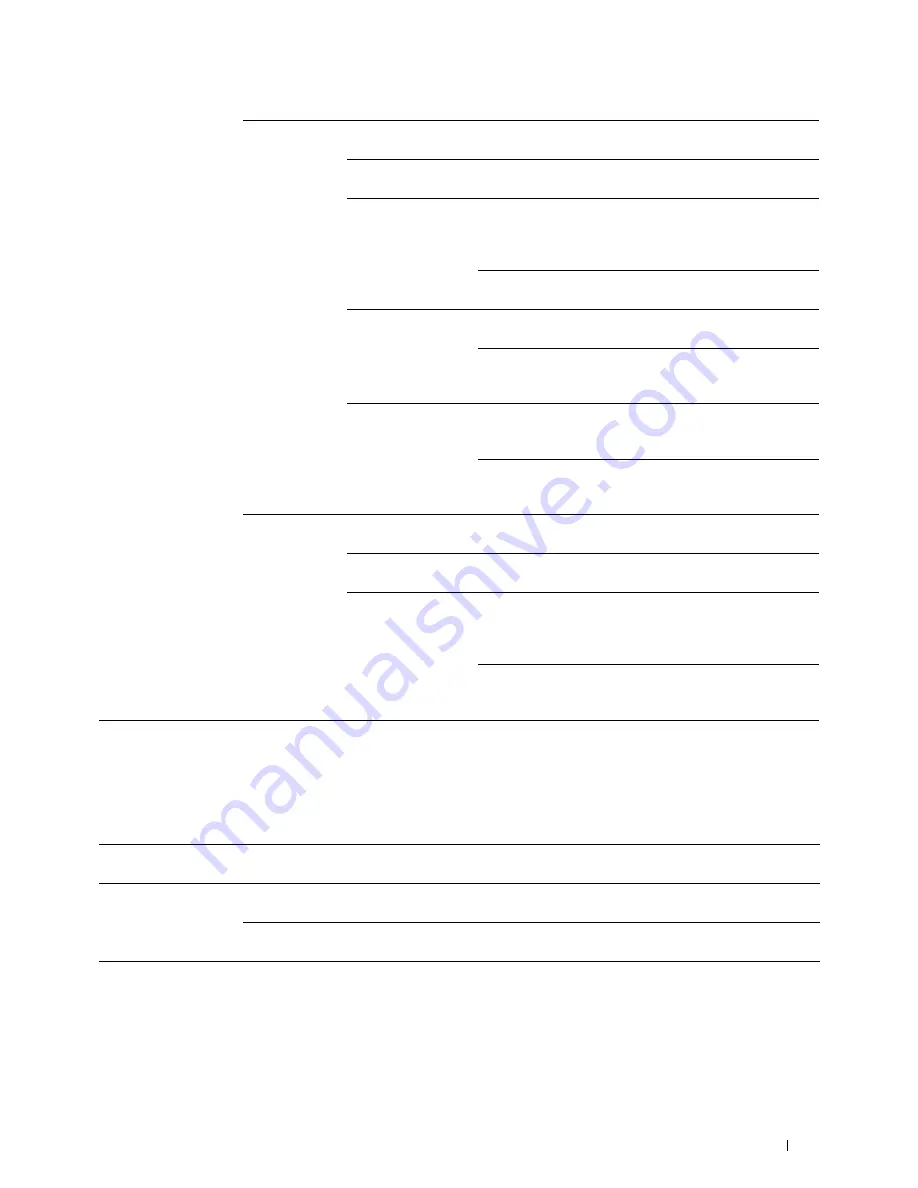
Understanding the Printer Menus
195
WPS Setup
Purpose:
To configure the wireless network using WPS.
Values:
Infrastructure
Select when you configure the wireless settings through the
access point such as a wireless router.
No Security
*
Specifies No Security to configure the wireless settings
without specifying an encryption type.
Mixed mode PSK
Select to configure the wireless settings with the encryption
type of Mixed mode PSK. Mixed mode PSK automatically
selects the encryption type from either WPA-PSK-TKIP,
WPA-PSK-AES, or WPA2-PSK-AES.
Passphrase
Specifies the passphrase of
alphanumeric characters from 8 to 63.
WPA2-PSK-AES
Select to configure the wireless settings with the encryption
type of WPA2-PSK-AES.
Passphrase
Specifies the passphrase of
alphanumeric characters from 8 to 63.
(hex: 0-9, a-f, A-F, 16 to 64 characters)
WEP
Specifies the WEP key to use through the wireless network.
For 64bit keys, 10 hexadecimal characters can be entered.
For 128bit keys, 26 hexadecimal characters can be entered.
Transmit Key
Specifies the transmit key from
Auto
*
,
WEP Key 1
,
WEP Key 2
,
WEP Key 3
,
and
WEP Key 4
.
Ad-hoc
Select to configure the wireless settings without the access
point such as a wireless router.
No Security
*
Select to configure the wireless settings without specifying
the encryption type from WEP.
WEP
Specifies the WEP key to use through the wireless network.
For 64bit keys, up to 10 hexadecimal characters can be
entered. For 128bit keys, up to 26 hexadecimal characters
can be entered.
Transmit Key
Specifies the transmit key from
WEP
Key 1
*
,
WEP Key 2
,
WEP Key 3
, and
WEP Key 4
.
Push Button
Configuration
*
Start Configuration
Configures the wireless settings with WPS-PBC.
PIN Code
Start Configuration
Configures the wireless settings using the PIN code assigned automatically
by the printer.
Print PIN Code
Prints the PIN code. Confirm it when entering PIN assigned to the printer
into your computer.
Содержание H815dw
Страница 2: ......
Страница 24: ...24 Contents Template Last Updated 2 7 2007 ...
Страница 26: ...26 ...
Страница 30: ...30 Notes Cautions and Warnings ...
Страница 32: ...32 Dell Cloud Multifunction Printer H815dw Dell Smart Multifunction Printer S2815dn User s Guide ...
Страница 38: ...38 Product Features ...
Страница 44: ...44 About the Printer ...
Страница 46: ...46 ...
Страница 48: ...48 Overview of the Printer Setup ...
Страница 86: ...86 Loading Paper ...
Страница 100: ...100 Installing Printer Drivers on Windows Computers ...
Страница 104: ...104 Installing Printer Drivers on Macintosh Computers ...
Страница 114: ...114 ...
Страница 180: ...180 Dell Printer Configuration Web Tool ...
Страница 282: ...282 ...
Страница 316: ...316 Copying ...
Страница 344: ...344 Scanning For Apple Macintosh Password for Scanner Enter the password ...
Страница 380: ...380 Dell Document Hub ...
Страница 386: ...386 ...
Страница 404: ...404 Understanding Your Printer Software ...
Страница 424: ...424 Using Digital Certificates ...
Страница 434: ...434 Understanding Printer Messages ...
Страница 440: ...440 Specifications ...
Страница 441: ...441 Maintaining Your Printer 31 Maintaining Your Printer 443 32 Clearing Jams 469 ...
Страница 442: ...442 ...
Страница 451: ...Maintaining Your Printer 451 8 Close the front cover and put back the operator panel to the original position ...
Страница 468: ...468 Maintaining Your Printer ...
Страница 476: ...476 Clearing Jams 8 Insert the MPF into the printer 9 Close the rear cover ...
Страница 482: ...482 Clearing Jams 7 Press down the levers on both sides of the fusing unit 8 Close the rear cover ...
Страница 499: ...499 Troubleshooting 33 Troubleshooting Guide 501 ...
Страница 500: ...500 ...
Страница 530: ...530 Troubleshooting Guide ...
Страница 531: ...531 Appendix Appendix 533 ...
Страница 532: ...532 ...
















































