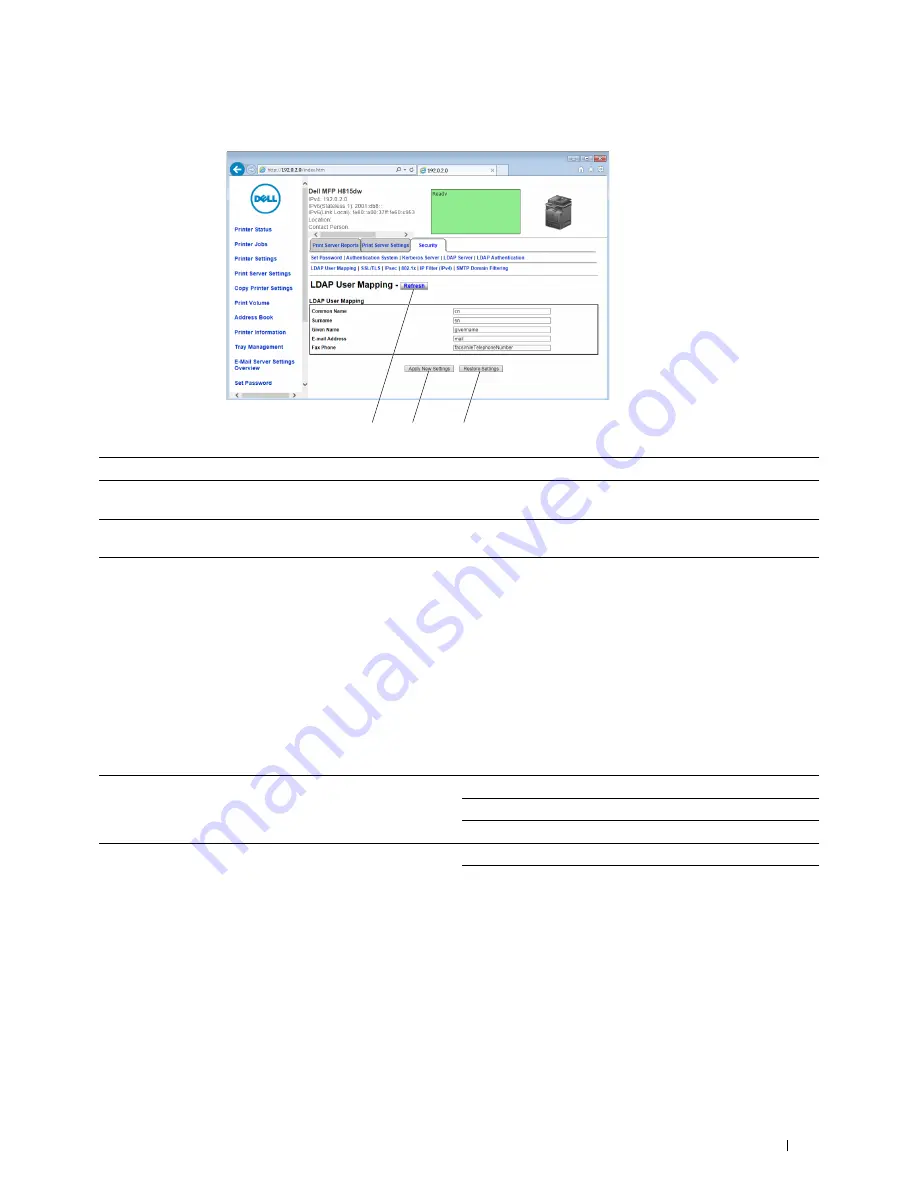
Dell™ Printer Configuration Web Tool
131
Buttons in the Right Frame
Changing the Settings of the Menu Items
Some menus allow you to change the printer settings through the
Dell Printer Configuration Web Tool
. When you
access these menus, the authentication window appears on the screen. Type a user name and password for the
printer administrator by following the prompts displayed in the dialog box.
The default user name is
admin
, and the default password is left blank (NULL). You can change only the password in
the
Set Password
page in the
Security
menu. The user name cannot be changed. See "Set Password" for more
information.
Details of the Menu Items
1
Refresh
Button
Receives the current printer configuration and updates the latest information in the right frame.
2
Apply New Settings
Button
Submits new settings made on the
Dell Printer Configuration Web Tool
to the printer. The new
settings replace the old settings of the printer.
3
Restore Settings
Button Restores the old settings that existed before any changes were made. New settings will not be
submitted to the printer.
"Printer Status"
"Printer Status"
"Printer Status"
"Printer Events"
"Printer Information"
"Printer Jobs"
"Printer Jobs"
"Job List"
"Completed Jobs"
1
2
3
Содержание H815dw
Страница 2: ......
Страница 24: ...24 Contents Template Last Updated 2 7 2007 ...
Страница 26: ...26 ...
Страница 30: ...30 Notes Cautions and Warnings ...
Страница 32: ...32 Dell Cloud Multifunction Printer H815dw Dell Smart Multifunction Printer S2815dn User s Guide ...
Страница 38: ...38 Product Features ...
Страница 44: ...44 About the Printer ...
Страница 46: ...46 ...
Страница 48: ...48 Overview of the Printer Setup ...
Страница 86: ...86 Loading Paper ...
Страница 100: ...100 Installing Printer Drivers on Windows Computers ...
Страница 104: ...104 Installing Printer Drivers on Macintosh Computers ...
Страница 114: ...114 ...
Страница 180: ...180 Dell Printer Configuration Web Tool ...
Страница 282: ...282 ...
Страница 316: ...316 Copying ...
Страница 344: ...344 Scanning For Apple Macintosh Password for Scanner Enter the password ...
Страница 380: ...380 Dell Document Hub ...
Страница 386: ...386 ...
Страница 404: ...404 Understanding Your Printer Software ...
Страница 424: ...424 Using Digital Certificates ...
Страница 434: ...434 Understanding Printer Messages ...
Страница 440: ...440 Specifications ...
Страница 441: ...441 Maintaining Your Printer 31 Maintaining Your Printer 443 32 Clearing Jams 469 ...
Страница 442: ...442 ...
Страница 451: ...Maintaining Your Printer 451 8 Close the front cover and put back the operator panel to the original position ...
Страница 468: ...468 Maintaining Your Printer ...
Страница 476: ...476 Clearing Jams 8 Insert the MPF into the printer 9 Close the rear cover ...
Страница 482: ...482 Clearing Jams 7 Press down the levers on both sides of the fusing unit 8 Close the rear cover ...
Страница 499: ...499 Troubleshooting 33 Troubleshooting Guide 501 ...
Страница 500: ...500 ...
Страница 530: ...530 Troubleshooting Guide ...
Страница 531: ...531 Appendix Appendix 533 ...
Страница 532: ...532 ...






























