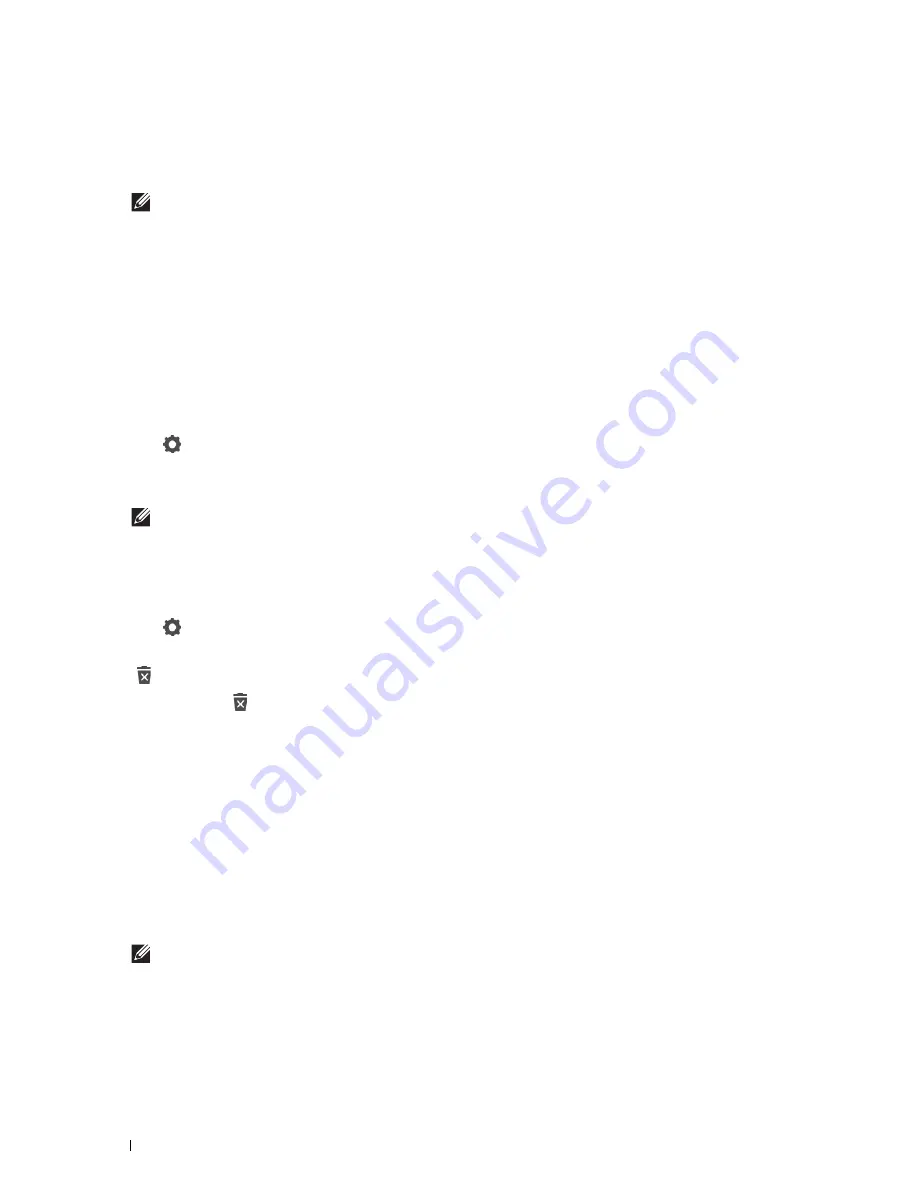
406
User Authentication
5
Tap
Next
.
The
Account Settings 2/2
screen is displayed.
6
Enter the account password and NFC ID.
NOTES:
•
When there is a check mark in the
Initial Login
check box, the printer always displays the Home screen of the
account when you turn on the printer. If no account is specified as
Initial Login
, the portal screen is displayed
when you turn on the printer.
•
You can create a new account without setting the account password.
•
NFC ID is available only on the Dell Cloud Multifunction Printer | H815dw.
•
When the NFC Authentication is disabled, NFC ID is not displayed.
•
When you use UID as the NFC ID, enter the hexadecimal characters. The characters A to F should be entered in the capital
letters.
7
Tap Done. The screen returns to the portal screen.
Editing the User Account
1
Tap
in the portal screen to enter the edit mode.
2
Tap the account tile you want to edit.
3
Edit the account name, tile color, password, NFC ID, or
Initial Login
.
NOTE:
When the NFC authentication is disabled, NFC ID is not displayed.
4
Tap
Done
.
The screen returns to the portal screen.
Deleting the User Account
1
Tap
in the portal screen to enter the edit mode.
2
Tap and hold the account tile you want to edit.
is displayed.
3
Drag the tile to
.
4
Tap
OK
to delete the tile.
Logging In to the User Account on the Dell Cloud Multifunction Printer |
H815dw
There are two ways to log in to the account. One is to log in using the touch panel, and the other is to log in using
the NFC authentication card.
Logging In Using the Touch Panel
1
Start the printer and wait until the portal screen is displayed.
2
Tap the account tile you want to log in to.
NOTE:
When the account you want to log in to does not require a password, skip step 3. The Home screen is displayed.
3
Enter the account password, and tap
Login
.
When the password is correct, the
Home
screen is displayed.
Содержание H815dw
Страница 2: ......
Страница 24: ...24 Contents Template Last Updated 2 7 2007 ...
Страница 26: ...26 ...
Страница 30: ...30 Notes Cautions and Warnings ...
Страница 32: ...32 Dell Cloud Multifunction Printer H815dw Dell Smart Multifunction Printer S2815dn User s Guide ...
Страница 38: ...38 Product Features ...
Страница 44: ...44 About the Printer ...
Страница 46: ...46 ...
Страница 48: ...48 Overview of the Printer Setup ...
Страница 86: ...86 Loading Paper ...
Страница 100: ...100 Installing Printer Drivers on Windows Computers ...
Страница 104: ...104 Installing Printer Drivers on Macintosh Computers ...
Страница 114: ...114 ...
Страница 180: ...180 Dell Printer Configuration Web Tool ...
Страница 282: ...282 ...
Страница 316: ...316 Copying ...
Страница 344: ...344 Scanning For Apple Macintosh Password for Scanner Enter the password ...
Страница 380: ...380 Dell Document Hub ...
Страница 386: ...386 ...
Страница 404: ...404 Understanding Your Printer Software ...
Страница 424: ...424 Using Digital Certificates ...
Страница 434: ...434 Understanding Printer Messages ...
Страница 440: ...440 Specifications ...
Страница 441: ...441 Maintaining Your Printer 31 Maintaining Your Printer 443 32 Clearing Jams 469 ...
Страница 442: ...442 ...
Страница 451: ...Maintaining Your Printer 451 8 Close the front cover and put back the operator panel to the original position ...
Страница 468: ...468 Maintaining Your Printer ...
Страница 476: ...476 Clearing Jams 8 Insert the MPF into the printer 9 Close the rear cover ...
Страница 482: ...482 Clearing Jams 7 Press down the levers on both sides of the fusing unit 8 Close the rear cover ...
Страница 499: ...499 Troubleshooting 33 Troubleshooting Guide 501 ...
Страница 500: ...500 ...
Страница 530: ...530 Troubleshooting Guide ...
Страница 531: ...531 Appendix Appendix 533 ...
Страница 532: ...532 ...
















































