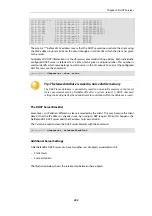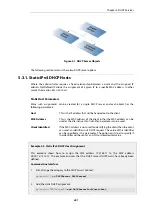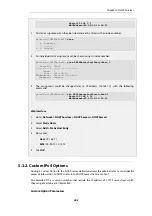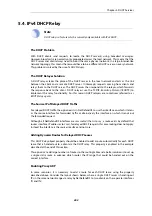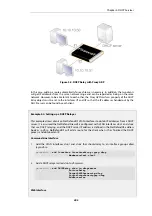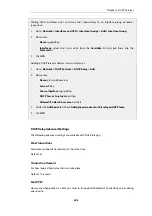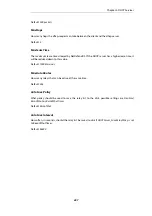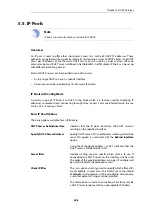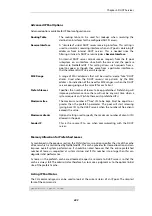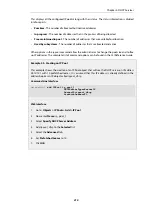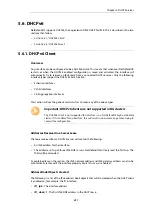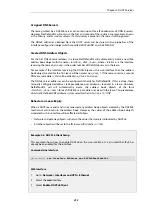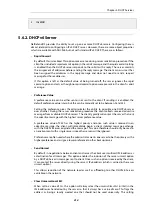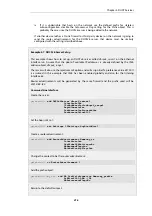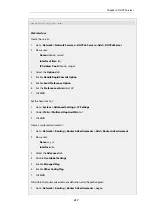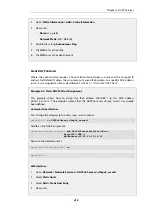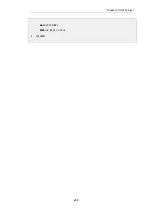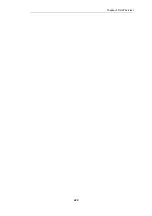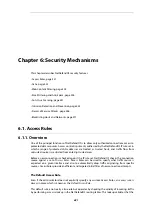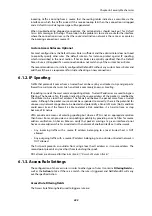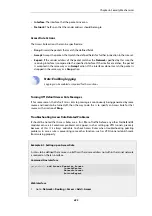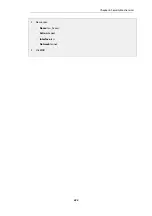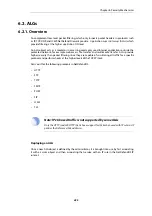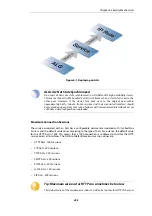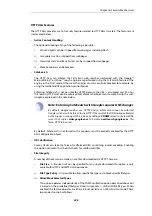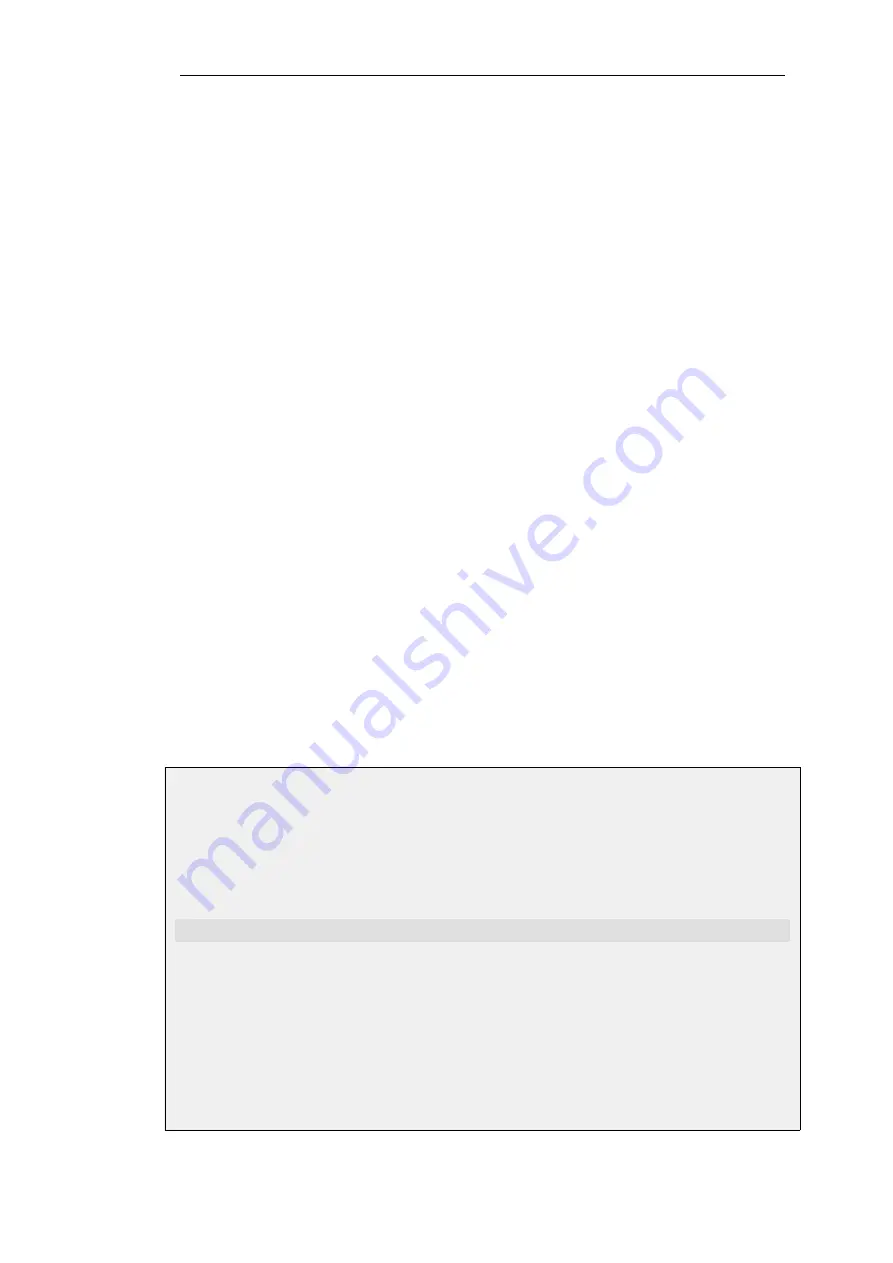
Assigned DNS Servers
The lease granted by a DHCPv6 server can contain up to three IPv6 addresses of DNSv6 servers.
However, NetDefendOS will only use the first and second of these which are sometimes known
as the
Primary
, and
Secondary
servers. If a third server is present in the lease it will be ignored.
The DNSv6 addresses obtained from the DHCP server will be stored in two properties of the
interface configuration object which are called
DHCPv6DNS1
and
DHCPv6DNS2
.
Created DNS Address Objects
For the first DNSv6 server address in a lease, NetDefendOS will automatically create a new IPv6
address book object with the name
<interface>_dns6_<num>
, where
<interface>
is the interface
receiving the lease and
<num>
is the order number of the DNSv6 server in the lease.
For example, if the interface receiving the DHCPv6 lease is the
wan
interface then the address
book object created for the first lease will be named
wan_dns6_1
. If the lease contains a second
DNSv6 server address, this will be called
wan_dns6_2
and so on.
The DNSv6 server addresses can be configured statically for NetDefendOS. If this is done, these
manually configured addresses take precedence over addresses received in a lease. However,
NetDefendOS will still automatically create the address book objects of the form
<interface>_dns6_<num>
for each DHCPv6 server address received in the lease. This precedence
of statically defined DNS addresses is discussed further in
.
Behavior on Lease Expiry
When a DHCP lease ends and is not renewed, any address book objects created by the DHCPv6
mechanism will remain in the address book. However, the values of the address book objects
associated with an interface will be affected as follows:
•
Network and gateway objects will retain the values that were last allocated by DHCPv6.
•
All other objects will be set to the IPv6
unspecified address
(
::/128
).
Example 5.6. DHCPv6 Client Setup
This example shows how to enable DHCPv6 on the
wan
interface. It is assumed that IPv6 has
already been enabled for the interface.
Command-Line Interface
gw-world:/> set Interface Ethernet wan DHCPv6Enabled=Yes
Web Interface
1.
Go to: Network > Interfaces and VPN > Ethernet
2.
Select the wan interface
3.
Select Enable DHCPv6 Client
Chapter 5: DHCP Services
413
Содержание NetDefendOS
Страница 30: ...Figure 1 3 Packet Flow Schematic Part III Chapter 1 NetDefendOS Overview 30 ...
Страница 32: ...Chapter 1 NetDefendOS Overview 32 ...
Страница 144: ...Chapter 2 Management and Maintenance 144 ...
Страница 220: ... Enable DHCP passthrough Enable L2 passthrough for non IP protocols 4 Click OK Chapter 3 Fundamentals 220 ...
Страница 267: ... SourceNetwork lannet DestinationInterface any DestinationNetwork all nets 4 Click OK Chapter 3 Fundamentals 267 ...
Страница 284: ...Chapter 3 Fundamentals 284 ...
Страница 360: ...The ospf command options are fully described in the separate NetDefendOS CLI Reference Guide Chapter 4 Routing 360 ...
Страница 392: ...Chapter 4 Routing 392 ...
Страница 396: ...Web Interface 1 Go to Network Ethernet If1 2 Select Enable DHCP 3 Click OK Chapter 5 DHCP Services 396 ...
Страница 419: ... Host 2001 DB8 1 MAC 00 90 12 13 14 15 5 Click OK Chapter 5 DHCP Services 419 ...
Страница 420: ...Chapter 5 DHCP Services 420 ...
Страница 424: ...2 Now enter Name lan_Access Action Expect Interface lan Network lannet 3 Click OK Chapter 6 Security Mechanisms 424 ...
Страница 573: ...Chapter 6 Security Mechanisms 573 ...
Страница 575: ...This section describes and provides examples of configuring NAT and SAT rules Chapter 7 Address Translation 575 ...
Страница 607: ...Chapter 7 Address Translation 607 ...
Страница 666: ...Chapter 8 User Authentication 666 ...
Страница 775: ...Chapter 9 VPN 775 ...
Страница 819: ...Chapter 10 Traffic Management 819 ...
Страница 842: ...Chapter 11 High Availability 842 ...
Страница 866: ...Default Enabled Chapter 13 Advanced Settings 866 ...
Страница 879: ...Chapter 13 Advanced Settings 879 ...