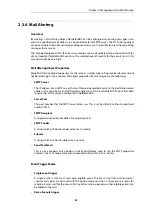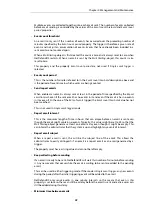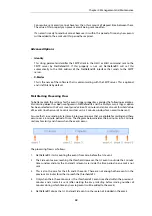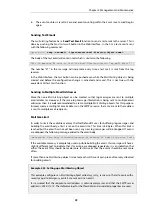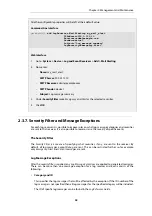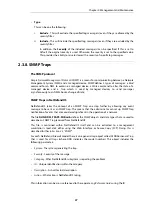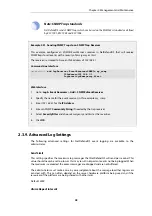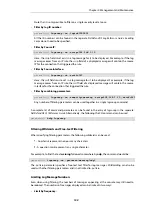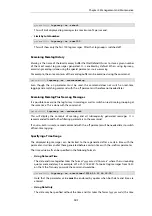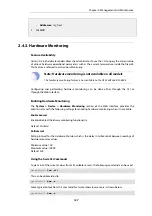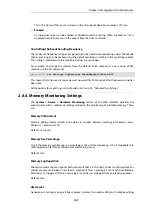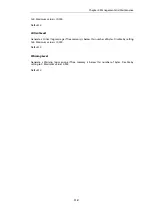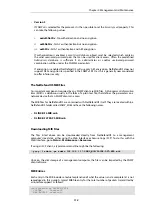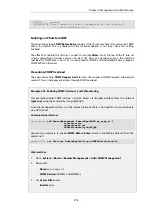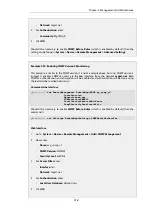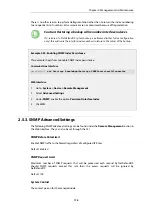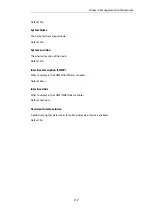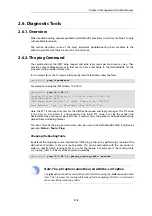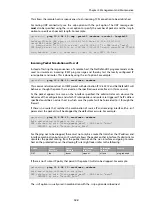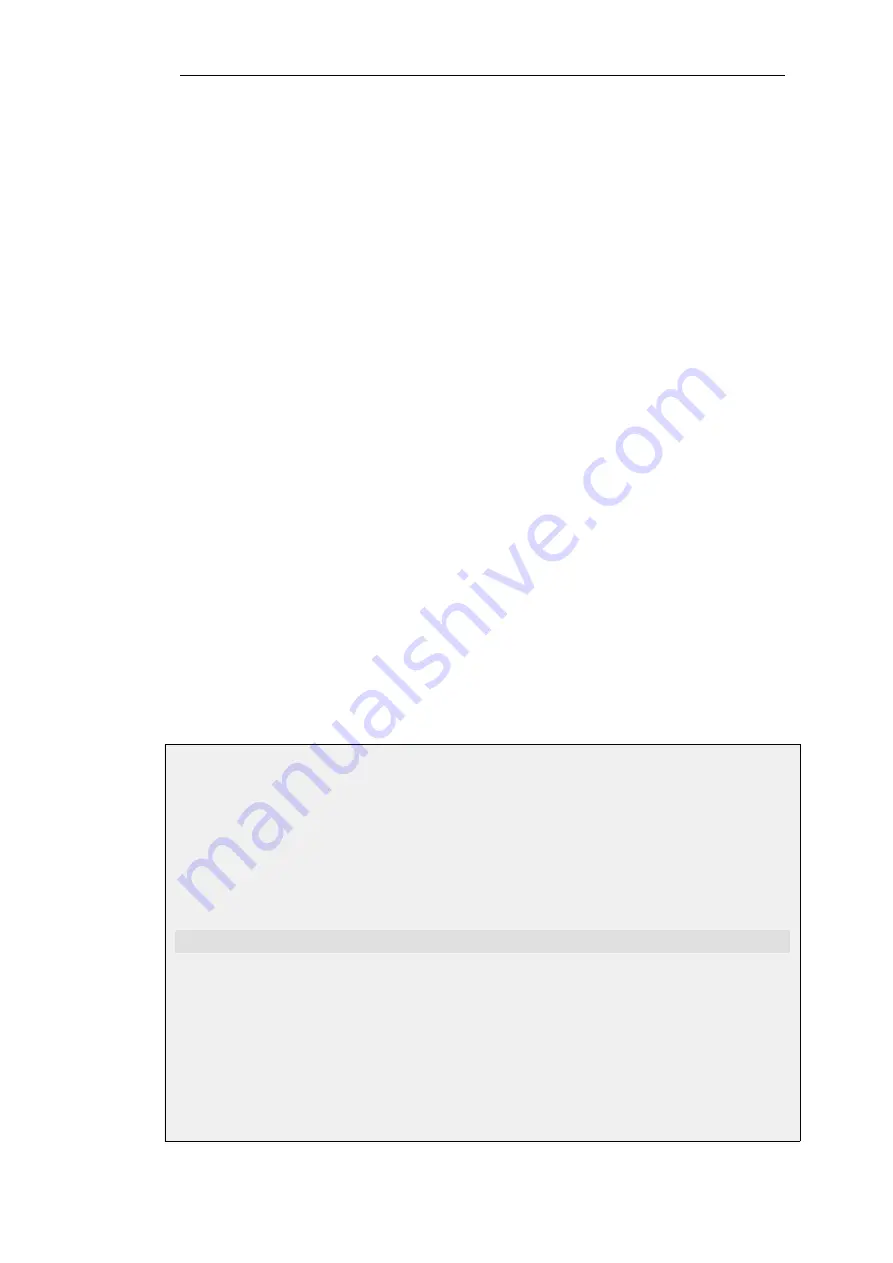
problem. With a single host, it either responds or it doesn't so the
50% rule is not relevant.
A host is not used in this 50% calculation until NetDefendOS has
been able to reach it at least once since the last NetDefendOS
reconfiguration or full restart. This means that an unreachable
host can be responsible for triggering an action once but not
twice.
A group of three hosts, where one has been unreachable since
the last reconfiguration, will therefore be treated as a two-host
group until the third becomes reachable. This also means that if a
problem triggers an action and the problem is not solved,
NetDefendOS will not attempt to repeat the same action until the
problem is solved and the hosts are again reachable.
Max Loss
A single host is considered unreachable if this number of
consecutive ping responses to that host are not replied to. The
default value is 7.
Initial Grace Period
Do not allow the link monitor to trigger an action for this number
of seconds after the last reconfiguration. This avoids false
positives during initial link negotiation. The default value is 45
seconds.
Ping Interval
The number of milliseconds between pings sent to hosts. The
default value is 250.
Routing Table
This is the routing table used for looking up the route for the host
IP addresses. The default is the
main
routing table.
Use Shared IP
This is only used when monitoring in a HA cluster. It allows the
link monitor pings to be sent from the shared IP address instead
of sending using the individual IPs of each unit. This is useful if
public IPv4 addresses are not available for each unit in the cluster.
See also
Section 11.6, “Link Monitoring and HA”
.
Example 2.32. Link Monitor Setup
This example creates a
Link Monitor
object that will monitor the availability of the host found at
the IPv4 address
my_host
. It is assumed this IPv4 address is already defined in the NetDefendOS
address book.
The action for the monitor is
HA Failover
if it detects that the host is unavailable.
Command-Line Interface
gw-world:/> add LinkMonitor Action=HAFailover Addresses=my_host
Web Interface
1.
Go to: System > Device > Link Monitors > Add > Link Monitor
2.
Enter the following:
•
Action: HA Failover
Chapter 2: Management and Maintenance
106
Содержание NetDefendOS
Страница 30: ...Figure 1 3 Packet Flow Schematic Part III Chapter 1 NetDefendOS Overview 30 ...
Страница 32: ...Chapter 1 NetDefendOS Overview 32 ...
Страница 144: ...Chapter 2 Management and Maintenance 144 ...
Страница 220: ... Enable DHCP passthrough Enable L2 passthrough for non IP protocols 4 Click OK Chapter 3 Fundamentals 220 ...
Страница 267: ... SourceNetwork lannet DestinationInterface any DestinationNetwork all nets 4 Click OK Chapter 3 Fundamentals 267 ...
Страница 284: ...Chapter 3 Fundamentals 284 ...
Страница 360: ...The ospf command options are fully described in the separate NetDefendOS CLI Reference Guide Chapter 4 Routing 360 ...
Страница 392: ...Chapter 4 Routing 392 ...
Страница 396: ...Web Interface 1 Go to Network Ethernet If1 2 Select Enable DHCP 3 Click OK Chapter 5 DHCP Services 396 ...
Страница 419: ... Host 2001 DB8 1 MAC 00 90 12 13 14 15 5 Click OK Chapter 5 DHCP Services 419 ...
Страница 420: ...Chapter 5 DHCP Services 420 ...
Страница 424: ...2 Now enter Name lan_Access Action Expect Interface lan Network lannet 3 Click OK Chapter 6 Security Mechanisms 424 ...
Страница 573: ...Chapter 6 Security Mechanisms 573 ...
Страница 575: ...This section describes and provides examples of configuring NAT and SAT rules Chapter 7 Address Translation 575 ...
Страница 607: ...Chapter 7 Address Translation 607 ...
Страница 666: ...Chapter 8 User Authentication 666 ...
Страница 775: ...Chapter 9 VPN 775 ...
Страница 819: ...Chapter 10 Traffic Management 819 ...
Страница 842: ...Chapter 11 High Availability 842 ...
Страница 866: ...Default Enabled Chapter 13 Advanced Settings 866 ...
Страница 879: ...Chapter 13 Advanced Settings 879 ...