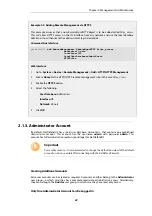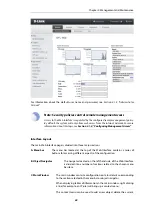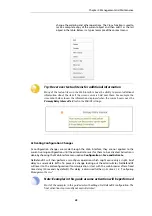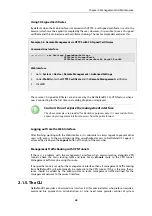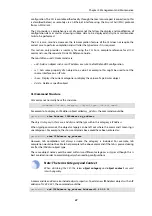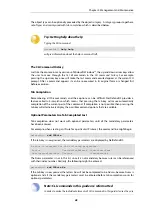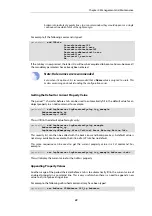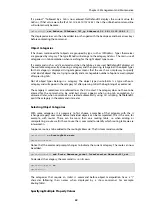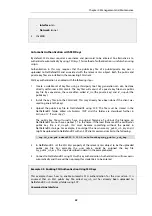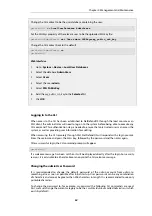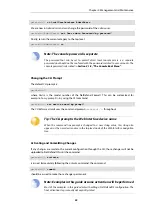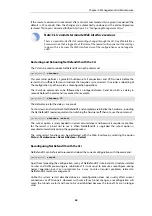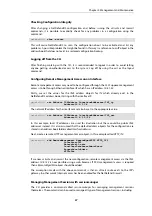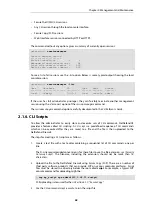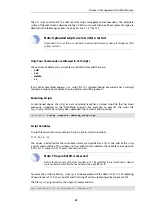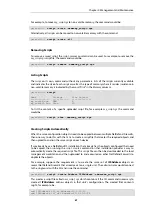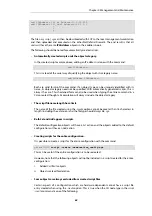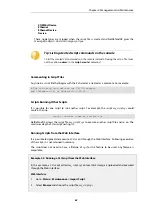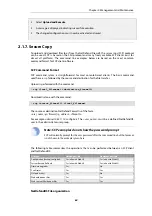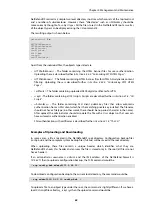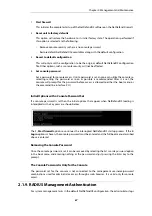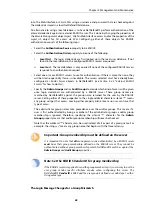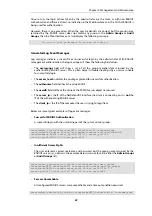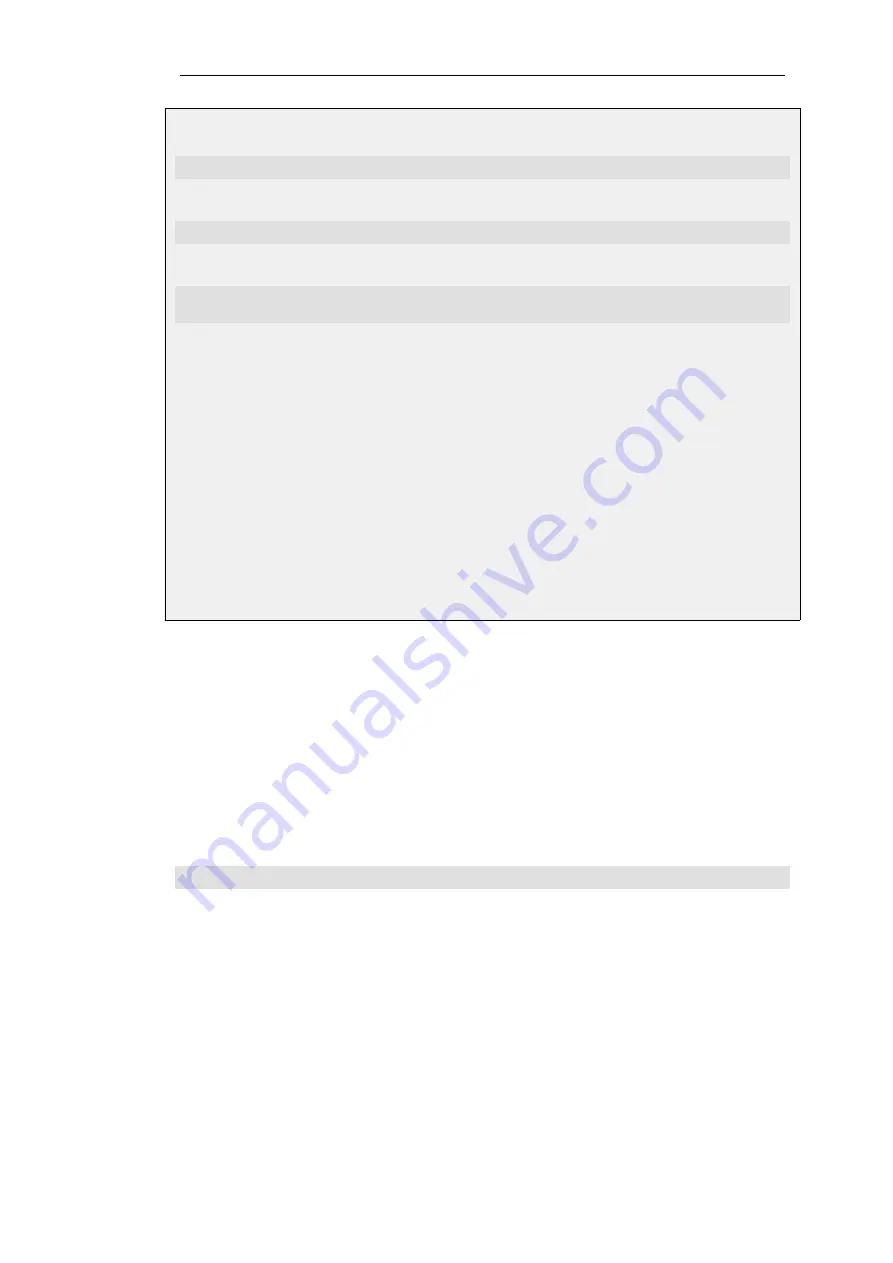
Change the CLI context to be the user database containing the user:
gw-world:/> cc LocalUserDatabase AdminUsers
Set the
SSHKeys
property of the relevant user to be the uploaded SSH key file:
gw-world:/AdminUsers> set User admin SSHKeys=my_public_ssh_key
Change the CLI context back to the default:
gw-world:/AdminUsers> cc
gw-world:/>
Web Interface
1.
Go to: System > Device > Local User Databases
2.
Select the database AdminUsers
3.
Select Users
4.
Select the user admin
5.
Select SSH Public Key
6.
Add the
my_public_ssh_key
to the Selected list
7.
Click OK
Logging In to the CLI
When access to the CLI has been established to NetDefendOS through the local console or an
SSH client, the administrator will need to log on to the system before being able to execute any
CLI command. This authentication step is needed to ensure that only trusted users can access the
system, as well as providing user information for auditing.
When accessing the CLI remotely through SSH, NetDefendOS will respond with a login prompt.
Enter the username and press the
Enter
key, followed by the password and then
Enter
again.
After a successful login, the CLI command prompt will appear:
gw-world:/>
If a welcome message has been set then it will be displayed directly after the login. For security
reasons, it is advisable to either disable or anonymize the CLI welcome message.
Changing the admin User Password
It is recommended to change the default password of the
admin
account from
admin
to
something else as soon as possible after initial startup. User passwords can be any combination
of characters and cannot be greater than 256 characters in length. It is recommended to use only
printable characters.
To change the password to, for example,
my-password
the following CLI commands are used.
First we must change the current category to be the
LocalUserDatabase
called
AdminUsers
(which
exists by default):
Chapter 2: Management and Maintenance
54
Содержание NetDefendOS
Страница 30: ...Figure 1 3 Packet Flow Schematic Part III Chapter 1 NetDefendOS Overview 30 ...
Страница 32: ...Chapter 1 NetDefendOS Overview 32 ...
Страница 144: ...Chapter 2 Management and Maintenance 144 ...
Страница 220: ... Enable DHCP passthrough Enable L2 passthrough for non IP protocols 4 Click OK Chapter 3 Fundamentals 220 ...
Страница 267: ... SourceNetwork lannet DestinationInterface any DestinationNetwork all nets 4 Click OK Chapter 3 Fundamentals 267 ...
Страница 284: ...Chapter 3 Fundamentals 284 ...
Страница 360: ...The ospf command options are fully described in the separate NetDefendOS CLI Reference Guide Chapter 4 Routing 360 ...
Страница 392: ...Chapter 4 Routing 392 ...
Страница 396: ...Web Interface 1 Go to Network Ethernet If1 2 Select Enable DHCP 3 Click OK Chapter 5 DHCP Services 396 ...
Страница 419: ... Host 2001 DB8 1 MAC 00 90 12 13 14 15 5 Click OK Chapter 5 DHCP Services 419 ...
Страница 420: ...Chapter 5 DHCP Services 420 ...
Страница 424: ...2 Now enter Name lan_Access Action Expect Interface lan Network lannet 3 Click OK Chapter 6 Security Mechanisms 424 ...
Страница 573: ...Chapter 6 Security Mechanisms 573 ...
Страница 575: ...This section describes and provides examples of configuring NAT and SAT rules Chapter 7 Address Translation 575 ...
Страница 607: ...Chapter 7 Address Translation 607 ...
Страница 666: ...Chapter 8 User Authentication 666 ...
Страница 775: ...Chapter 9 VPN 775 ...
Страница 819: ...Chapter 10 Traffic Management 819 ...
Страница 842: ...Chapter 11 High Availability 842 ...
Страница 866: ...Default Enabled Chapter 13 Advanced Settings 866 ...
Страница 879: ...Chapter 13 Advanced Settings 879 ...