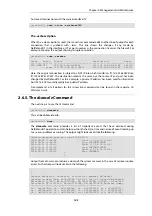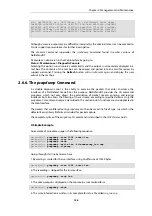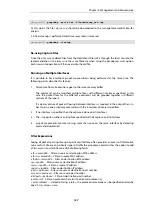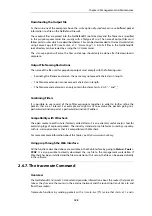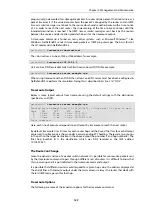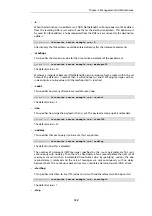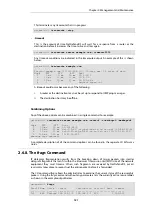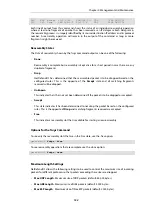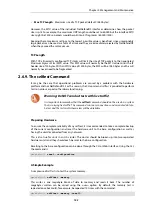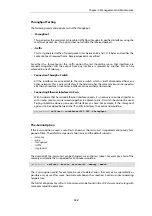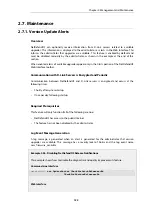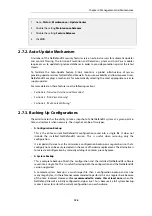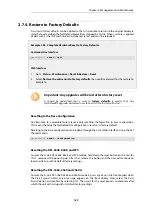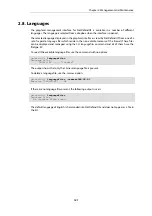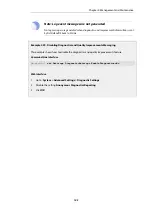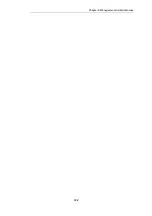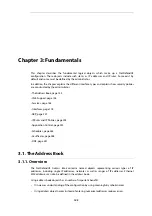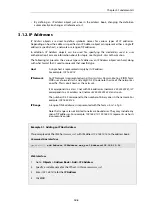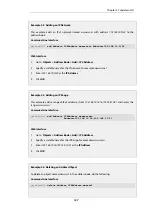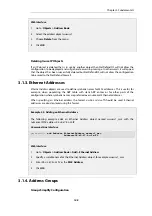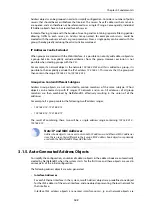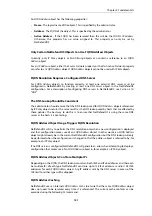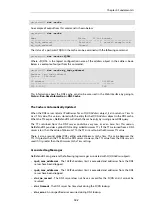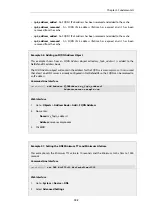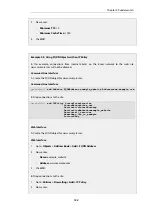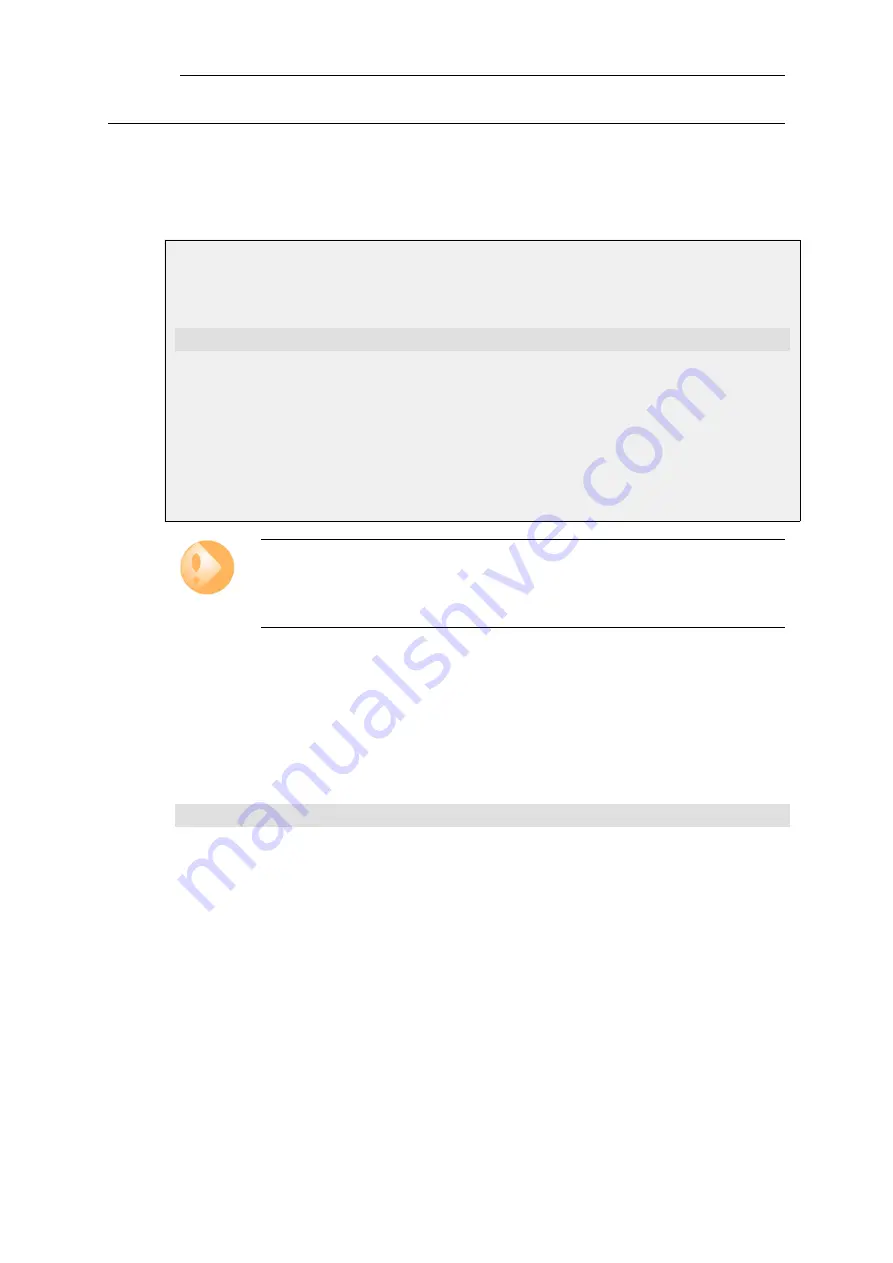
2.7.4. Restore to Factory Defaults
A
restore to factory defaults
can be applied so that it is possible to return to the original hardware
state that existed when the NetDefend Firewall was shipped by D-Link. When a restore is applied
all data such as the IDP and Anti-Virus databases are lost and must be reloaded.
Example 2.38. Complete Hardware Reset to Factory Defaults
Command-Line Interface
gw-world:/> reset -unit
Web Interface
1.
Go to: Status > Maintenance > Reset & Restore > Reset
2.
Select Restore the entire unit to factory defaults then confirm and wait for the restore to
complete.
Important: Any upgrades will be lost after a factory reset
It should be understood that a reset to
factory defaults
is exactly that. Any
NetDefendOS upgrades performed since the unit left the factory will be lost.
Resetting to the Base Configuration
An alternative to a complete factory reset is only resetting the firewall to its
base configuration
.
This means that only the NetDefendOS configuration is reset to its factory default.
Resetting to the base configuration can be done through the CLI or Web Interface. Using the CLI,
the command is:
gw-world:/> reset -configuration
Resetting the DFL-260E, 860E, and 870
To reset the D-Link DFL-260E, 860E, and 870 models, hold down the reset button on the unit for
10-15 seconds while powering up. After that, release the button and the unit will continue to
load and startup with its default factory settings.
Resetting the DFL-1660, 2560 and 2560G
To reset the D-Link DFL-1660, 2560 and 2560G models, press any key on the front keypad when
the
Press keypad to Enter Setup
message appears on the front display. Now, select the
Reset
firewall
option and confirm by selecting
Yes
. Then, wait for the reset process to complete after
which the unit will startup with its default factory settings.
Chapter 2: Management and Maintenance
139
Содержание NetDefendOS
Страница 30: ...Figure 1 3 Packet Flow Schematic Part III Chapter 1 NetDefendOS Overview 30 ...
Страница 32: ...Chapter 1 NetDefendOS Overview 32 ...
Страница 144: ...Chapter 2 Management and Maintenance 144 ...
Страница 220: ... Enable DHCP passthrough Enable L2 passthrough for non IP protocols 4 Click OK Chapter 3 Fundamentals 220 ...
Страница 267: ... SourceNetwork lannet DestinationInterface any DestinationNetwork all nets 4 Click OK Chapter 3 Fundamentals 267 ...
Страница 284: ...Chapter 3 Fundamentals 284 ...
Страница 360: ...The ospf command options are fully described in the separate NetDefendOS CLI Reference Guide Chapter 4 Routing 360 ...
Страница 392: ...Chapter 4 Routing 392 ...
Страница 396: ...Web Interface 1 Go to Network Ethernet If1 2 Select Enable DHCP 3 Click OK Chapter 5 DHCP Services 396 ...
Страница 419: ... Host 2001 DB8 1 MAC 00 90 12 13 14 15 5 Click OK Chapter 5 DHCP Services 419 ...
Страница 420: ...Chapter 5 DHCP Services 420 ...
Страница 424: ...2 Now enter Name lan_Access Action Expect Interface lan Network lannet 3 Click OK Chapter 6 Security Mechanisms 424 ...
Страница 573: ...Chapter 6 Security Mechanisms 573 ...
Страница 575: ...This section describes and provides examples of configuring NAT and SAT rules Chapter 7 Address Translation 575 ...
Страница 607: ...Chapter 7 Address Translation 607 ...
Страница 666: ...Chapter 8 User Authentication 666 ...
Страница 775: ...Chapter 9 VPN 775 ...
Страница 819: ...Chapter 10 Traffic Management 819 ...
Страница 842: ...Chapter 11 High Availability 842 ...
Страница 866: ...Default Enabled Chapter 13 Advanced Settings 866 ...
Страница 879: ...Chapter 13 Advanced Settings 879 ...