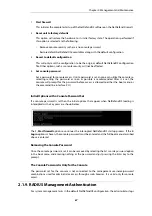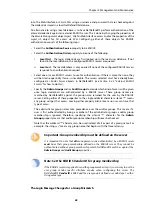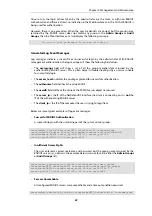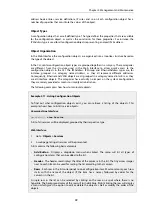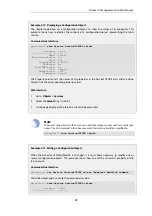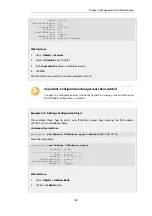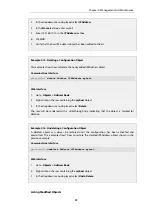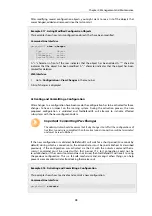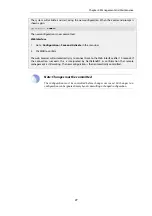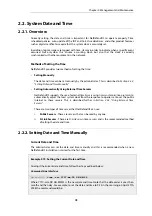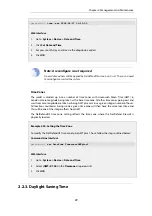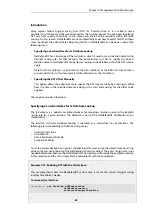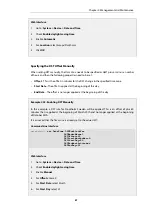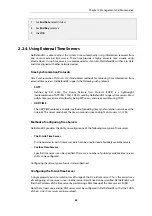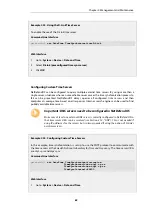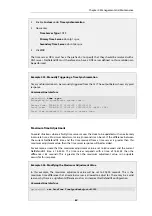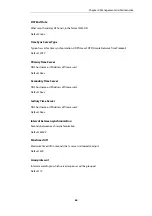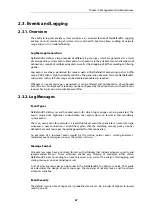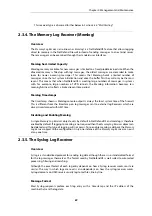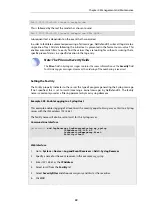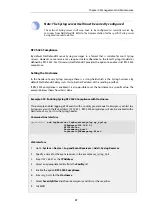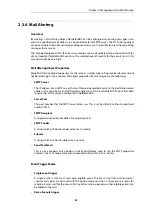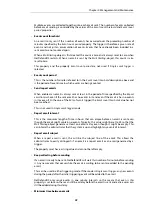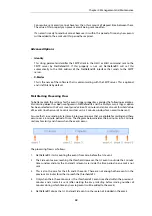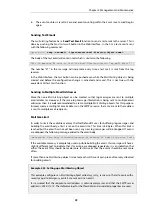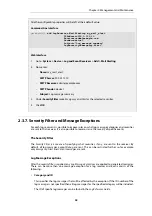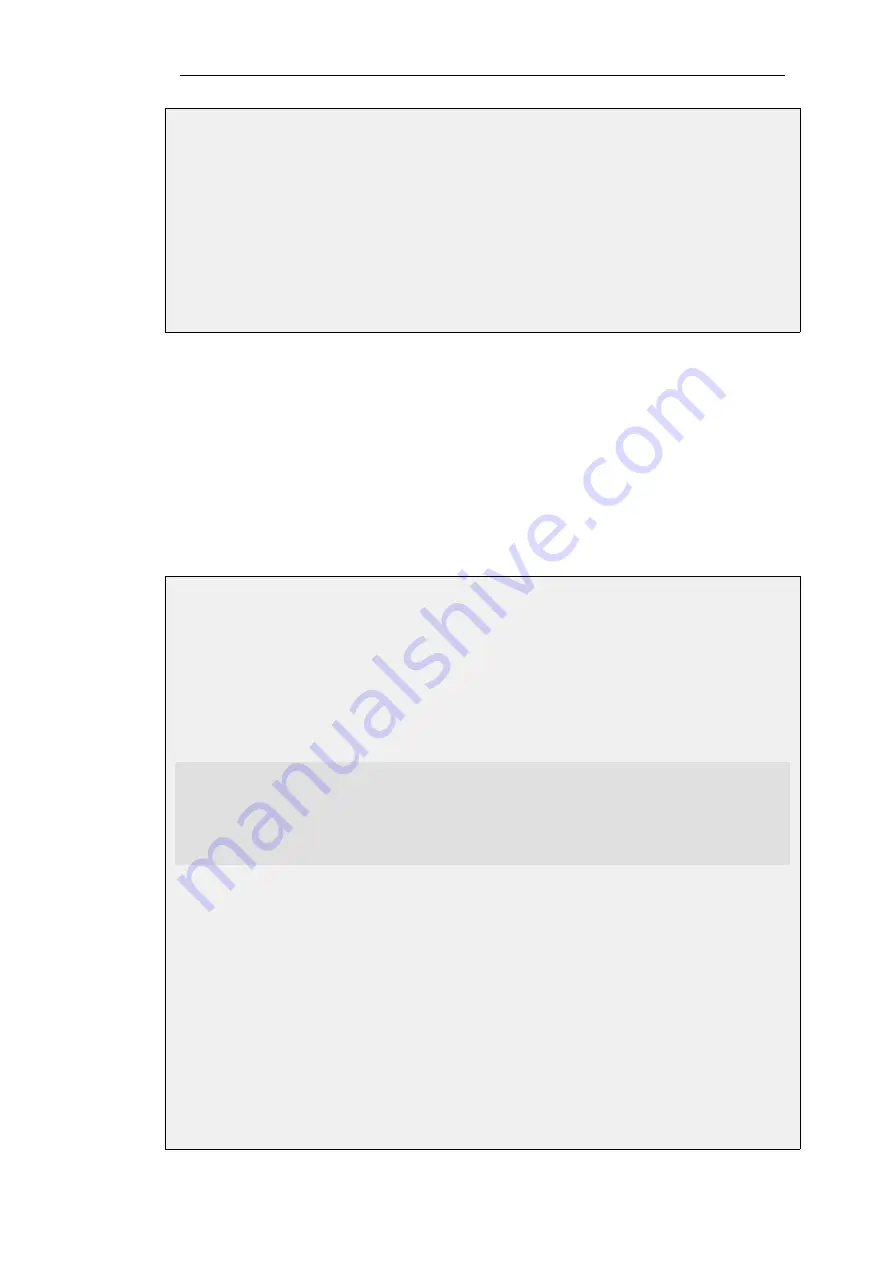
Web Interface
1.
Go to: System > Device > Date and Time
2.
Check Enable daylight saving time
3.
Enable Automatic
4.
For Location select
Europe/Stockholm
5.
Click OK
Specifying the DST Offset Manually
When setting DST manually, the
Time Zone
needs to be specified as GMT plus or minus a number
of hours and then the following properties need to be set:
•
Offset - This is the offset in minutes for the DST change in the specified time zone.
•
Start Date - The offset is applied at the beginning of this day.
•
End Date - The offset is no longer applied at the beginning of this day.
Example 2.22. Enabling DST Manually
In this example, a DST rule for Stockholm Sweden will be applied. This is an offset of plus 60
minutes that is applied at the beginning of March 29th and no longer applied at the beginning
of October 25th.
It is assumed that the
Time zone
is already set to the value
GMT
.
Command-Line Interface
gw-world:/> set DateTime DSTEnabled=Yes
DSTMode=Manual
DSTOffset=60
DSTStartMonth=March
DSTStartDay=29
DSTEndMonth=October
DSTEndDay=25
Web Interface
1.
Go to: System > Device > Date and Time
2.
Check Enable daylight saving time
3.
Enable Manual
4.
For Offset enter
60
5.
For Start Date select
March
6.
For Start Day select
29
Chapter 2: Management and Maintenance
81
Содержание NetDefendOS
Страница 30: ...Figure 1 3 Packet Flow Schematic Part III Chapter 1 NetDefendOS Overview 30 ...
Страница 32: ...Chapter 1 NetDefendOS Overview 32 ...
Страница 144: ...Chapter 2 Management and Maintenance 144 ...
Страница 220: ... Enable DHCP passthrough Enable L2 passthrough for non IP protocols 4 Click OK Chapter 3 Fundamentals 220 ...
Страница 267: ... SourceNetwork lannet DestinationInterface any DestinationNetwork all nets 4 Click OK Chapter 3 Fundamentals 267 ...
Страница 284: ...Chapter 3 Fundamentals 284 ...
Страница 360: ...The ospf command options are fully described in the separate NetDefendOS CLI Reference Guide Chapter 4 Routing 360 ...
Страница 392: ...Chapter 4 Routing 392 ...
Страница 396: ...Web Interface 1 Go to Network Ethernet If1 2 Select Enable DHCP 3 Click OK Chapter 5 DHCP Services 396 ...
Страница 419: ... Host 2001 DB8 1 MAC 00 90 12 13 14 15 5 Click OK Chapter 5 DHCP Services 419 ...
Страница 420: ...Chapter 5 DHCP Services 420 ...
Страница 424: ...2 Now enter Name lan_Access Action Expect Interface lan Network lannet 3 Click OK Chapter 6 Security Mechanisms 424 ...
Страница 573: ...Chapter 6 Security Mechanisms 573 ...
Страница 575: ...This section describes and provides examples of configuring NAT and SAT rules Chapter 7 Address Translation 575 ...
Страница 607: ...Chapter 7 Address Translation 607 ...
Страница 666: ...Chapter 8 User Authentication 666 ...
Страница 775: ...Chapter 9 VPN 775 ...
Страница 819: ...Chapter 10 Traffic Management 819 ...
Страница 842: ...Chapter 11 High Availability 842 ...
Страница 866: ...Default Enabled Chapter 13 Advanced Settings 866 ...
Страница 879: ...Chapter 13 Advanced Settings 879 ...