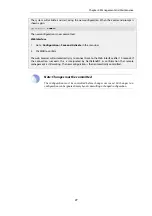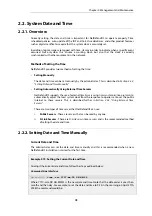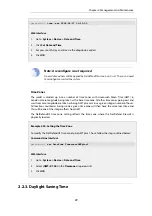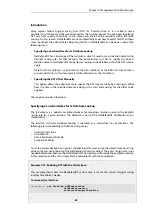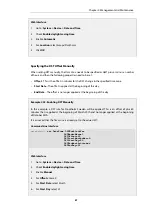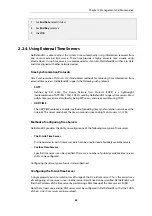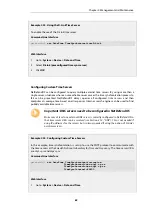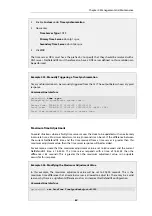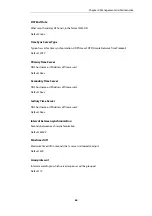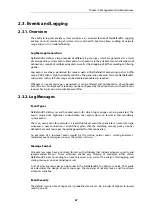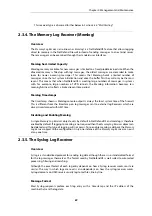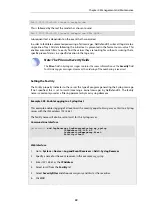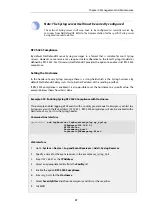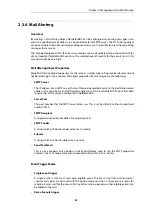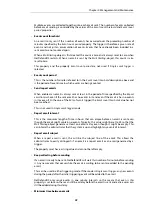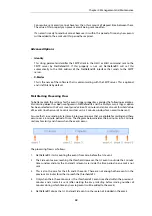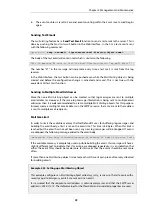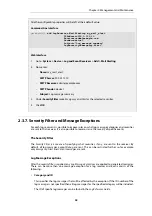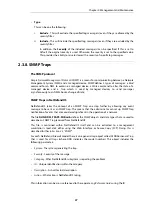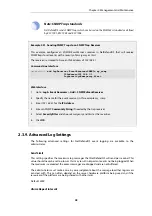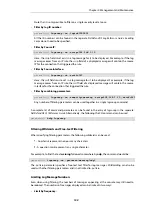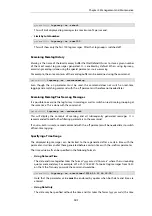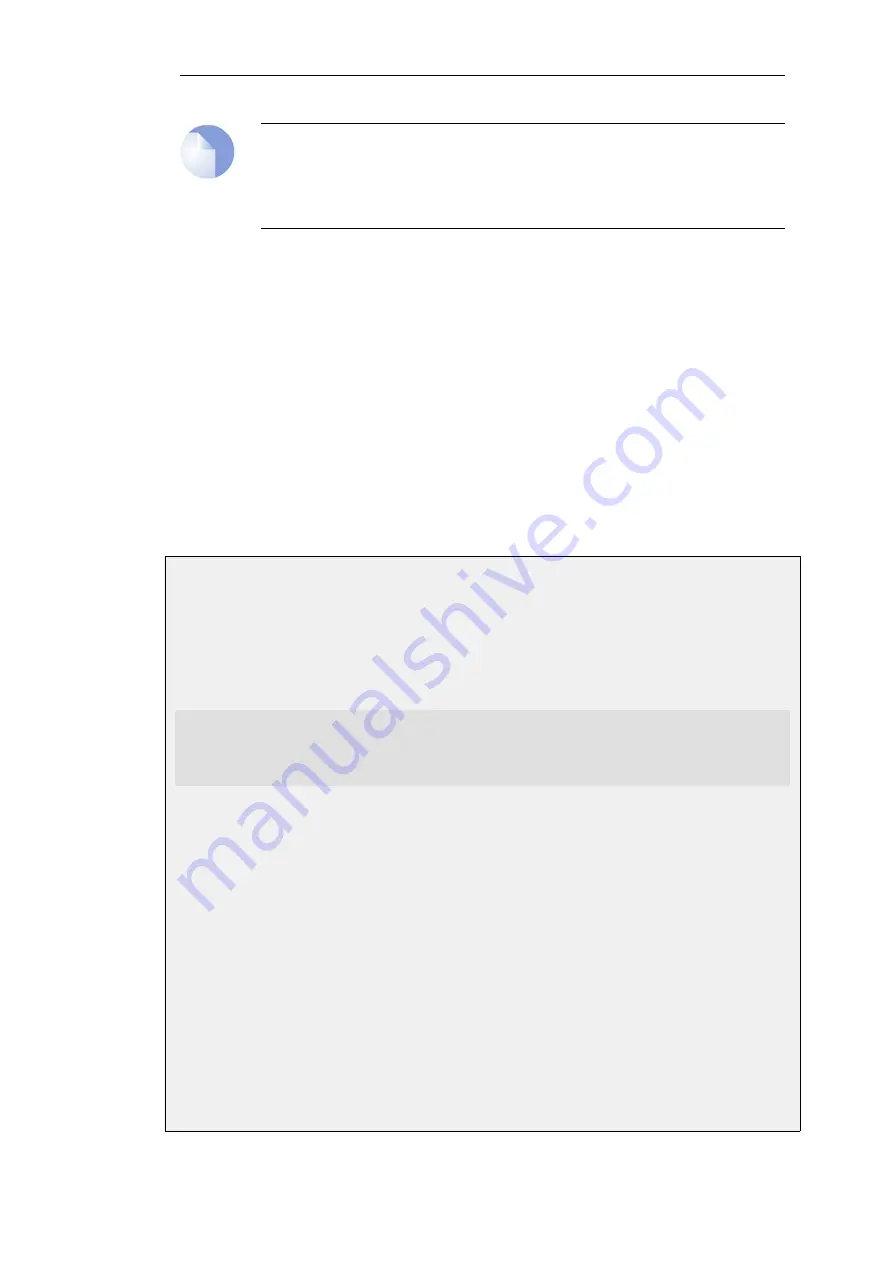
Note: The Syslog server itself must be correctly configured
The external Syslog server itself may have to be configured to correctly receive log
messages from NetDefendOS. Refer to the documentation for the specific Syslog server
being used in order to do this.
RFC 5424 Compliance
By default, NetDefendOS sends Syslog messages in a format that is suitable for most Syslog
servers. However, some servers may require stricter adherence to the latest Syslog standard as
defined by RFC 5424. For this reason, NetDefendOS provides the option to enable strict RFC 5424
compliance.
Setting the Hostname
In the header of every Syslog message there is a string field which is the Syslog
hostname
. By
default, NetDefendOS always sets this to be the IP address of the sending interface.
If RFC 5424 compliance is enabled, it is also possible to set the hostname to a specific value. The
example below shows how this is done.
Example 2.29. Enabling Syslog RFC 5424 Compliance with Hostname
This example enables logging of all events with a severity greater equal to
Emergency
or
Alert
to a
Syslog server with the IPv4 address
192.168.5.1
. RFC 5424 compliance will also be enabled with a
hostname of
my_host1
in the Syslog header.
Command-Line Interface
gw-world:/> add LogReceiver LogReceiverSyslog my_syslog
IPAddress=192.168.5.1
RFC5424=Yes
Hostname=my_host1
LogSeverity=Emergency,Alert
Web Interface
1.
Go to: System > Device > Log and Event Receivers > Add > Syslog Receiver
2.
Specify a name for the event receiver, in this example
my_syslog_host
3.
Enter
192.168.5.1
as the IP Address
4.
Select an appropriate facility from the Facility list.
5.
Enable the option RFC 5424 Compliance.
6.
Enter
my_host1
for the Hostname
7.
Select SeverityFilter and choose
Emergency
and
Alert
as the severities.
8.
Click OK
Chapter 2: Management and Maintenance
91
Содержание NetDefendOS
Страница 30: ...Figure 1 3 Packet Flow Schematic Part III Chapter 1 NetDefendOS Overview 30 ...
Страница 32: ...Chapter 1 NetDefendOS Overview 32 ...
Страница 144: ...Chapter 2 Management and Maintenance 144 ...
Страница 220: ... Enable DHCP passthrough Enable L2 passthrough for non IP protocols 4 Click OK Chapter 3 Fundamentals 220 ...
Страница 267: ... SourceNetwork lannet DestinationInterface any DestinationNetwork all nets 4 Click OK Chapter 3 Fundamentals 267 ...
Страница 284: ...Chapter 3 Fundamentals 284 ...
Страница 360: ...The ospf command options are fully described in the separate NetDefendOS CLI Reference Guide Chapter 4 Routing 360 ...
Страница 392: ...Chapter 4 Routing 392 ...
Страница 396: ...Web Interface 1 Go to Network Ethernet If1 2 Select Enable DHCP 3 Click OK Chapter 5 DHCP Services 396 ...
Страница 419: ... Host 2001 DB8 1 MAC 00 90 12 13 14 15 5 Click OK Chapter 5 DHCP Services 419 ...
Страница 420: ...Chapter 5 DHCP Services 420 ...
Страница 424: ...2 Now enter Name lan_Access Action Expect Interface lan Network lannet 3 Click OK Chapter 6 Security Mechanisms 424 ...
Страница 573: ...Chapter 6 Security Mechanisms 573 ...
Страница 575: ...This section describes and provides examples of configuring NAT and SAT rules Chapter 7 Address Translation 575 ...
Страница 607: ...Chapter 7 Address Translation 607 ...
Страница 666: ...Chapter 8 User Authentication 666 ...
Страница 775: ...Chapter 9 VPN 775 ...
Страница 819: ...Chapter 10 Traffic Management 819 ...
Страница 842: ...Chapter 11 High Availability 842 ...
Страница 866: ...Default Enabled Chapter 13 Advanced Settings 866 ...
Страница 879: ...Chapter 13 Advanced Settings 879 ...