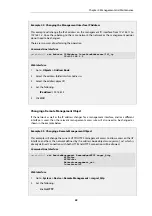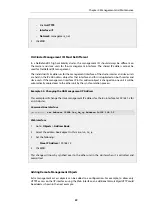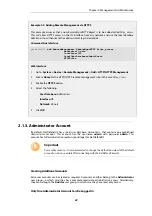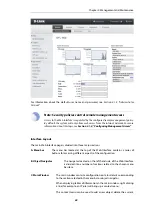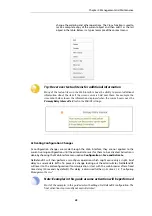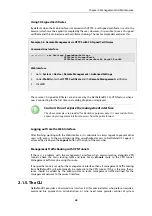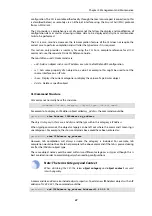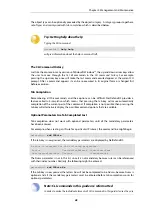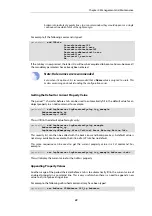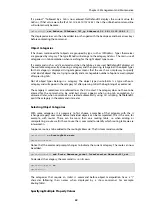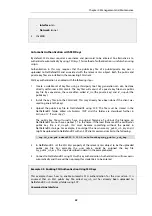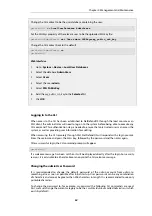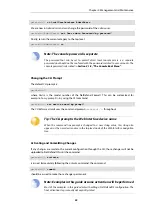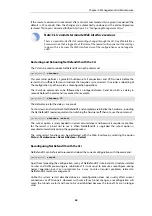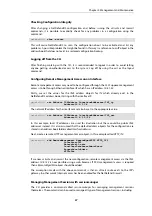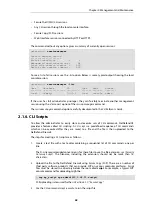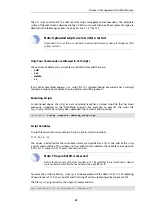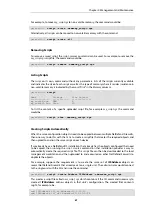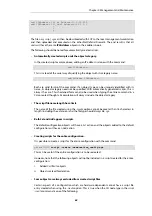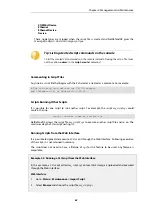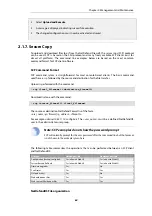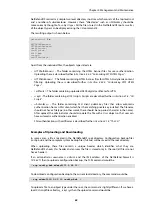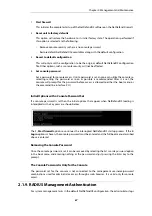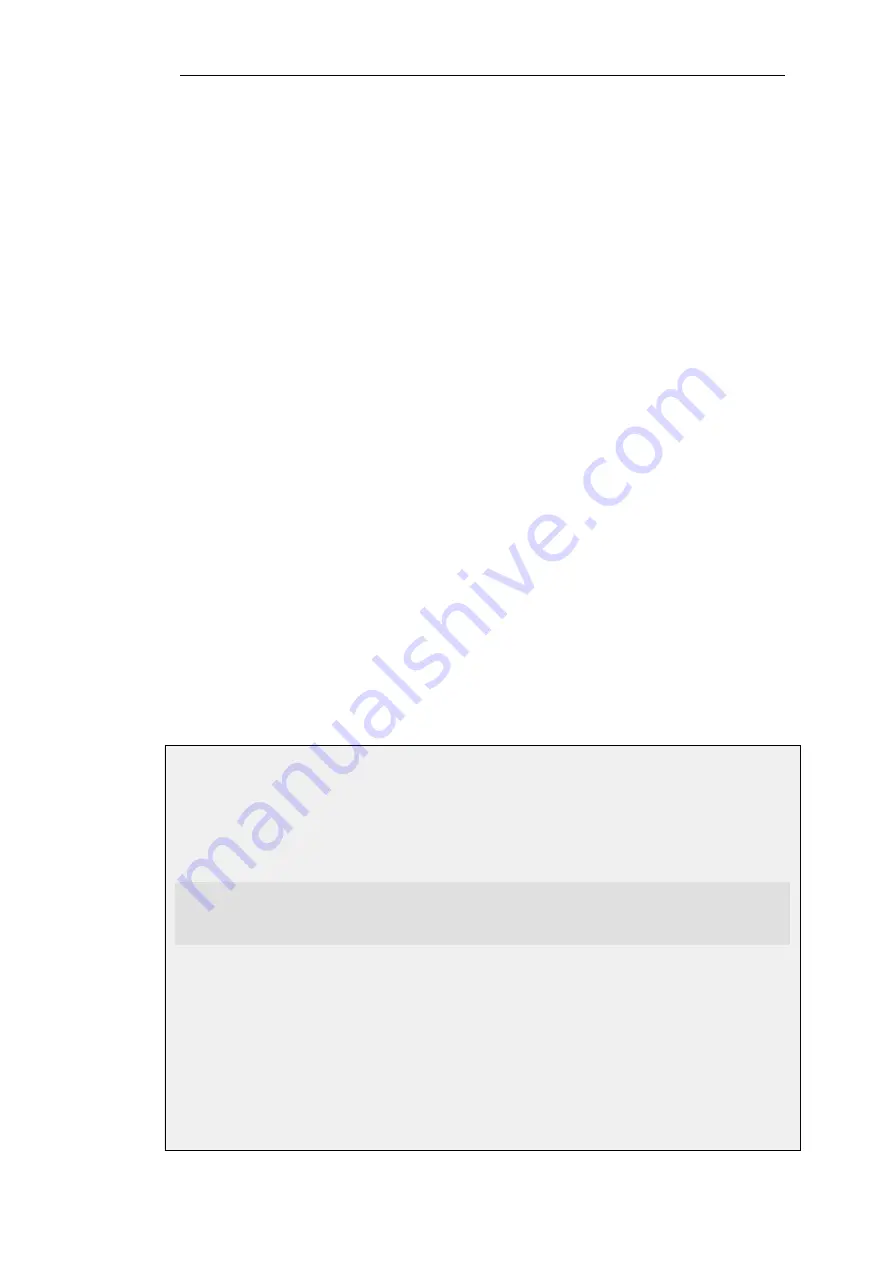
Local Console CLI Access
The
local console port
is a connection port on the NetDefend Firewall that allows management
access to the NetDefendOS CLI through a direct connection to a management workstation. The
complete procedure for setting up this connection is described in the relevant D-Link
Quick Start
Guide
. In summary, setup requires the following:
•
A management computer or device with the ability to emulate a terminal console.
Appropriate communications software may need to be installed for console emulation and
this is available from a number of third parties.
•
A cable with appropriate connectors to connect the NetDefend Firewall with the computer.
To connect a terminal to the console port, follow these steps:
1.
Set the console communication protocol appropriately if required.
2.
Connect one of the connectors of the cable directly to the local console port on the
NetDefend Firewall.
3.
Connect the other end of the cable to the computer running the console.
4.
Press the
enter
key on the terminal console. The NetDefendOS login prompt should appear
on the console to indicate successful communication. CLI commands can now be entered.
SSH (Secure Shell) CLI Access
The SSH (Secure Shell) protocol can be used to access the CLI over the network from a remote
host. SSH is a protocol primarily used for secure communication over insecure networks,
providing strong authentication and data integrity. SSH clients are freely available for almost all
hardware platforms.
NetDefendOS supports version 2 of the SSH protocol. SSH access is regulated by the remote
management policy in NetDefendOS, and is disabled by default.
Example 2.7. Enabling SSH Remote Access
This example shows how to enable remote SSH access from the
lannet
network through the
lan
interface by adding a rule to the remote management policy.
Command-Line Interface
gw-world:/> add RemoteManagement RemoteMgmtSSH ssh
Network=lannet
Interface=lan
LocalUserDatabase=AdminUsers
Web Interface
1.
Go to: System > Device > Remote Management > Add > Secure Shell Management
2.
Enter a Name for the SSH remote management policy, for example
ssh_policy
3.
Select the following:
•
User Database: AdminUsers
Chapter 2: Management and Maintenance
52
Содержание NetDefendOS
Страница 30: ...Figure 1 3 Packet Flow Schematic Part III Chapter 1 NetDefendOS Overview 30 ...
Страница 32: ...Chapter 1 NetDefendOS Overview 32 ...
Страница 144: ...Chapter 2 Management and Maintenance 144 ...
Страница 220: ... Enable DHCP passthrough Enable L2 passthrough for non IP protocols 4 Click OK Chapter 3 Fundamentals 220 ...
Страница 267: ... SourceNetwork lannet DestinationInterface any DestinationNetwork all nets 4 Click OK Chapter 3 Fundamentals 267 ...
Страница 284: ...Chapter 3 Fundamentals 284 ...
Страница 360: ...The ospf command options are fully described in the separate NetDefendOS CLI Reference Guide Chapter 4 Routing 360 ...
Страница 392: ...Chapter 4 Routing 392 ...
Страница 396: ...Web Interface 1 Go to Network Ethernet If1 2 Select Enable DHCP 3 Click OK Chapter 5 DHCP Services 396 ...
Страница 419: ... Host 2001 DB8 1 MAC 00 90 12 13 14 15 5 Click OK Chapter 5 DHCP Services 419 ...
Страница 420: ...Chapter 5 DHCP Services 420 ...
Страница 424: ...2 Now enter Name lan_Access Action Expect Interface lan Network lannet 3 Click OK Chapter 6 Security Mechanisms 424 ...
Страница 573: ...Chapter 6 Security Mechanisms 573 ...
Страница 575: ...This section describes and provides examples of configuring NAT and SAT rules Chapter 7 Address Translation 575 ...
Страница 607: ...Chapter 7 Address Translation 607 ...
Страница 666: ...Chapter 8 User Authentication 666 ...
Страница 775: ...Chapter 9 VPN 775 ...
Страница 819: ...Chapter 10 Traffic Management 819 ...
Страница 842: ...Chapter 11 High Availability 842 ...
Страница 866: ...Default Enabled Chapter 13 Advanced Settings 866 ...
Страница 879: ...Chapter 13 Advanced Settings 879 ...