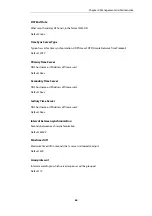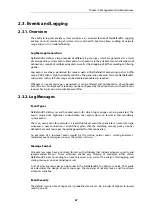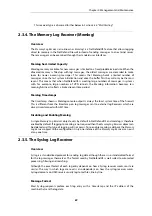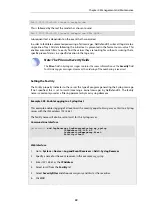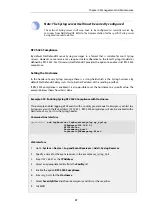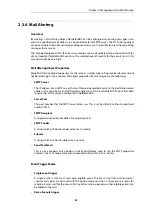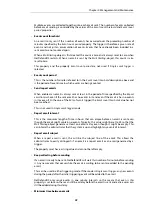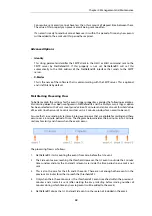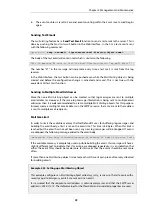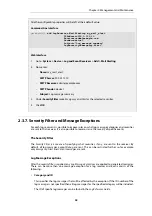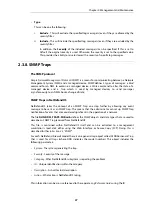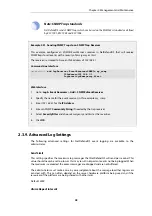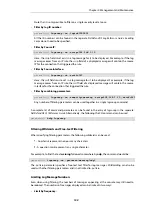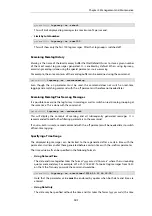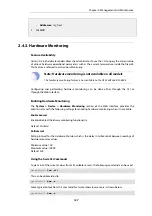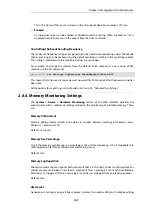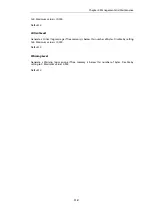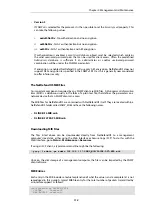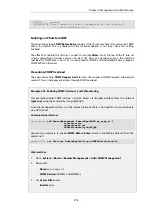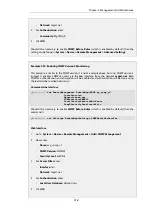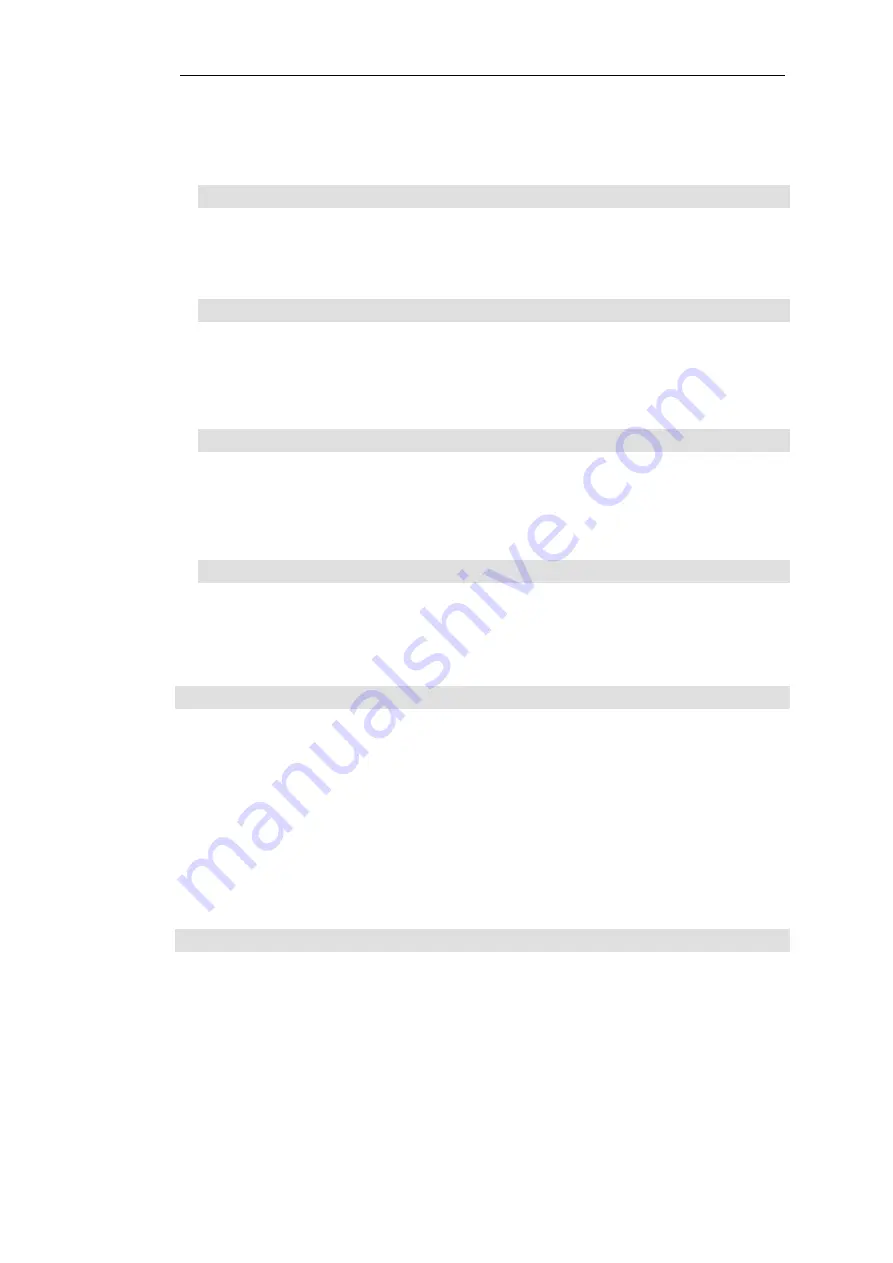
Note that it is only possible to filter on a single severity level at once.
•
Filter by log ID number:
gw-world:/> logsnoop -on -logid=1500001
All the ID numbers can be found in the separate
NetDefendOS Log Reference Guide
. Leading
zeros do not need to be specified.
•
Filter by Source IP:
gw-world:/> logsnoop -on -srcip=192.168.1.10
Here, the
srcip
field must exist in a log message for it to be displayed. For example, if the log
message comes from an IP rule, the
srcip
field of a displayed message will contain the source
IP for the connection that triggered the rule.
•
Filter by Source Interface:
gw-world:/> logsnoop -on -srcif=If1
Here, the
srcif
field must exist in a log message for it to be displayed. For example, if the log
message comes from an IP rule, the
srcif
field of a displayed message will contain the source
interface for the connection that triggered the rule.
•
Filter by combining parameters:
gw-world:/> logsnoop -on -severity=warning -srcip=192.168.1.10 -srcif=If1
Any number of filtering parameters can be used together in a single
logsnoop
command.
A complete list of command parameters can be found in the entry of
logsnoop
in the separate
NetDefendOS CLI Reference Guide
. Alternatively, the following the CLI command can be used:
gw-world:/> help logsnoop
Filtering Wildcards and Free-text Filtering
When specifying filtering parameters, the following wildcards can be used:
* - An asterisk represents none or many characters.
? - A question mark represents any single character.
For example, to find the text warning followed somewhere by udp, the command would be:
gw-world:/> logsnoop -on -pattern=*warning*udp*
The
-pattern
parameter specifies a free-text text filter for log messages. Wildcarding can also be
used with other filtering parameters and is not limited to
-pattern
.
Limiting Log Message Numbers
Even when using filtering, the numbers of messages appearing at the console may still need to
be reduced. The numbers of messages displayed can be limited in two ways:
•
Limit by frequency:
Chapter 2: Management and Maintenance
100
Содержание NetDefendOS
Страница 30: ...Figure 1 3 Packet Flow Schematic Part III Chapter 1 NetDefendOS Overview 30 ...
Страница 32: ...Chapter 1 NetDefendOS Overview 32 ...
Страница 144: ...Chapter 2 Management and Maintenance 144 ...
Страница 220: ... Enable DHCP passthrough Enable L2 passthrough for non IP protocols 4 Click OK Chapter 3 Fundamentals 220 ...
Страница 267: ... SourceNetwork lannet DestinationInterface any DestinationNetwork all nets 4 Click OK Chapter 3 Fundamentals 267 ...
Страница 284: ...Chapter 3 Fundamentals 284 ...
Страница 360: ...The ospf command options are fully described in the separate NetDefendOS CLI Reference Guide Chapter 4 Routing 360 ...
Страница 392: ...Chapter 4 Routing 392 ...
Страница 396: ...Web Interface 1 Go to Network Ethernet If1 2 Select Enable DHCP 3 Click OK Chapter 5 DHCP Services 396 ...
Страница 419: ... Host 2001 DB8 1 MAC 00 90 12 13 14 15 5 Click OK Chapter 5 DHCP Services 419 ...
Страница 420: ...Chapter 5 DHCP Services 420 ...
Страница 424: ...2 Now enter Name lan_Access Action Expect Interface lan Network lannet 3 Click OK Chapter 6 Security Mechanisms 424 ...
Страница 573: ...Chapter 6 Security Mechanisms 573 ...
Страница 575: ...This section describes and provides examples of configuring NAT and SAT rules Chapter 7 Address Translation 575 ...
Страница 607: ...Chapter 7 Address Translation 607 ...
Страница 666: ...Chapter 8 User Authentication 666 ...
Страница 775: ...Chapter 9 VPN 775 ...
Страница 819: ...Chapter 10 Traffic Management 819 ...
Страница 842: ...Chapter 11 High Availability 842 ...
Страница 866: ...Default Enabled Chapter 13 Advanced Settings 866 ...
Страница 879: ...Chapter 13 Advanced Settings 879 ...