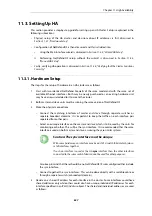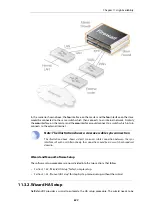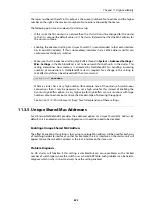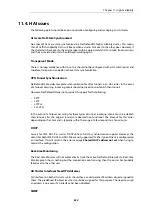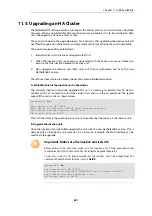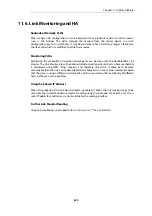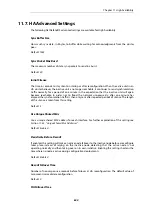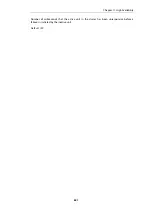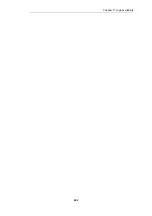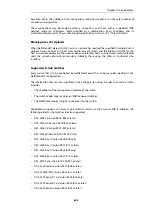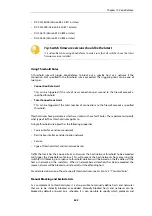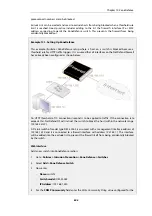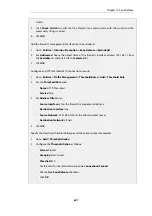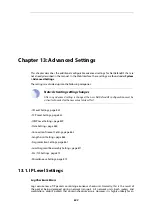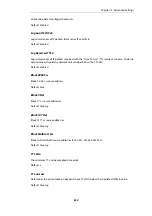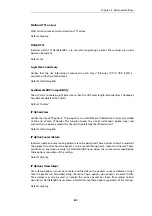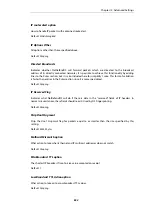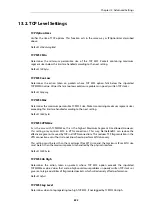11.6. Link Monitoring and HA
Redundant Network Paths
When using an HA configuration, it can be important to use redundant paths to vital resources
such as the Internet. The paths through the network from the master device in an HA
configuration may fail in which case it may be desirable to have this failure trigger a failover to
the slave unit which has a different path to the resource.
Monitoring Paths
Monitoring the availability of specific network paths can be done with the NetDefendOS
Link
Monitor
. The Link Monitor allows the administrator to specify particular hosts whose reachability
is monitored using ICMP "Ping" requests and therefore link status. If these hosts become
unreachable then the link is considered failed and a failover to a slave can be initiated. Provided
that the slave is using a different network link and also monitoring the reachability of different
hosts, traffic can continue to flow.
Using the Shared IP Address
When this property of the
Link Monitor
object is enabled, it allows the link monitor pings to be
sent from the shared IP address instead of sending using the individual IPs of each unit. This is
useful if public IPv4 addresses are not available for the sending interface.
Further Link Monitor Reading
Using link monitoring is described further in
Section 2.4.2, “The Link Monitor”
Chapter 11: High Availability
839
Содержание NetDefendOS
Страница 30: ...Figure 1 3 Packet Flow Schematic Part III Chapter 1 NetDefendOS Overview 30 ...
Страница 32: ...Chapter 1 NetDefendOS Overview 32 ...
Страница 144: ...Chapter 2 Management and Maintenance 144 ...
Страница 220: ... Enable DHCP passthrough Enable L2 passthrough for non IP protocols 4 Click OK Chapter 3 Fundamentals 220 ...
Страница 267: ... SourceNetwork lannet DestinationInterface any DestinationNetwork all nets 4 Click OK Chapter 3 Fundamentals 267 ...
Страница 284: ...Chapter 3 Fundamentals 284 ...
Страница 360: ...The ospf command options are fully described in the separate NetDefendOS CLI Reference Guide Chapter 4 Routing 360 ...
Страница 392: ...Chapter 4 Routing 392 ...
Страница 396: ...Web Interface 1 Go to Network Ethernet If1 2 Select Enable DHCP 3 Click OK Chapter 5 DHCP Services 396 ...
Страница 419: ... Host 2001 DB8 1 MAC 00 90 12 13 14 15 5 Click OK Chapter 5 DHCP Services 419 ...
Страница 420: ...Chapter 5 DHCP Services 420 ...
Страница 424: ...2 Now enter Name lan_Access Action Expect Interface lan Network lannet 3 Click OK Chapter 6 Security Mechanisms 424 ...
Страница 573: ...Chapter 6 Security Mechanisms 573 ...
Страница 575: ...This section describes and provides examples of configuring NAT and SAT rules Chapter 7 Address Translation 575 ...
Страница 607: ...Chapter 7 Address Translation 607 ...
Страница 666: ...Chapter 8 User Authentication 666 ...
Страница 775: ...Chapter 9 VPN 775 ...
Страница 819: ...Chapter 10 Traffic Management 819 ...
Страница 842: ...Chapter 11 High Availability 842 ...
Страница 866: ...Default Enabled Chapter 13 Advanced Settings 866 ...
Страница 879: ...Chapter 13 Advanced Settings 879 ...