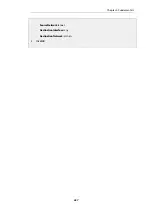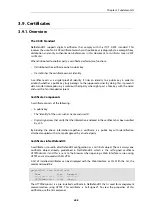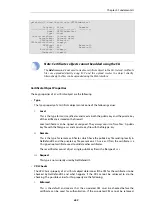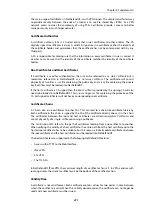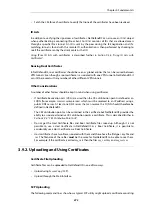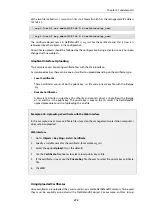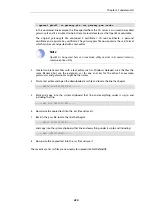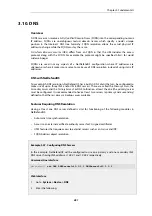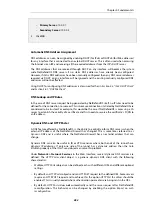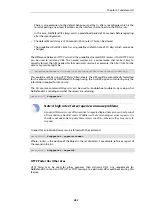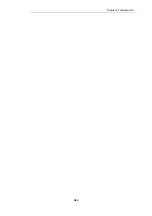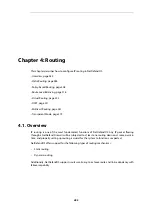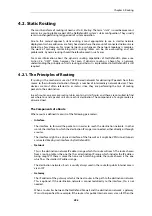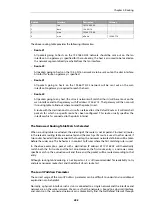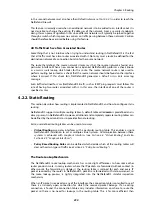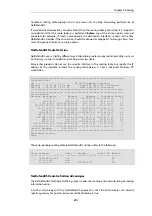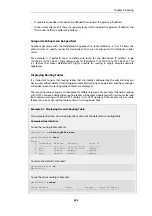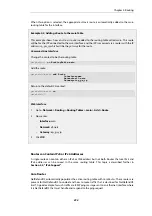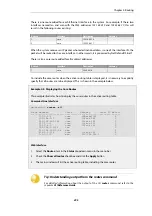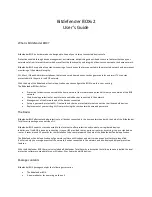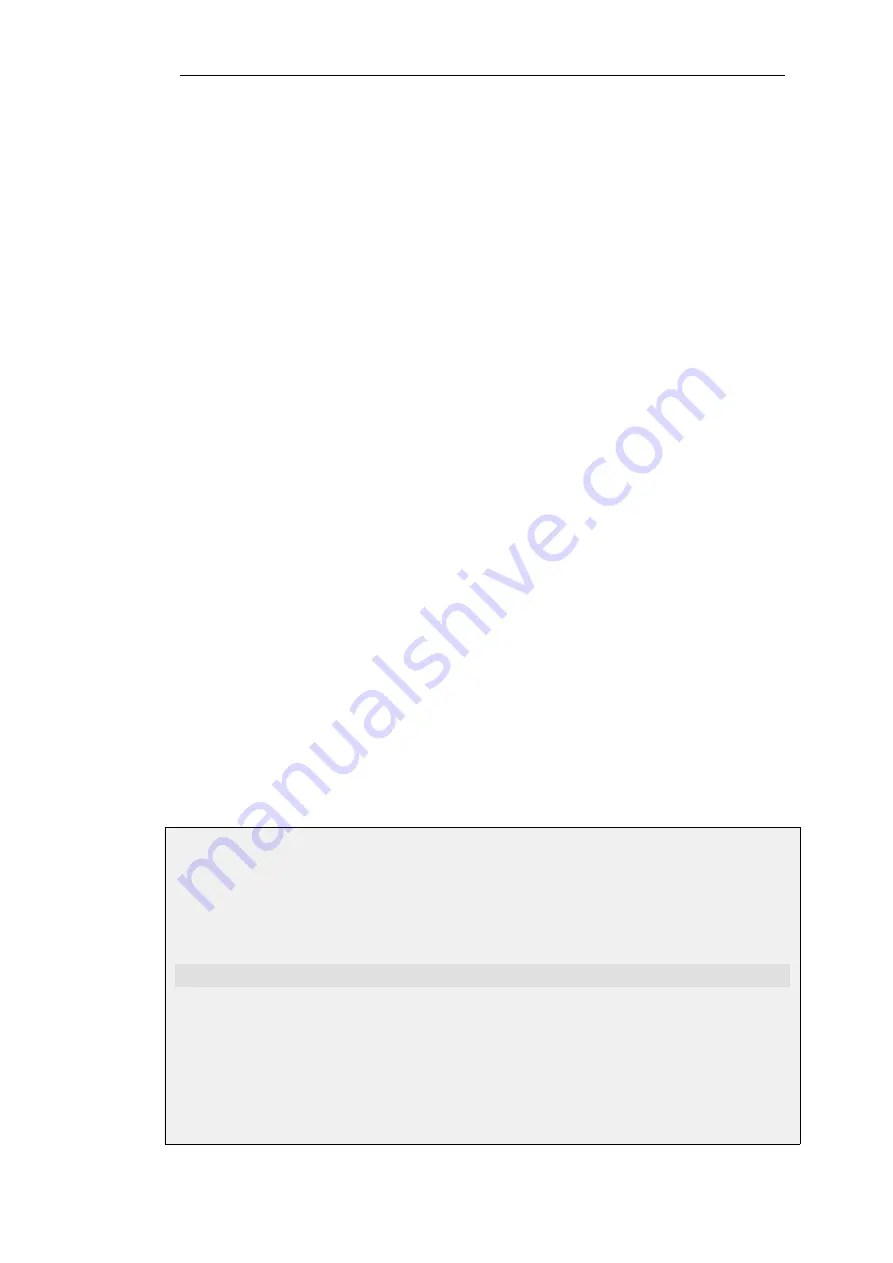
3.10. DNS
Overview
A DNS server can resolve a
Fully Qualified Domain Name
(FQDN) into the corresponding numeric
IP address. FQDNs are unambiguous textual domain names which specify a node's unique
position in the Internet's DNS tree hierarchy. FQDN resolution allows the actual physical IP
address to change while the FQDN can stay the same.
A
Uniform Resource Locator
(URL) differs from an FQDN in that the URL includes the access
protocol along with the FQDN. For example the protocol might be specified
http//:
for world
wide web pages.
FQDNs are used in many aspects of a NetDefendOS configuration where IP addresses are
unknown or where it makes more sense to make use of DNS resolution instead of using static IP
addresses.
DNS with NetDefendOS
To accomplish DNS resolution, NetDefendOS has a built-in DNS client that can be configured to
make use of up to three IPv4 and/or IPv6 DNS servers. These are called the
Primary Server
, the
Secondary Server
and the
Tertiary Server
. For DNS to function, at least the one (the primary) server
must be configured. It is recommended to have at least two servers (a primary and a secondary)
defined so that there is always a backup server available.
Features Requiring DNS Resolution
Having at least one DNS server defined is vital for functioning of the following modules in
NetDefendOS:
•
Automatic time synchronization.
•
Access to an external certificate authority server for CA signed certificates.
•
UTM features that require access to external servers such as anti-virus and IDP.
•
FQDN Address object resolution.
Example 3.47. Configuring DNS Servers
In this example, NetDefendOS will be configured to use one primary and one secondary IPv4
DNS server, having IPv4 addresses
10.0.0.1
and
10.0.0.2
respectively.
Command-Line Interface
gw-world:/> set DNS DNSServer1=10.0.0.1 DNSServer2=10.0.0.2
Web Interface
1.
Go to: System > Device > DNS
2.
Enter the following:
Chapter 3: Fundamentals
281
Содержание NetDefendOS
Страница 30: ...Figure 1 3 Packet Flow Schematic Part III Chapter 1 NetDefendOS Overview 30 ...
Страница 32: ...Chapter 1 NetDefendOS Overview 32 ...
Страница 144: ...Chapter 2 Management and Maintenance 144 ...
Страница 220: ... Enable DHCP passthrough Enable L2 passthrough for non IP protocols 4 Click OK Chapter 3 Fundamentals 220 ...
Страница 267: ... SourceNetwork lannet DestinationInterface any DestinationNetwork all nets 4 Click OK Chapter 3 Fundamentals 267 ...
Страница 284: ...Chapter 3 Fundamentals 284 ...
Страница 360: ...The ospf command options are fully described in the separate NetDefendOS CLI Reference Guide Chapter 4 Routing 360 ...
Страница 392: ...Chapter 4 Routing 392 ...
Страница 396: ...Web Interface 1 Go to Network Ethernet If1 2 Select Enable DHCP 3 Click OK Chapter 5 DHCP Services 396 ...
Страница 419: ... Host 2001 DB8 1 MAC 00 90 12 13 14 15 5 Click OK Chapter 5 DHCP Services 419 ...
Страница 420: ...Chapter 5 DHCP Services 420 ...
Страница 424: ...2 Now enter Name lan_Access Action Expect Interface lan Network lannet 3 Click OK Chapter 6 Security Mechanisms 424 ...
Страница 573: ...Chapter 6 Security Mechanisms 573 ...
Страница 575: ...This section describes and provides examples of configuring NAT and SAT rules Chapter 7 Address Translation 575 ...
Страница 607: ...Chapter 7 Address Translation 607 ...
Страница 666: ...Chapter 8 User Authentication 666 ...
Страница 775: ...Chapter 9 VPN 775 ...
Страница 819: ...Chapter 10 Traffic Management 819 ...
Страница 842: ...Chapter 11 High Availability 842 ...
Страница 866: ...Default Enabled Chapter 13 Advanced Settings 866 ...
Страница 879: ...Chapter 13 Advanced Settings 879 ...