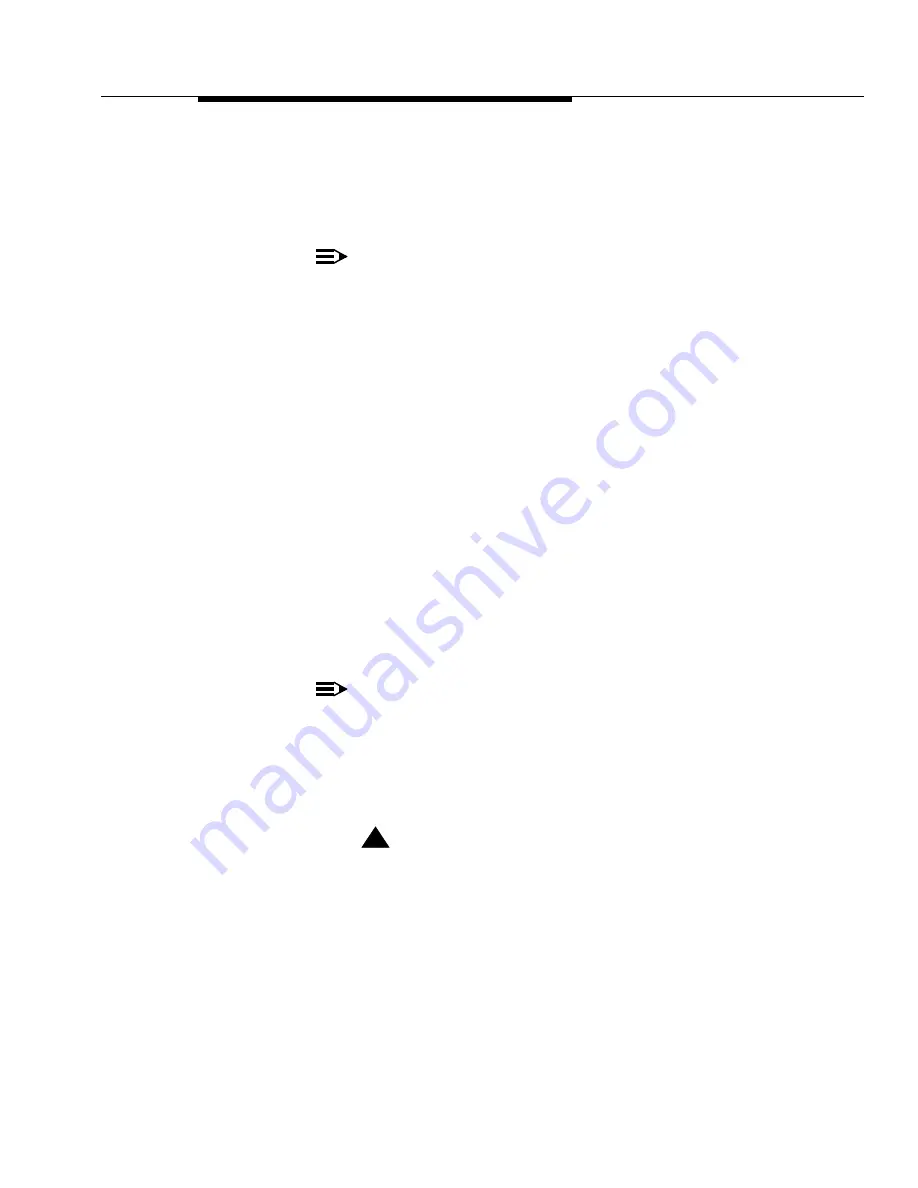
Phase 2 Hardware Addition/Replacement
Issue 7 November 2003
2-47
555-233-115
The ART Start of Product Registration page appears, and the ART session
ID appears in the middle of the screen.
4. Type the Installation Location or Sold-To data in the FL/Sold-To Number
field.
NOTE:
Sold-To number replaces the FL numbers as customer-site identifiers
in the Maestro database.
■
Sold-To numbers are typically 7 digits long, sometimes
beginning with an upper-case “S” followed by two zeros, for
example: S001234567.
■
FL numbers are 10-12 letters or digits.
5. In the Session Type field, select:
■
NEW INSTALL REGISTRATION for products that are initially
installed at a customer site.
■
UPGRADE REGISTRATION for all subsequent product
registrations.
6. In the Product Type field choose DEFINITY for the following products:
7. Click on the Start Product Registration button.
If the data you have entered matches a Maestro database record, the
Customer Verification page appears.
8. Verify the information in the Customer Name and Customer Address
fields.
NOTE:
If the information is not what you expected, ensure that you entered
the customer’s FL/Sold-To number correctly (Step 4 above). If you
entered an incorrect number:
a. Click on the Abort Upgrade Registration Session button at
the bottom of the screen.
!
CAUTION:
DO NOT exit your browser to abort the session. This can result
in an incomplete upgrade registration.
b. Return to the ART User Menu page to begin a new session.
If the FL/Sold-To number matches multiple customers in the
database, ART displays the name and address of each customer
with a button to select for this registration session.






























