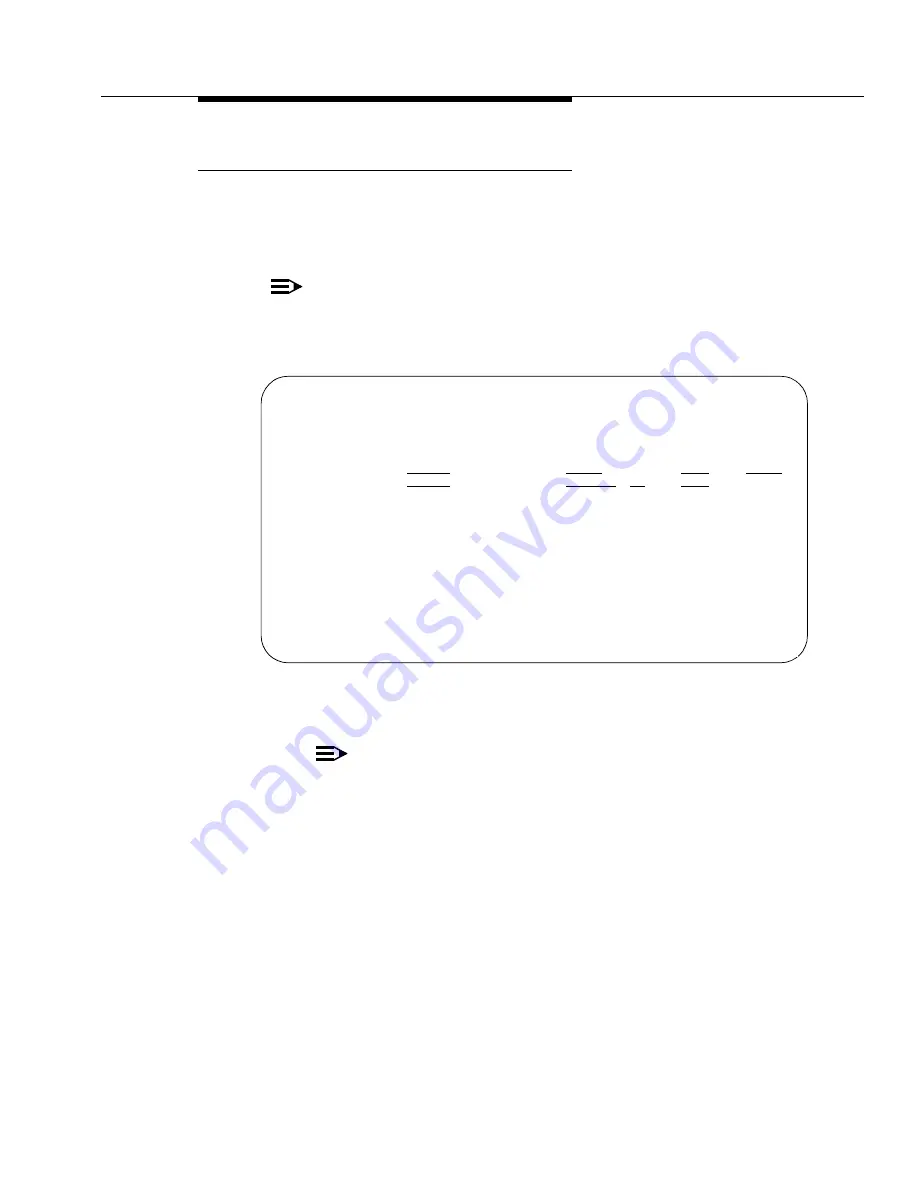
Install the MCC1 Cabinets
Issue 7 November 2003
3-17
555-233-115
Set Daylight Savings Rules
You can set up to 15 customized daylight savings time rules. If you have switches
in several different time zones, you can set up rules for each. A daylight savings
time rule specifies the exact time when you want to transition to and from daylight
savings time. It also specifies the increment at which to transition.
NOTE:
The default daylight savings rule is 0, no daylight savings.
1. Type change daylight-savings-rules and press
Enter
.
2. Type the appropriate start and stop information in the
Change Day
,
Month
,
Date
,
Time
, and
Increment
(for example, 1:00 equals one hour)
fields for each rule.
NOTE:
You can change any rule except rule 0 (zero). You cannot delete a
daylight savings rule if it is in use on either the Locations or Date and
Time screens.
3. Press
Enter
.
DAYLIGHT SAVINGS RULES
Rule
Change Day
Month
___
Date Time
____
Increment
0:
No Daylight Savings
1:
Start: first Sunday___ on or after April___ 1 at _2:00 01:00
Stop: first Sunday___ on or after October_ 25 at _2:00
2:
Start: first _________ on or after ____ __ at __:__
Stop: first _________ on or after ____ __ at __:__
3:
Start: first _________ on or after ____ __ at __:__
Stop: first _________ on or after ____ __ at __:__
4:
Start: first _________ on or after ____ __ at __:__
Stop: first _________ on or after ____ __ at __:__
5:
Start: first _________ on or after ____ __ at __:__
Stop: first _________ on or after ____ __ at __:__
6:
Start: first _________ on or after ____ __ at __:__
Stop: first _________ on or after ____ __ at __:__
7:
Start: first _________ on or after ____ __ at __:__
Stop: first _________ on or after ____ __ at __:__






























