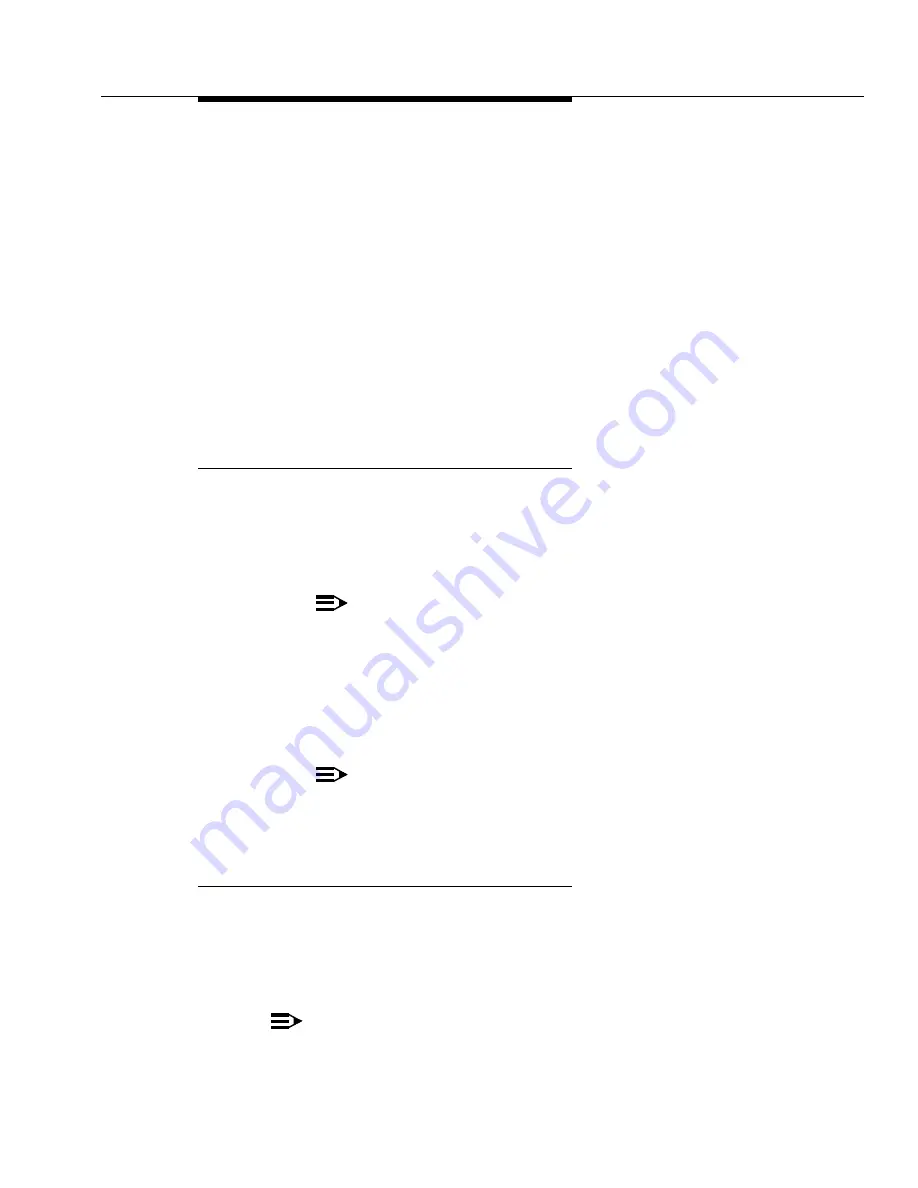
Complete the Upgrade
Issue 7 November 2003
5-31
555-233-115
Installation (no direct connection)
If you do not have a direct connection between RFA and the switch:
1. Go to the RFA website, and, following the instructions in the “Deliver to
G3r/G3si/G3csi” chapter of the RFA Job Aid, deliver the License File to
your laptop/PC.
2. Open the License Installation Tool (LIT) application at your laptop/PC.
3. Use the LIT instructions to add a switch connection profile to the tool.
4. Use the LIT instructions to install the License File on the switch.
5. If the system has IP endpoints registered, and you unplugged the Ethernet
cable from the TN799 (C-LAN) circuit pack, replug the cable.
This re-registers the IP endpoints.
Administer No-License/Emergency Numbers
1. At the SAT type change system-parameters features and press
RETURN
.
The Feature-Related System Parameters screen displays.
2. In the
Emergency Numbers - Internal
field (optional) type a valid
extension.
NOTE:
This number cannot be a hunt group or ACD number.
3. In the
Emergency Number - External
field (required) type a 21-digit,
dialpad-valid character string that can include trunk access codes. The
default for this field is 911.
4. In the
No-License Incoming Call Number
field (optional) type a valid
extension.
NOTE:
This number cannot be a hunt group or ACD number.
5. Press
ENTER
to save the changes.
Set Daylight Savings Rules
You can set up to 15 customized daylight savings time rules. If you have cabinets
in several different time zones, you can set up rules for each on a location basis. A
daylight savings time rule specifies the exact time when you want to transition to
and from daylight savings time. It also specifies the increment at which to
transition.
NOTE:
The default daylight savings rule is 0, no daylight savings.






























