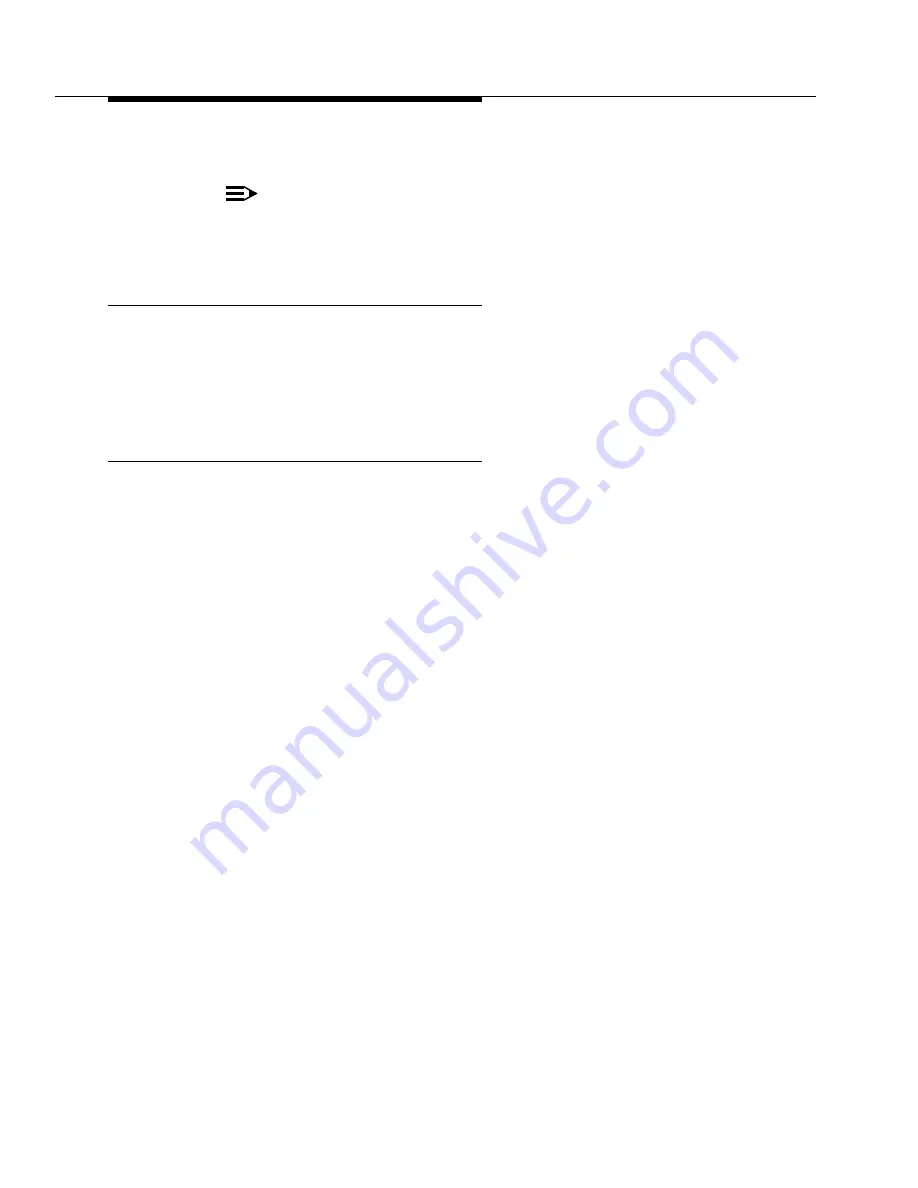
Troubleshooting an Upgrade
555-233-115
B-4
Issue 7 November 2003
3. If the removable media has errors, replace it.
NOTE:
Do not run the test removable-media short command, or the test
tape short command. This test cannot find all of the bad sectors that
may be present on the tape (removable media).
Disk drive vintage
If upgrading from G3V4 and earlier system to Release 10r:
1. Type list configuration UUC and press
Enter
.
2. Check the vintage of the TN1657 disk drive. The disk drive must be
Vintage 9 or higher.
No handshake
1. Note the LEDs on the standby UN331B/C processor circuit pack.
2. If the yellow LED is not lit and/or the red alarm LED is lit on the standby
processor, move the management terminal connection to the STANDBY
SPE terminal connector on the back of the PPN cabinet.
3. Reboot the standby SPE by toggling the SPE-SELECT switches to the
auto position one at a time.
This automatically reboots the standby SPE.
4. Watch the progress of the bootup hardware tests on the system
administration terminal.
If the tests fail, refer to the Maintenance for Avaya DEFINITY Server R,
Chapter 4 “Initialization and Recovery.”
If the message on the management terminal reads:
******************** SPE DOWN MODE ********************
one of the following prompts appears, indicating which SPE is locked to
standby and whether the SPE is down:
SPE_A_LOCKED>
SPE_B_LOCKED>
SPE_A_DOWN_LOCKED>
SPE_B_DOWN_LOCKED>
5. Refer to Maintenance for Avaya™ DEFINITY Server R, Chapter 4,
“Initialization and Recovery,” in the “SPE DOWN Interface” section.
6. Type d and press
Enter
to display alarms.
7. Run the specified test(s) to determine the cause of the SPE-DOWN
condition.






























