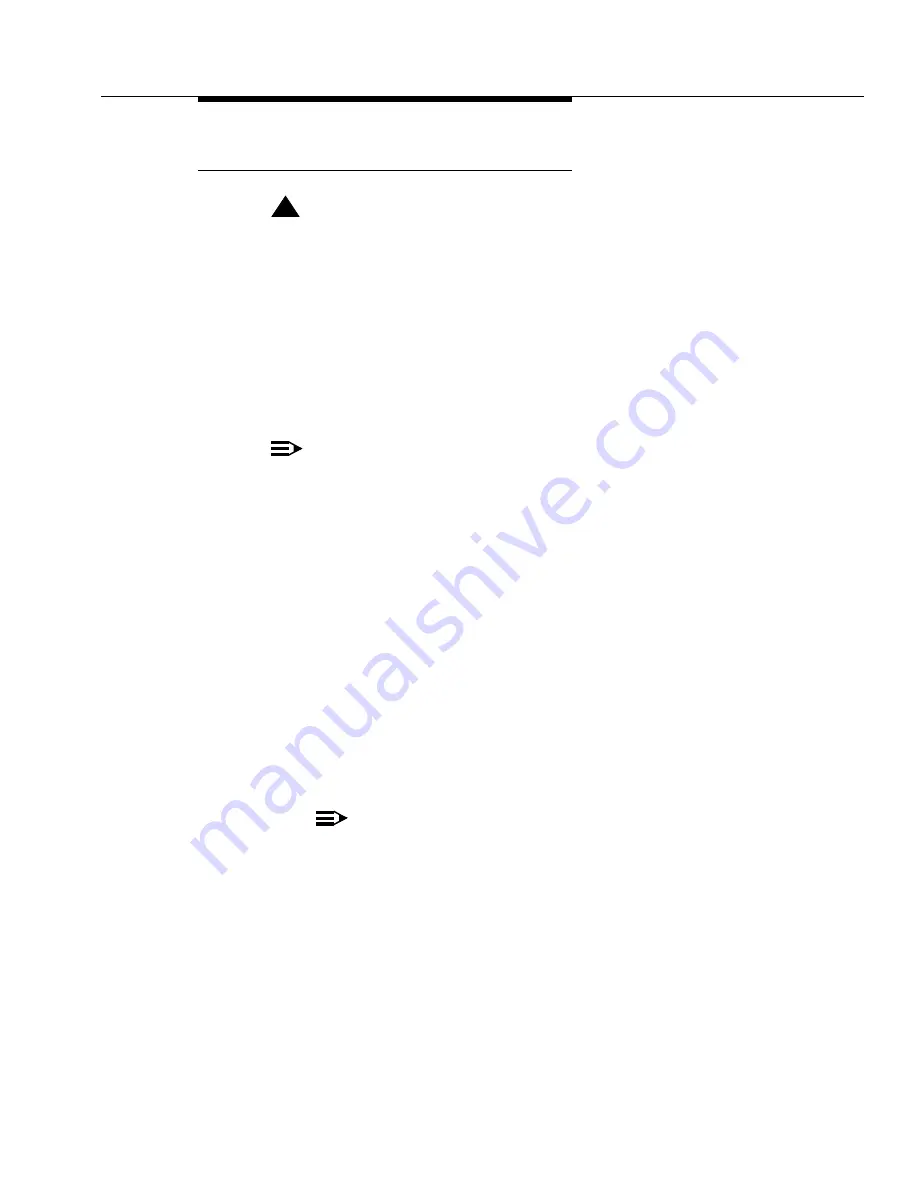
Phase 2 Hardware Addition/Replacement
Issue 7 November 2003
2-43
555-233-115
Install V9 or Later Disk Drive(s)
!
CAUTION:
When replacing any hardware, be sure to ground yourself against
electrostatic discharge (ESD) by wearing a grounded wrist strap.
Ignore the RED alarm LED on the new disk drive(s) after installation. This
is because the disk drive is blank. The alarm resolves itself after the disk
restored.
For standard reliability:
1. Type busyout host-adapter and press
Enter
to prevent other applications
from accessing the disk drive or removable media. Make sure it says
PASS.
NOTE:
To properly seat the circuit pack, push firmly on the front of the faceplate
until the latch reaches the bottom rail of the carrier. Then close the latch until
it is fully engaged.
2. Check the label on the TN1657 disk drive. If it is Vintage 9 or later, lock it in
place.
3. If the TN1657 disk drive is Vintage 8 or earlier, remove it and place it in
antistatic packing material.
4. Insert the new TN1657 disk drive, V9 or later, all the way into the slot and
lock in place.
5. Type reset host-adapter and press
Enter
to release the disk from the
maintenance-busyout condition and put it back into service.
6. Type release host-adapter and press
Enter
to allow the disk to spin up.
Wait until all LEDs go out, about 2 minutes.
7. Type status spe and press
Enter
to verify that the disk is present and in
service.
NOTE:
If the disk fails to return to service, repeat the steps.
8. Type list configuration control and press
Enter
to verify the disk drive
vintage. If the field shows V0000 for the vintage, unlock and back out the
disk drive and repeat steps 1 through 5.






























