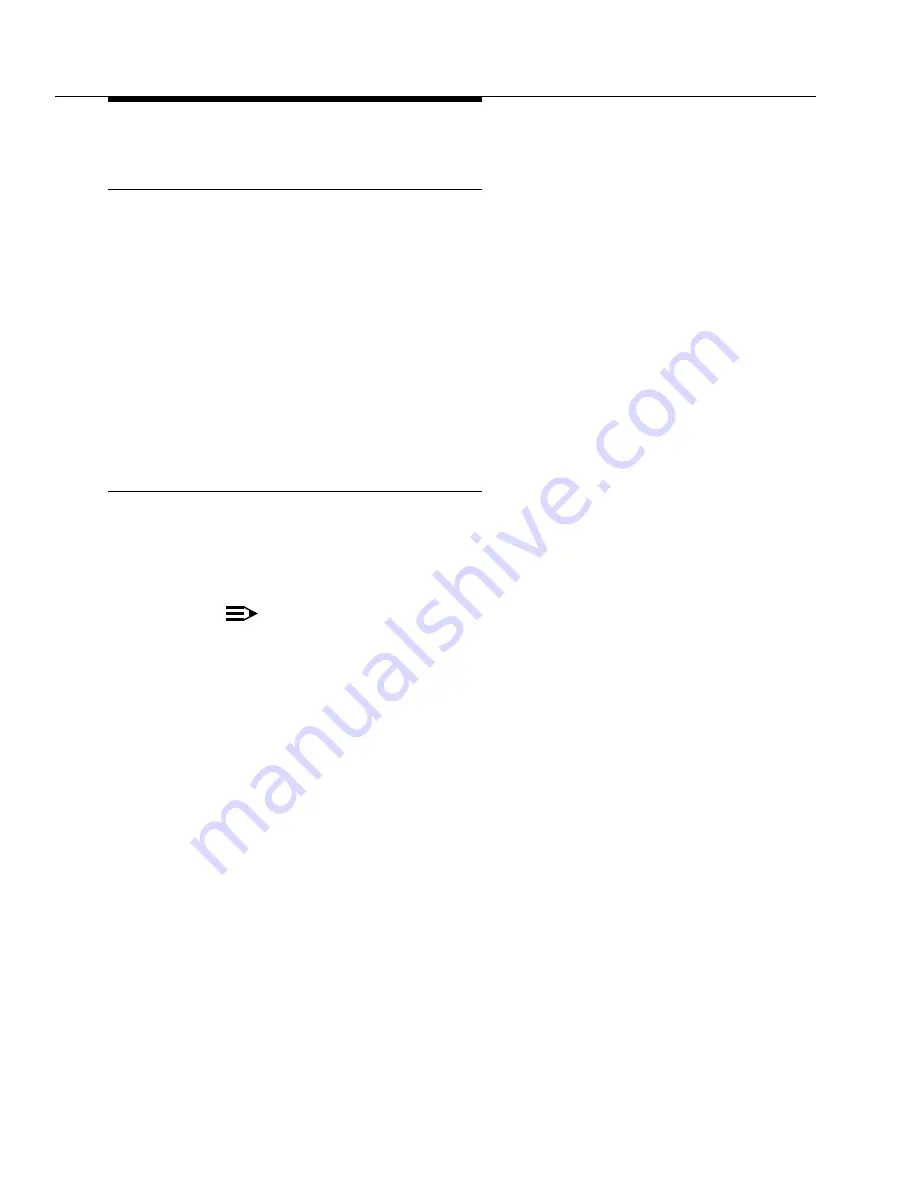
Upgrading G3rV4 and R5/6/7/8r to Avaya DEFINITY
Server R running Avaya Communication Manager
555-233-115
2-28
Issue 7 November 2003
Optical Drive: Wait for System to Refresh
(High/Critical reliability only)
1. Type status spe and press
Enter
to make sure the active side is ready for
interchange. When it is ready,
■
The
Standby Refreshed
field shows
yes
■
The
Standby Shadowing
field shows
on
■
The
Standby Handshake
field shows
up
The standby refreshes after 5 minutes. If the fields display something other than
the above, see the appropriate maintenance sections.
2. Verify that the disk (disk drive) and removable media on both SPEs are
in
service
.
Set SPE B and Tone-Clock B to Active
(High/Critical reliability only)
1. Type reset system interchange and press
Enter
to force SPE B to be the
active SPE. This takes about 5 minutes.
2. Type set tone-clock 1b and press
Enter
to move the tone clock from SPE A
to SPE B.
NOTE:
This takes 1 minute to complete. If SPE A (standby) is not refreshed,
repeat the command until this condition is met.
3. Type status port-network 1 and press
Enter
to verify that the Tone-Clock
has moved to SPE B. Make sure the YELLOW LED on the active tone
clock is flashing.
If the Tone-Clock has not migrated to the carrier B after 1 minute, then a
Tone-Clock problem exists. Refer to the TDM-CLK maintenance object to
resolve any problems.
4. Type status spe and press
Enter
to check the health of the SPE.
For high or critical reliability systems:
■
The
Standby Refreshed
field shows
yes
■
The
Standby Shadowing
field shows
on
■
The
Standby Handshake
field shows
up
If the fields display anything other than the above, see the appropriate
maintenance sections.






























