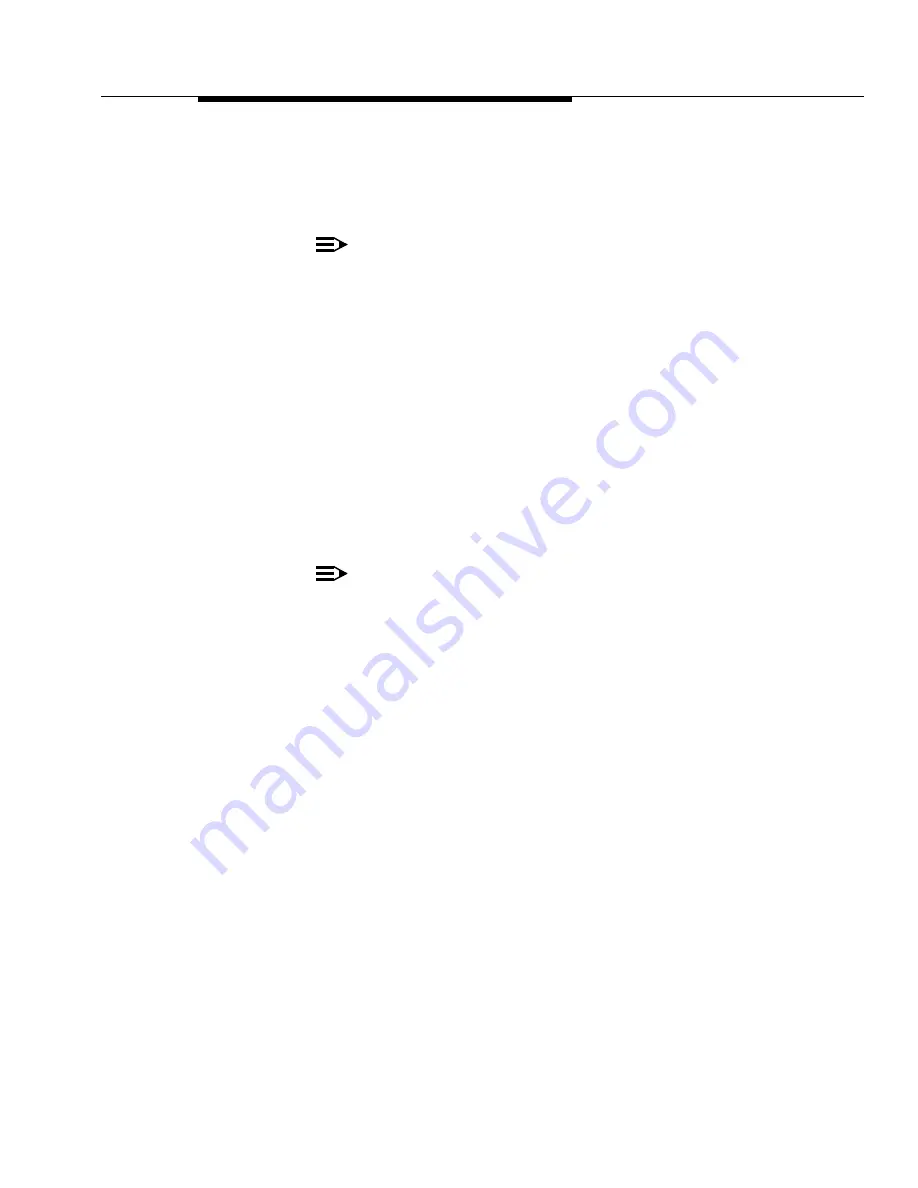
Complete the Upgrade
Issue 7 November 2003
5-89
555-233-115
2. Click on the Register a Product button.
The Enter Network Password dialog box appears.
3. Type your ART User Name and Password in the indicated fields.
NOTE:
ART user IDs and passwords are unique to ART, and are not the
same as other user IDs and passwords. If you are a first-time user
and do not have an ART user ID and password:
a. Go back to the ART User Menu and click on the Administer
My User ID/Password button.
b. Follow the instructions on the User ID and Password page to
create your ART user ID and password.
Unless you exit and restart your browser, you do not need to
re-enter your user ID and password to perform other ART
operations.
The ART Start of Product Registration page appears, and the ART session
ID appears in the middle of the screen.
4. Type the Installation Location or Sold-To data in the FL/Sold-To Number
field.
NOTE:
Sold-To number replaces the FL numbers as customer-site identifiers
in the Maestro database.
■
Sold-To numbers are typically 7 digits long, sometimes
beginning with an upper-case “S” followed by two zeros, for
example: S001234567.
■
FL numbers are 10-12 letters or digits.
5. In the Session Type field, select:
■
NEW INSTALL REGISTRATION for products that are initially
installed at a customer site.
■
UPGRADE REGISTRATION for all subsequent product
registrations.
6. In the Product Type field choose DEFINITY for the following products:
7. Click on the Start Product Registration button.
If the data you have entered matches a Maestro database record, the
Customer Verification page appears.














































