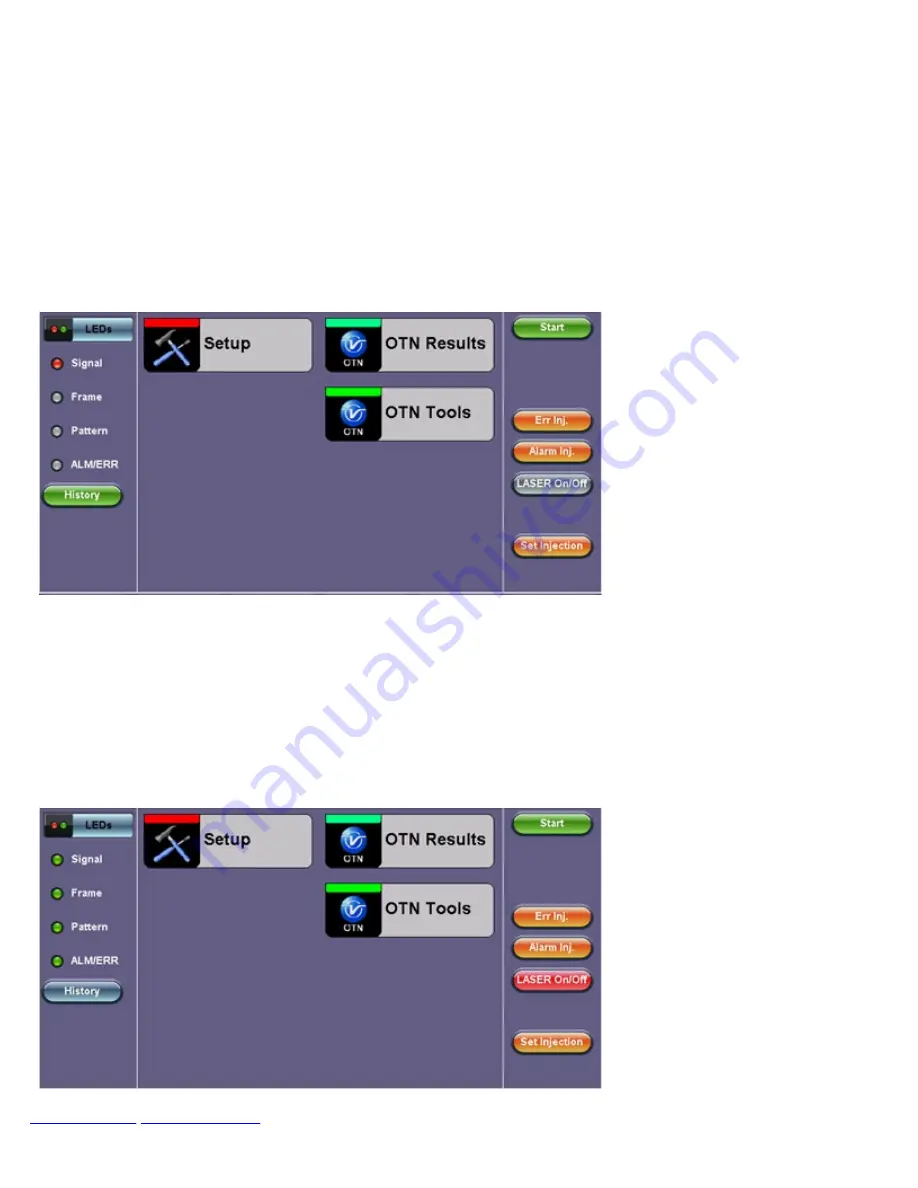
15.0 OTU3/ OTU4 Test App
Follow the steps to assign the test module to a test tab as described in RXT-1200 Platform Manual of this manual.
Select the OTU4 Testing Application and press
Accept
.
The module will be configured and the progress will be displayed on the unit's screen.
The OTU4 home page will be displayed with links to Setup, OTN Results and OTN Tools. The Test Tab in the bottom
of the screen will be red in color and so will be the soft LEDs for Signal and Frame on the left side of the screen.
OTU4 Test App Home Screen
For safety reasons the transmitter laser is OFF by default. After making all the right connections, tap the
Laser
On/Off
button on the right side of the screen.
The Laser On/Off button will turn Red, while the soft LEDs for Signal and Frame will start blinking, indicating the
historical LOS condition.
Tap the
History
button displayed below the soft LEDs. The LEDs will now turn steady green and the test tab will also
turn green, indicating the module is ready to perform different tests.
Ready for Testing Tasks
RXT-6200_RXT6000e_Module_Manual
Page 319 of 387
Summary of Contents for RXT-6000e
Page 1: ......
Page 39: ...Rx Pattern Setup Go back to top Go back to TOC RXT 6200_RXT6000e_Module_Manual Page 39 of 387...
Page 48: ...Tx Interface Setup Tx Structure Setup Text Mode RXT 6200_RXT6000e_Module_Manual Page 48 of 387...
Page 61: ...RXT 6200_RXT6000e_Module_Manual Page 61 of 387...
Page 97: ...RXT 6200_RXT6000e_Module_Manual Page 97 of 387...
Page 199: ...RXT 6200_RXT6000e_Module_Manual Page 199 of 387...
Page 267: ...Event Log Go back to top Go back to TOC RXT 6200_RXT6000e_Module_Manual Page 267 of 387...
Page 327: ...Go back to top Go back to TOC RXT 6200_RXT6000e_Module_Manual Page 327 of 387...
Page 351: ...Go back to top Go back to TOC RXT 6200_RXT6000e_Module_Manual Page 351 of 387...






























