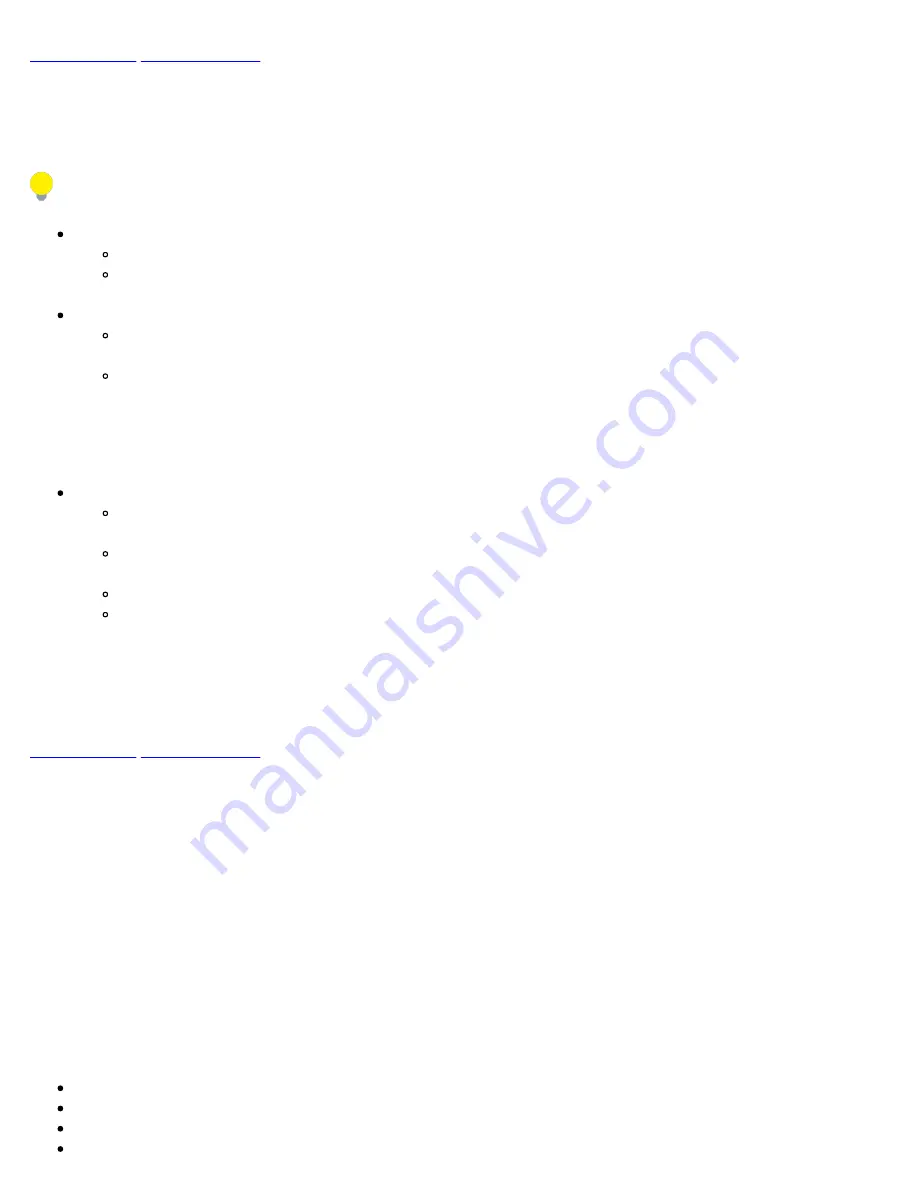
13.5.1.8 Starting/Stopping a Throughput (Multiple Streams) Test
Once all configurations have been made, the user can start the Throughput test (press the
Start
icon on the top right
section of the screen). The following are three scenarios of how to prepare and start the unit for Throughput testing.
If testing on the fiber ports, make sure the LASER is turned On before starting the test.
End-to-End Testing
Connect the test set to another unit that supports BERT testing
After configuring test settings on both units, start the tests
Far-End Unit in Manual Loopback Mode
If the far-end unit (another MX) is already in a manual loopback mode, do not send a loop up command
since it is not necessary
Once the correct control settings are configured, the user can start the test
The selected tests will run automatically. When all the tests are complete the test will stop automatically. If the
Throughput test suite needs to be stopped before they are done, then simply press the
Stop
button, located in the
actions drop-down menu. The status of each selected test can be seen in the Results tab.
Far-End Unit Controlled with Loop Up/Down Commands
If the far-end unit is not manually looped back, then it must first receive a loop up command from the
control unit before the Throughput test suite can be started
To loop up the far-end unit with the manual mode loop up/down commands, configure the control settings
mode to manual
Enter the MAC and/or IP address of the far-end unit
Send the loop up command by pressing
Loop Up
Once the far-end unit has been looped back, start the test by pressing the
Start
button. When the all of the selected test
are completed, the Throughput test suite will stop automatically. Once all tests have been completed and there is no
need to test again, go back to the Control tab, and press the
Loop Down
button. This will send a loop down command
to the far-end unit to remove the loopback that is in place.
13.5.2 Throughput Results
13.5.2.1 Viewing Throughput (Multiple Streams) Test Results
When the test is first started, the screen automatically changes to the Global/Aggregate results screen.
13.5.2.2 Global/Aggregate Results
The Global results pages displays measurements for all traffic streams as well as non test traffic.
The
Global Stream Summary
screen displays:
Stream number (#)
Total received bandwidth per stream
Errors/alarms associated with the stream
Quality of Service (QoS) performance verification associated with each stream
RXT-6200_RXT6000e_Module_Manual
Page 277 of 387
Summary of Contents for RXT-6000e
Page 1: ......
Page 39: ...Rx Pattern Setup Go back to top Go back to TOC RXT 6200_RXT6000e_Module_Manual Page 39 of 387...
Page 48: ...Tx Interface Setup Tx Structure Setup Text Mode RXT 6200_RXT6000e_Module_Manual Page 48 of 387...
Page 61: ...RXT 6200_RXT6000e_Module_Manual Page 61 of 387...
Page 97: ...RXT 6200_RXT6000e_Module_Manual Page 97 of 387...
Page 199: ...RXT 6200_RXT6000e_Module_Manual Page 199 of 387...
Page 267: ...Event Log Go back to top Go back to TOC RXT 6200_RXT6000e_Module_Manual Page 267 of 387...
Page 327: ...Go back to top Go back to TOC RXT 6200_RXT6000e_Module_Manual Page 327 of 387...
Page 351: ...Go back to top Go back to TOC RXT 6200_RXT6000e_Module_Manual Page 351 of 387...















































