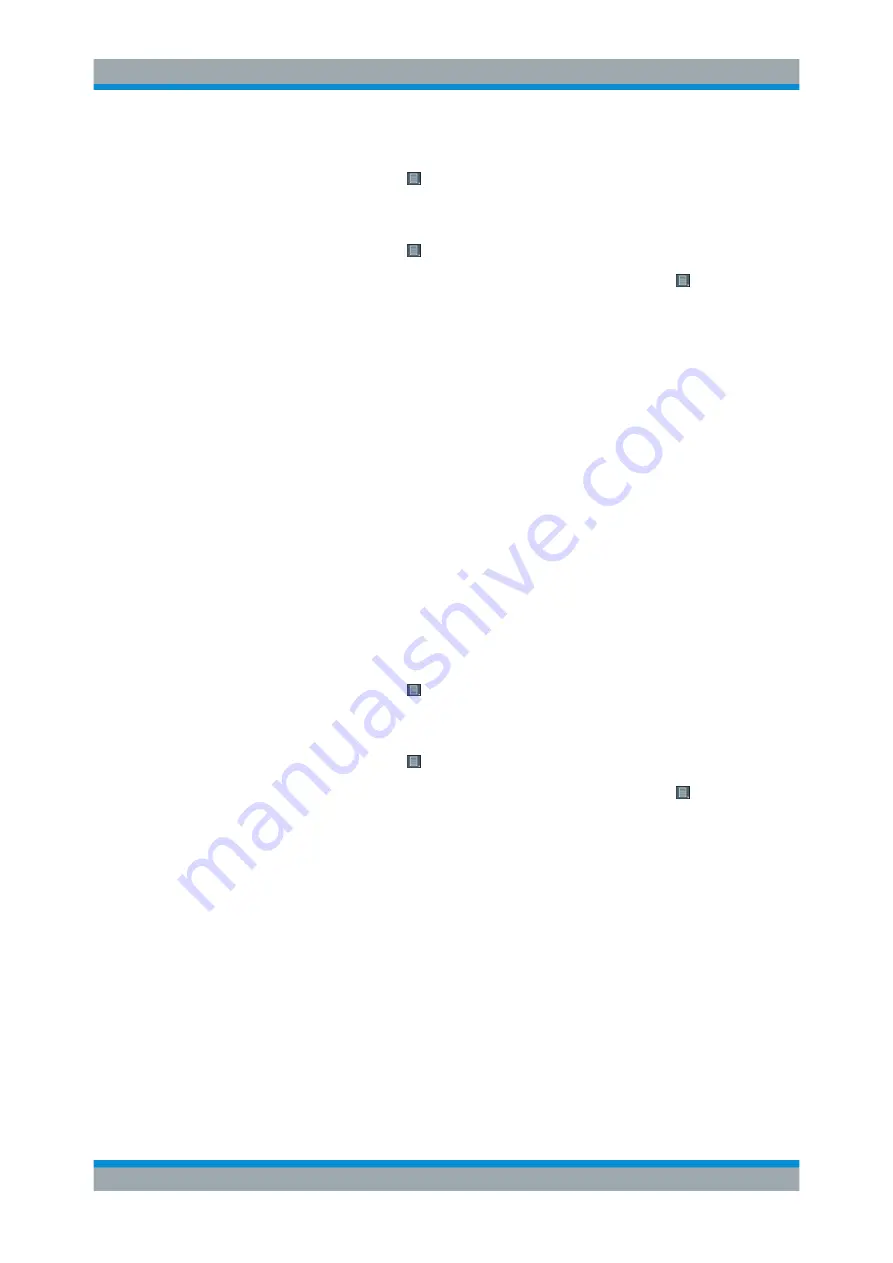
Data Management
R&S
®
FPL1000
500
User Manual 1178.3370.02 ─ 09
5. When the measurement is finished, save the results for your report:
From the toolbar, select > "Report new" to delete any existing report data and
start a new report.
6. Perform further measurements and save the results as required.
From the toolbar, select > "Report append".
7. When you are ready to create the report, from the toolbar, select > "Report
menu" > "Preview".
8. Optionally, remove any datasets you do not want to include in the report, for exam-
ple due to false measurement settings.
In the "Select items to include in the report" area, select the "X" to remove an item.
9. Optionally, use the browser functions to view the report preview in more detail.
10. Select "Save".
A file selection dialog box is displayed, unless you enabled the "Suppress dialog"
option in the general template settings.
11. Select the file name and path for the report.
12. Select "OK".
The test report is saved to the selected location.
To create subsequent test reports
1. Configure and perform your measurement as usual.
2. When the measurement is finished, save the results for your report:
From the toolbar, select > "Report new" to delete any existing report data and
start a new report.
3. Perform further measurements and save the results as required.
From the toolbar, select > "Report append".
4. When you are ready to create the report, from the toolbar, select > "Report
menu" > "Save".
A file selection dialog box is displayed, unless you enabled the "Suppress dialog"
option in the general template settings.
5. Select the file name and path for the report.
6. Select "OK".
The test report is saved to the selected location.
Working with Test Reports






























