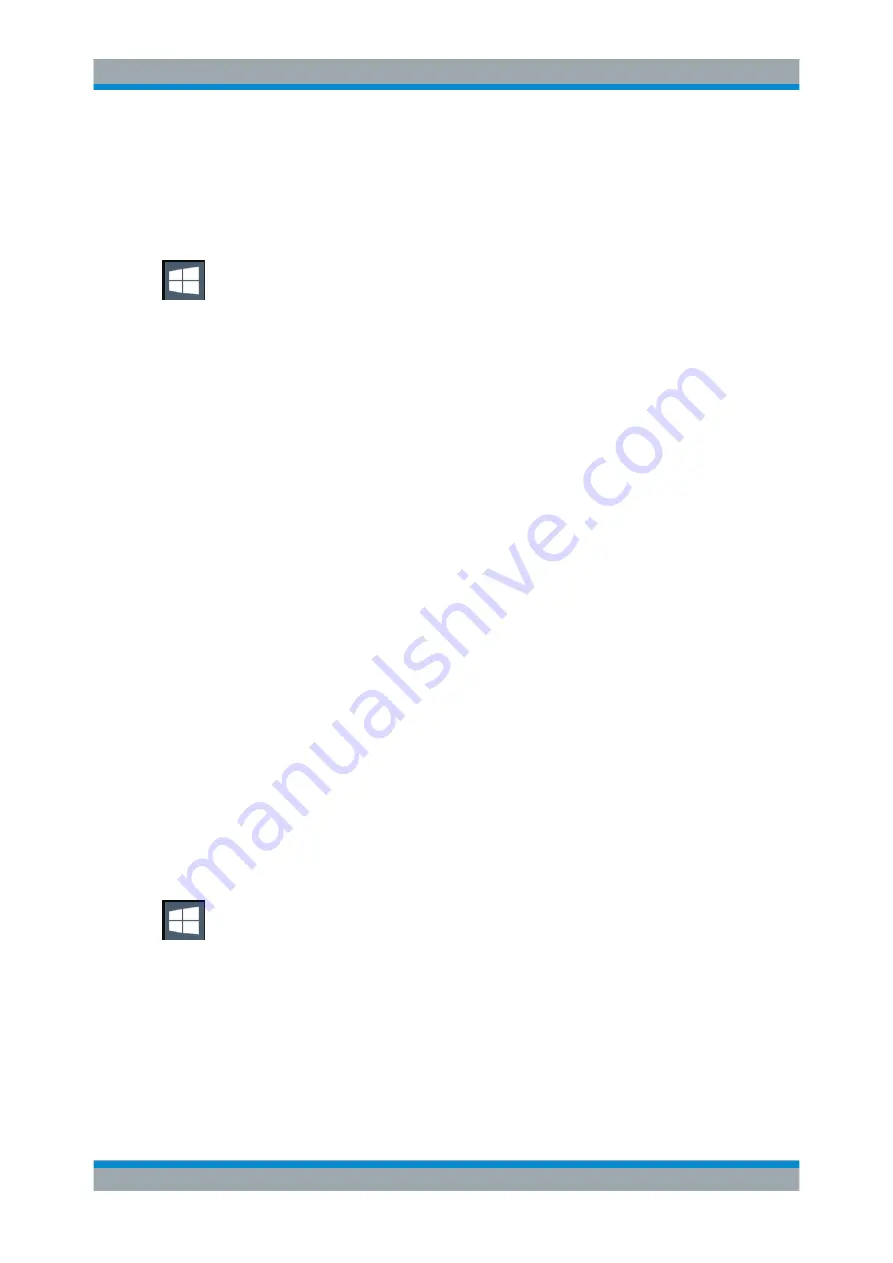
Getting Started
R&S
®
FPL1000
23
User Manual 1178.3370.02 ─ 03
Deactivating the automatic login function
To deactivate the automatic login function, perform the following steps:
1. Log in to the R&S
FPL1000 operating system using an administrator account (see
"Switching users when using the automatic login function"
2. Select the "Windows" icon in the toolbar to access the operating system of the
R&S
FPL1000 (see also
Chapter 4.1.2.4, "Accessing the Start Menu"
3. In the "Start" menu, select "All applications > Windows System > Run".
The "Run" dialog box is displayed.
4. Enter the command
C:\Users\Public\Documents\Rohde-Schwarz\Analyzer\user\
NO_AUTOLOGIN.REG
.
5. Press the ENTER key to confirm.
This command deactivates the automatic login function. The next time you switch
on the instrument, the operating system prompts you to enter your user name and
password before it starts the firmware.
Adapting the automatic login function to a new password
If you change the "Instrument" user's password, which is used during automatic login,
this function no longer works. Adapt the settings for the command that activates the
auto login function first.
1. Open the
C:\Users\Public\Documents\Rohde-Schwarz\Analyzer\user\
NO_AUTOLOGIN.REG
file in any text editor (e.g. Notepad).
2. In the line
"DefaultPassword"="894129"
, replace the default password
(
894129
) by the new password for automatic login.
3. Save the changes to the file.
Reactivating the automatic login function
1. Log in to the R&S
FPL1000 operating system using an administrator account (see
"Switching users when using the automatic login function"
2. Select the "Windows" icon in the toolbar to access the operating system of the
R&S
FPL1000 (see also
Chapter 4.1.2.4, "Accessing the Start Menu"
3. In the "Start" menu, select "All applications > Windows System > Run".
The "Run" dialog box is displayed.
4. Enter the command
C:\Users\Public\Documents\Rohde-Schwarz\Analyzer\user\
AUTOLOGIN.REG
.
Preparing for Use






























