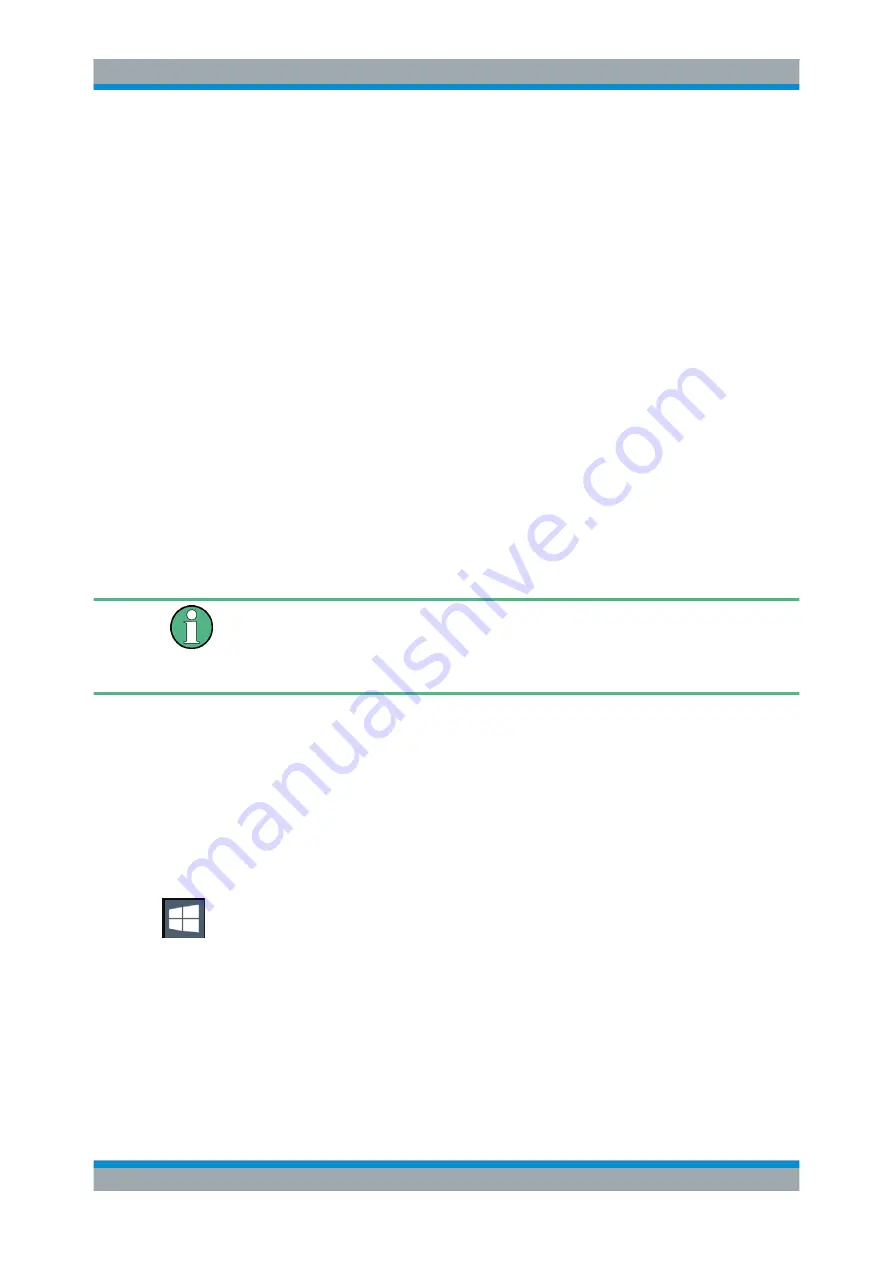
Getting Started
R&S
®
FPL1000
22
User Manual 1178.3370.02 ─ 03
●
"Instrument"
: a standard user account with limited access
●
"Administrator"
: an administrator account with unrestricted access to the com-
puter/domain
Some administrative tasks require administrator rights (e.g. the configuration of a LAN
network). Refer to the description of the basic instrument setup (SETUP menu) to find
out which functions are affected.
Automatic login
For the standard instrument account, an automatic login function is active by default. If
activated, login is carried out automatically in the background when the R&S
FPL1000
is started, without having to enter a password. This function is active until an adminis-
trator explicitly deactivates it or changes the password.
For information on how to deactivate or reactivate the automatic login, refer to
Passwords
For all default user accounts, the initial password is
894129
. Note that this password is
very weak, and it is recommended that you change the password for both users after
initial login. An administrator can change the password in Windows for any user at any
time via "Start > Settings > Account > SignIn Options > Password > Change".
Changing the password and use of auto-login function
Note that when you change the default passwords, the default auto-login function no
longer works! Reactivate it manually as described in
"Reactivating the automatic login
Automatic Login Function
When shipped, the instrument automatically logs on the default "Instrument" user to
Windows using the default password.
Switching users when using the automatic login function
Which user account is used is defined during login. If automatic login is active, the
login window is not displayed. However, you can also switch the user account to be
used when the automatic login function is active.
1. Select the "Windows" icon in the toolbar to access the operating system of the
R&S
FPL1000 (see also
Chapter 4.1.2.4, "Accessing the Start Menu"
2. Press CTRL + ALT + DEL, then select "Sign out".
The "Login" dialog box is displayed, in which you can enter the different user
account name and password.
Preparing for Use






























