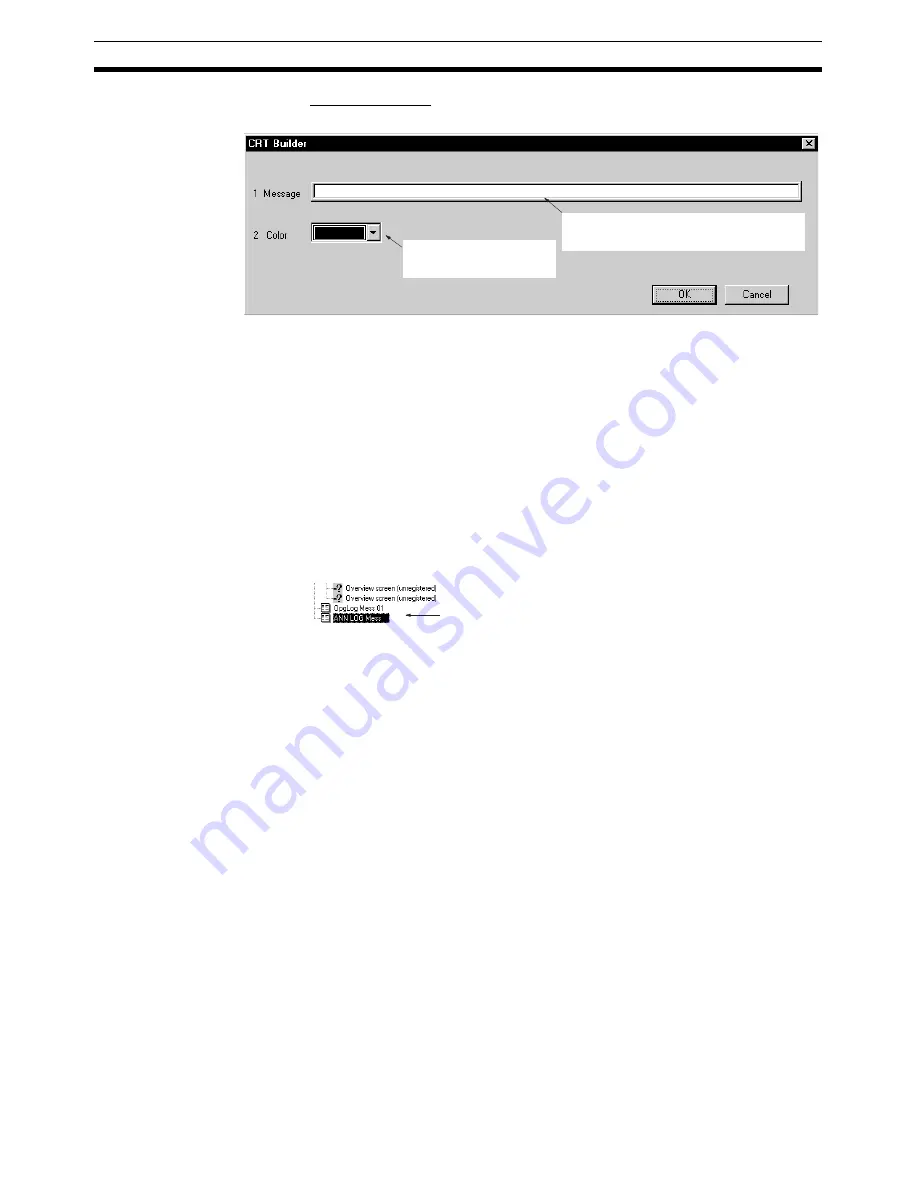
200
Screen Configuration
Section 5-5
Detailed Settings
After completing the settings, click the
OK
Button.
3.
After completing the above settings, click the
OK
Button.
The Operation Guide Message Screen will be registered, and the name of
the screen you entered will be displayed in the Screen Management Tree.
5-5-4
Registering Alarm Messages
This section explains how to register alarm messages.
If the conditions registered here occur, the corresponding alarm message will
be displayed in the second line of the Monitor Screen, and the alarm message
will be saved on the Alarm Log Screen.
1,2,3...
1.
In the CRT Builder’s Screen Management Tree, select
Register Alarm
Message
.
2.
From the Settings Menu, select
Register Screen
, or double-click
ANN
LOG Mess
.
The following dialog box will be displayed.
Enter the message to be displayed on the
Operation Guide Screen. You can enter up
to 54 characters.
Select the color of the
Operation Guide Screen
characters
Click to select. Double-click to
omit Step 2 of the operation.
Summary of Contents for CX-Process Monitor Plus 2
Page 1: ...CX Process Monitor Plus Ver 2 Cat No W428 E1 02 SYSMAC WS02 LCMC1 EV2 OPERATION MANUAL...
Page 2: ...WS02 LCMC1 EV2 CX Process Monitor Plus Ver 2 Operation Manual Revised January 2007...
Page 3: ...iv...
Page 5: ...vi...
Page 9: ...x...
Page 15: ...xvi Application Precautions 4...
Page 41: ...26 Basic Operating Procedure Section 1 2...
Page 243: ...228 Checking Configurations Section 5 7...
Page 267: ...252 Reading Writing Function Block ITEMs Appendix A...
Page 269: ...254 Differences between Trend Screens and Batch Trend Screens Appendix B...






























