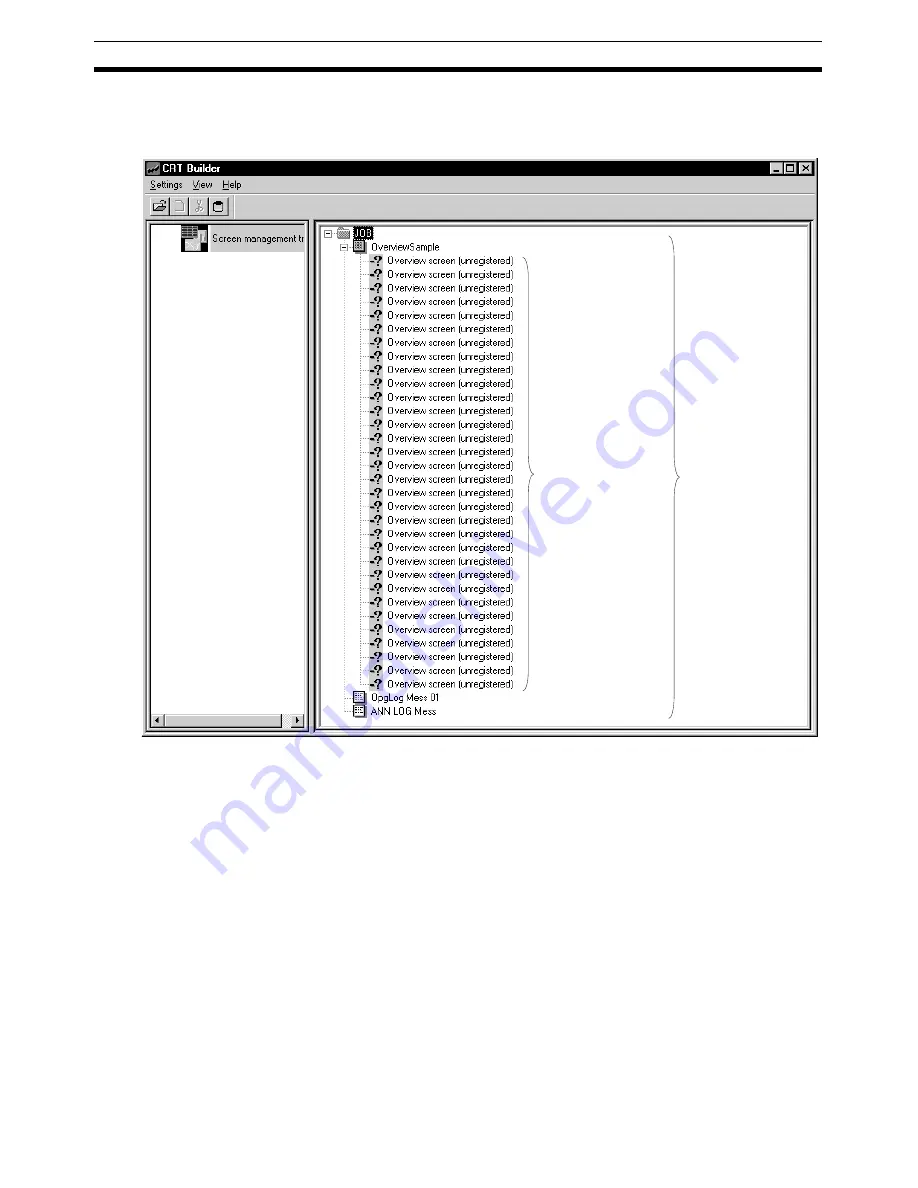
180
Screen Configuration
Section 5-5
2.
Enter a screen name, and then click the
OK
Button.
The Overview Screen will be registered, and the name of the screen you
entered will be displayed in the Screen Management Tree.
3.
Select the screen item, and then select
Set
, and then select
Register
Screen
(or double-click the screen item), to set and register the screens.
Settings differ for each screen item. Refer to later in this manual for how to
set each screen.
Setting the Screen Tag
Names
To specify the Function Block data within the Loop Control Unit/Board, specify
a tag name when registering each screen.
Note
To specify the tag name, you must create a Monitor Tag file (select
Execute
,
and then select
Compile Monitor Tags
) using CX-Process Tool (on Windows
NT). If you do not create a tag file for Monitor Plus, you cannot specify tag
names from CX-Process Monitor Plus.
There are two types of tag names:
1,2,3...
1.
Tag names for function blocks. If specifying tag names for Function Blocks,
specify the function block ITEMs using tag ITEM. (See note.)
Set and register the
following screens.
Control Screen
Trend Screen
Graphic Screen
Annunciator Screen
Screen Management
Tree
Summary of Contents for CX-Process Monitor Plus 2
Page 1: ...CX Process Monitor Plus Ver 2 Cat No W428 E1 02 SYSMAC WS02 LCMC1 EV2 OPERATION MANUAL...
Page 2: ...WS02 LCMC1 EV2 CX Process Monitor Plus Ver 2 Operation Manual Revised January 2007...
Page 3: ...iv...
Page 5: ...vi...
Page 9: ...x...
Page 15: ...xvi Application Precautions 4...
Page 41: ...26 Basic Operating Procedure Section 1 2...
Page 243: ...228 Checking Configurations Section 5 7...
Page 267: ...252 Reading Writing Function Block ITEMs Appendix A...
Page 269: ...254 Differences between Trend Screens and Batch Trend Screens Appendix B...






























