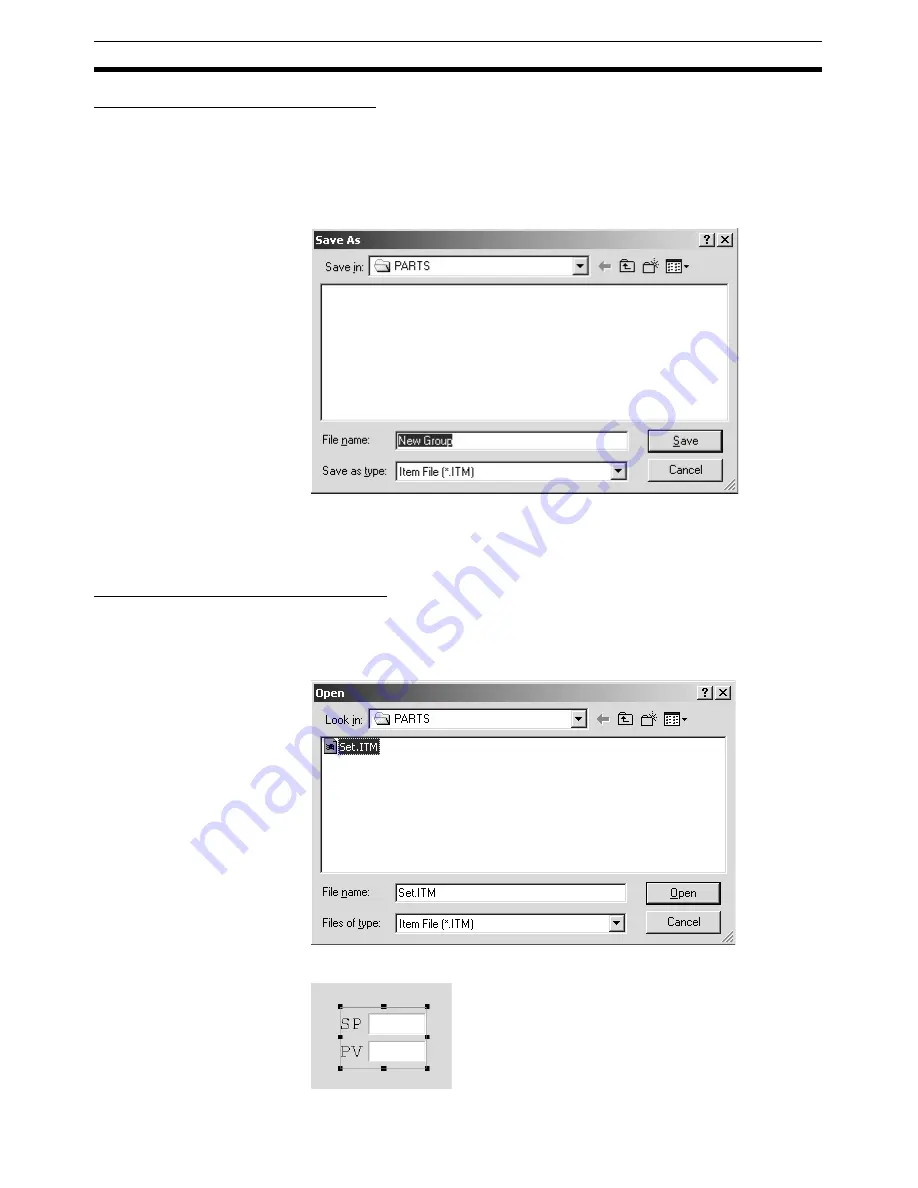
176
Creating Graphic Screens
Section 5-4
Saving Grouped Graphic Objects
1,2,3...
1.
With the grouped object selected, select
Save Group File
from the File
Menu.
2.
The Save As Dialog Box will be displayed.
Input the file name and click the
Save
Button.
The grouped graphic object data will be saved (file name extension: ITM).
Note
Settings related to tags set for individual graphic objects will not be saved.
Set the tags as required when reading and using grouped graphic objects that
have been saved.
Loading Grouped Graphic Objects
1,2,3...
1.
Select
Load Group File
from the File Menu.
2.
The Open Dialog Box will be displayed. Select the group file that is to be
read, and click the
Open
Button.
3.
The grouped graphic object will be loaded to the Graphic Screen.
Summary of Contents for CX-Process Monitor Plus 2
Page 1: ...CX Process Monitor Plus Ver 2 Cat No W428 E1 02 SYSMAC WS02 LCMC1 EV2 OPERATION MANUAL...
Page 2: ...WS02 LCMC1 EV2 CX Process Monitor Plus Ver 2 Operation Manual Revised January 2007...
Page 3: ...iv...
Page 5: ...vi...
Page 9: ...x...
Page 15: ...xvi Application Precautions 4...
Page 41: ...26 Basic Operating Procedure Section 1 2...
Page 243: ...228 Checking Configurations Section 5 7...
Page 267: ...252 Reading Writing Function Block ITEMs Appendix A...
Page 269: ...254 Differences between Trend Screens and Batch Trend Screens Appendix B...






























