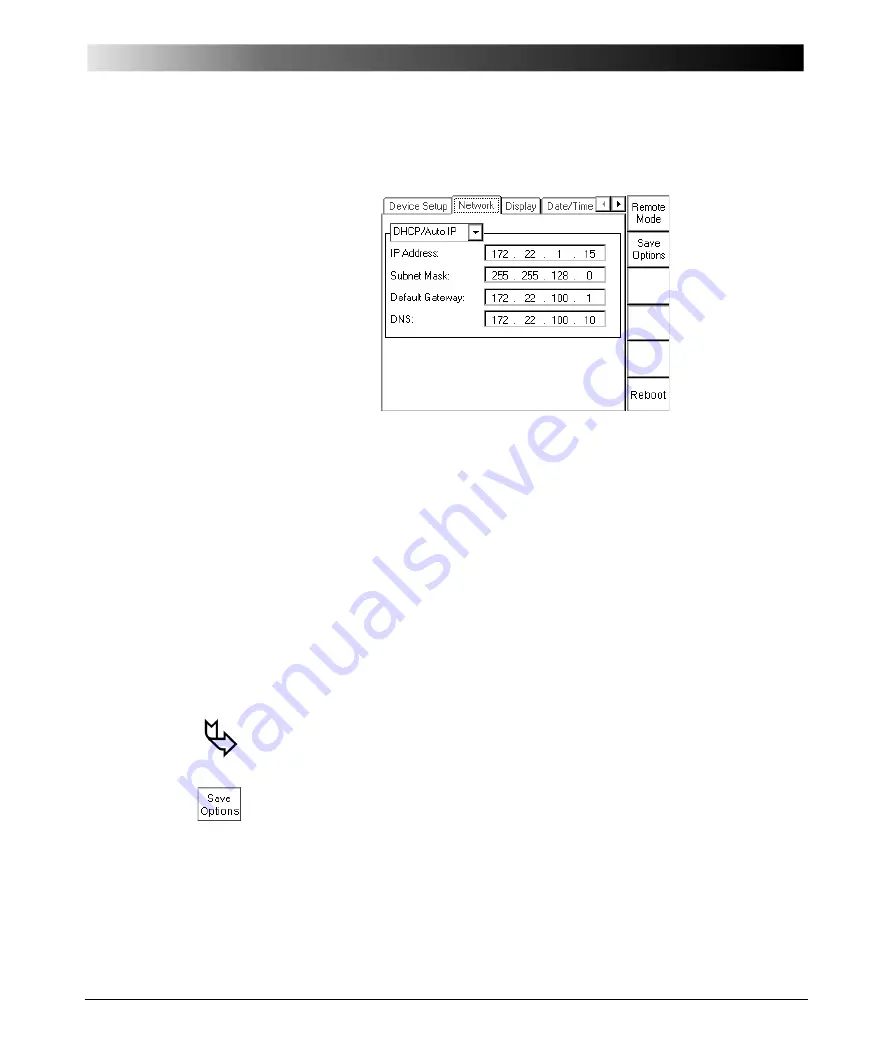
Introduction
2 - 37
Network
Figure 23:
Options tab
Network
Via the built-in ePC,
CPC 100
can be accessed from a stand-alone PC, for
example, a notebook and via a PC network. At the
Network
tab the
communication settings are specified.
In the combo box select between
Section ”CPC 100 in a Network” in chapter 11 explains in detail how to connect
CPC 100
to either a stand-alone PC or a PC network, and how to configure such
a connection.
Once the communication parameters are configured, press S
A V E
O
P T I O N S
to
save them to the Windows Registry.
For a change to come into effect, the operating system needs to be re-booted,
that is,
CPC 100
restarted.
– DHCP/Auto IP
Configures all communication parameters automatically;
the DHCP server will do it for you or it will be done via the
Auto IP mechanism.
The data entry fields for IP address, Subnet Mask, Default
Gateway and DNS are read-only, no data can be entered.
This is the recommended setting.
– Static IP
Configure the communication parameters manually by
entering the values into the data entry fields using the soft-
touch keys.
Summary of Contents for CPC 100
Page 12: ...CPC 100 V1 41 x...
Page 28: ...CPC 100 V1 41 1 16...
Page 90: ...CPC 100 V1 41 3 14...
Page 194: ...CPC 100 V1 41 6 30...
Page 250: ...CPC 100 V1 41 8 32 Figure 24 Settings of Amplifier test card for this example use case...
Page 258: ...CPC 100 V1 41 9 4...
Page 264: ...CPC 100 V1 41 10 6...
Page 282: ...CPC 100 V1 41 12 10 Figure 9 Saving tests with the CPC Editor...
Page 284: ...CPC 100 V1 41 12 12...
Page 312: ...CPC 100 V1 41 14 12...
Page 316: ...CPC 100 V1 41 15 4...
Page 350: ...CPC 100 V1 41 16 34...
Page 372: ...OMICRON Contact Addresses 22...
















































