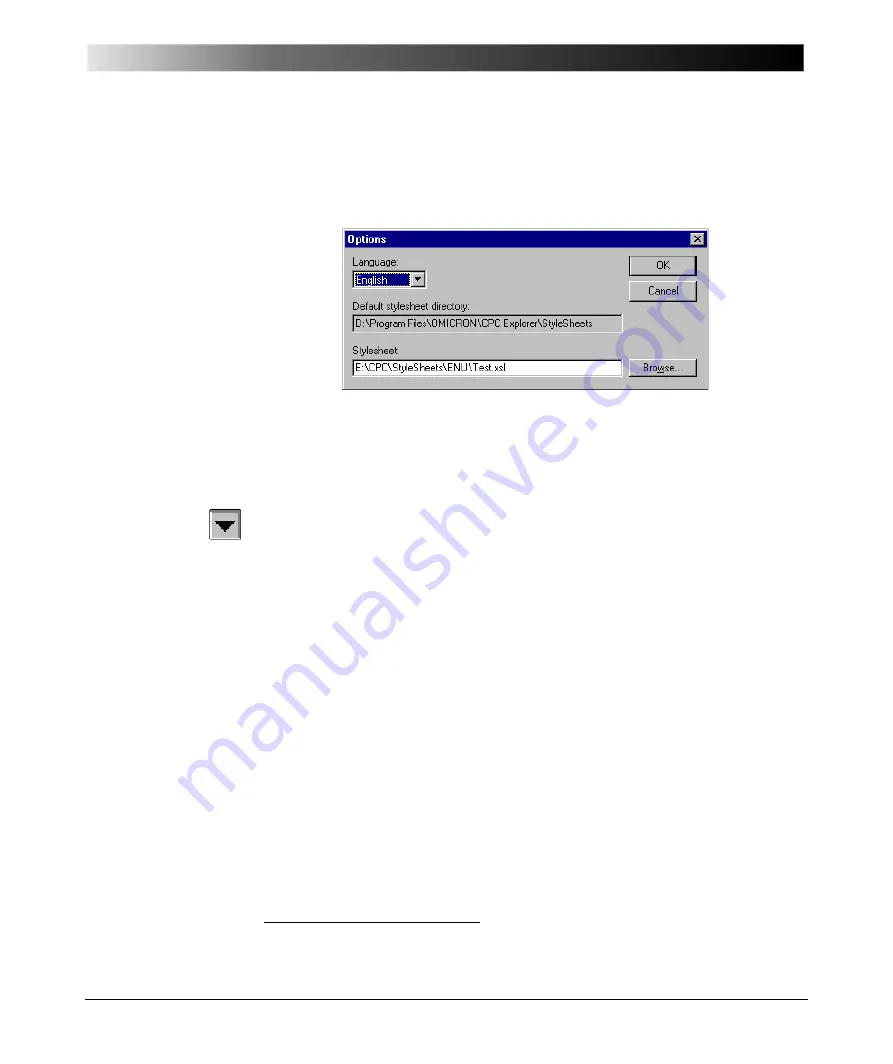
CPC Explorer
13 - 15
Options
Figure 10:
Options
dialog box
Select the pull-down menu item T
O O L S
| O
P T I O N S
.
The O
P T I O N S
menu provides two features to customize the
CPC Explorer
user
interface:
1. Language
You can change the language of the
CPC Explorer
user interface "on the fly".
Click on the "down" symbol of the combo box to display the available
languages, select the language of your choice, and click O K .
CPC Explorer
re-starts automatically showing the user interface in the
selected language.
2. Default Stylesheet
Stylesheets describe how test reports are represented on screens or in print.
A stylesheet contains formatting information, and offers the possibility to
influence the presentation of test reports.
Upon request, OMICRON can provide you with customized XSL
stylesheets
1
.
To apply a stylesheet, enter the path to this file into the entry field
"Stylesheet", or click B
R O W S E
to search for it.
To finish and to close the
Options
dialog box, click O K .
You can specify your own stylesheet in order to customize the HTML
representation of the test reports in the right-hand side pane.
This documentation, however, will not describe how to create new
stylesheets. For more detailed information about XML, XSL and HTML
please refer to specialized literature and/or special websites, or contact the
OMICRON customer support.
1. E
X
tensible
S
tylesheet
L
anguage
Summary of Contents for CPC 100
Page 12: ...CPC 100 V1 41 x...
Page 28: ...CPC 100 V1 41 1 16...
Page 90: ...CPC 100 V1 41 3 14...
Page 194: ...CPC 100 V1 41 6 30...
Page 250: ...CPC 100 V1 41 8 32 Figure 24 Settings of Amplifier test card for this example use case...
Page 258: ...CPC 100 V1 41 9 4...
Page 264: ...CPC 100 V1 41 10 6...
Page 282: ...CPC 100 V1 41 12 10 Figure 9 Saving tests with the CPC Editor...
Page 284: ...CPC 100 V1 41 12 12...
Page 312: ...CPC 100 V1 41 14 12...
Page 316: ...CPC 100 V1 41 15 4...
Page 350: ...CPC 100 V1 41 16 34...
Page 372: ...OMICRON Contact Addresses 22...






























