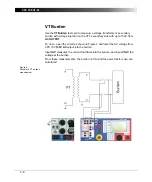Voltage Transformer
5 - 19
Carrying Out the Polarity Check
1. Define the first set of parameters, and press the I/O (test start/stop) push-
button to start the test
2.
CPC 100
now applies the polarity check signal with the specified parameters
to the output.
3. Now carry out the polarity check at the test point of your choice using
CPOL.
4. Add the first test point to the test point table by pressing N
E W
R
E S U L T
.
The column "Location" displays a default name "Point 0", and a "n/a" in the
column "Assessment" shows that no assessment was done yet.
5. If you need multiple test points, repeat items 3 - 4 as often as needed.
6. For the assessment there are two alternatives:
a) assess each test point right away as it is entered
b) or add all test points needed, stop the test, and then do the assessment
test point for test point.
To learn more about test assessment, refer to ”Test Assessment” on page
10-2.
7. Press the I/O (test start/stop) push-button to stop the test.
Note:
Alternatively, it is possible to enter test points after the test was
stopped (for example, if the measurement was carried out at a
remote location).
Summary of Contents for CPC 100
Page 12: ...CPC 100 V1 41 x...
Page 28: ...CPC 100 V1 41 1 16...
Page 90: ...CPC 100 V1 41 3 14...
Page 194: ...CPC 100 V1 41 6 30...
Page 250: ...CPC 100 V1 41 8 32 Figure 24 Settings of Amplifier test card for this example use case...
Page 258: ...CPC 100 V1 41 9 4...
Page 264: ...CPC 100 V1 41 10 6...
Page 282: ...CPC 100 V1 41 12 10 Figure 9 Saving tests with the CPC Editor...
Page 284: ...CPC 100 V1 41 12 12...
Page 312: ...CPC 100 V1 41 14 12...
Page 316: ...CPC 100 V1 41 15 4...
Page 350: ...CPC 100 V1 41 16 34...
Page 372: ...OMICRON Contact Addresses 22...