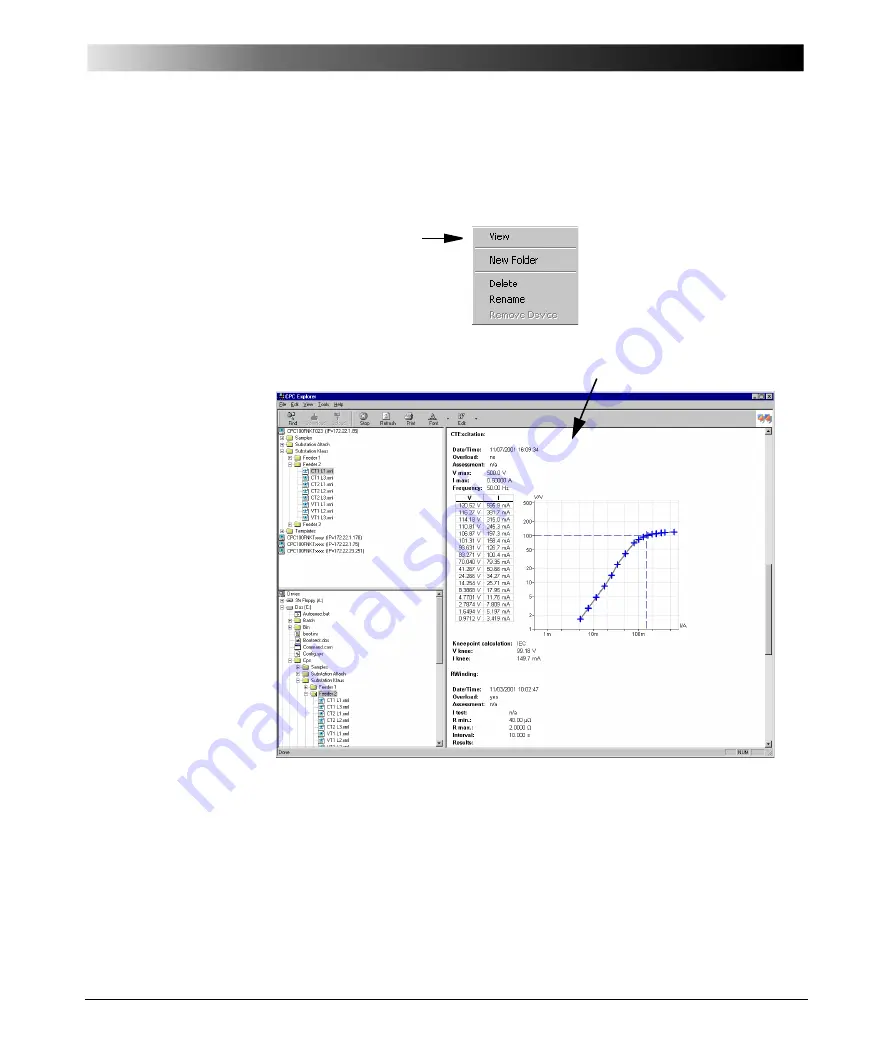
CPC Explorer
13 - 7
The test to be displayed can be situated on either PC or
CPC 100
. To display a
test, either right-click on the file name and select V
I E W
from the context-menu,
or double-click the file name.
Figure 3:
Context-menu on right-
click
Figure 4:
File contents displayed
in right-hand side pane
If you select a folder rather than a single test, right-click the folder name and
select V
I E W
from the context-menu, the contents of all tests of the entire folder
structure will be displayed in the right-hand side pane.
The test report contents are then displayed in the right-hand side pane.
Summary of Contents for CPC 100
Page 12: ...CPC 100 V1 41 x...
Page 28: ...CPC 100 V1 41 1 16...
Page 90: ...CPC 100 V1 41 3 14...
Page 194: ...CPC 100 V1 41 6 30...
Page 250: ...CPC 100 V1 41 8 32 Figure 24 Settings of Amplifier test card for this example use case...
Page 258: ...CPC 100 V1 41 9 4...
Page 264: ...CPC 100 V1 41 10 6...
Page 282: ...CPC 100 V1 41 12 10 Figure 9 Saving tests with the CPC Editor...
Page 284: ...CPC 100 V1 41 12 12...
Page 312: ...CPC 100 V1 41 14 12...
Page 316: ...CPC 100 V1 41 15 4...
Page 350: ...CPC 100 V1 41 16 34...
Page 372: ...OMICRON Contact Addresses 22...






























