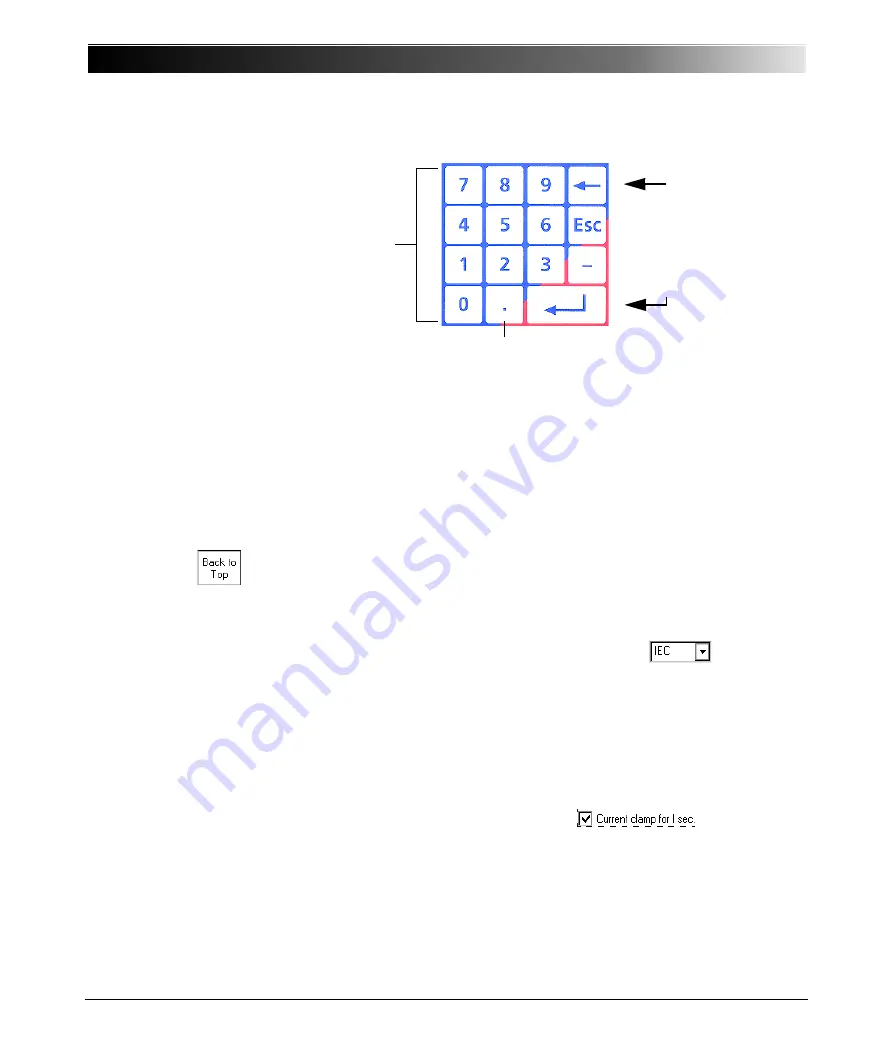
CPC 100 V1.41
2 - 26
Figure 17:
Soft-touch keys to enter
numerical values
Pressing E
S C
on the soft-touch keyboard while entering a value, discards the
entry and restores the previous value.
When ready, press either the handwheel again or the E
N T E R
key to confirm
your entry, and move forward to the next UI element of your choice by turning
the handwheel or the U
P
/ D
O W N
keys.
Pressing the context-dependent menu key B
A C K
T O
T
O P
terminates the data
entry mode, accepts all current values and sets the focus onto the test card tab
designation.
Combo Box
The same principle applies at a combo box, for example,
:
– press the handwheel (to "enter" the combo box for selection)
– and either navigate through the list of available parameters by rotating the
handwheel, or by using the U
P
/ D
O W N
keys.
Pressing E
S C
while scrolling through the list of values closes the combo box
and returns to the previous value.
Check Box
Set the focus onto the check box, for example,
and press
either the E
N T E R
key or the handwheel to select /clear a check box.
Note:
If a number key is pressed with the focus set onto a data entry field,
this number is automatically written to the data entry field, and the field
is enabled for data entry.
Soft-touch keys to
enter numerical
values.
Decimal point
: backspace
Esc: cancels the current
action without saving
— : prefix for negative
values, for example,
angles
: E
N T E R
Summary of Contents for CPC 100
Page 12: ...CPC 100 V1 41 x...
Page 28: ...CPC 100 V1 41 1 16...
Page 90: ...CPC 100 V1 41 3 14...
Page 194: ...CPC 100 V1 41 6 30...
Page 250: ...CPC 100 V1 41 8 32 Figure 24 Settings of Amplifier test card for this example use case...
Page 258: ...CPC 100 V1 41 9 4...
Page 264: ...CPC 100 V1 41 10 6...
Page 282: ...CPC 100 V1 41 12 10 Figure 9 Saving tests with the CPC Editor...
Page 284: ...CPC 100 V1 41 12 12...
Page 312: ...CPC 100 V1 41 14 12...
Page 316: ...CPC 100 V1 41 15 4...
Page 350: ...CPC 100 V1 41 16 34...
Page 372: ...OMICRON Contact Addresses 22...






























