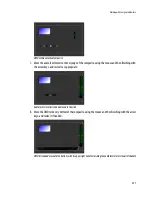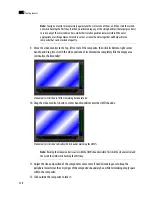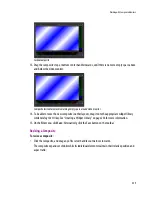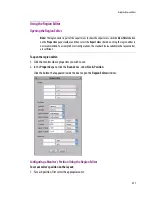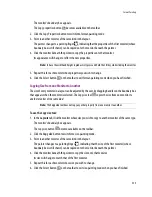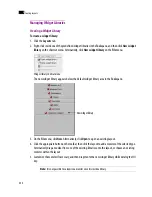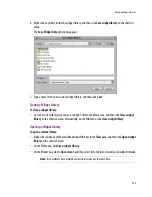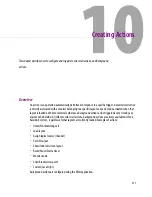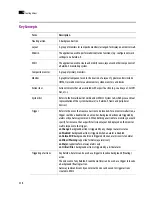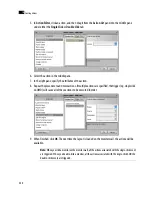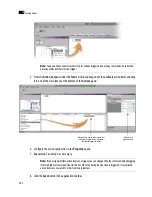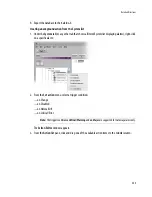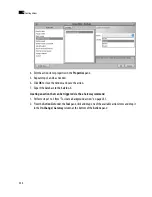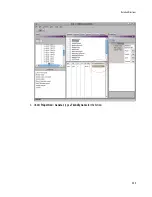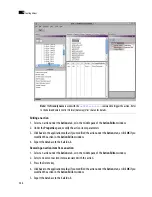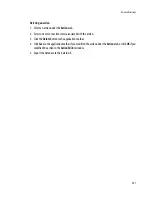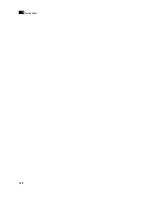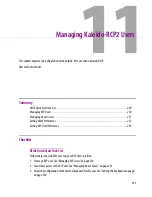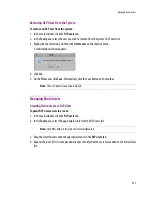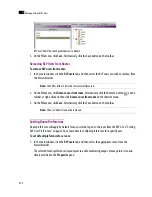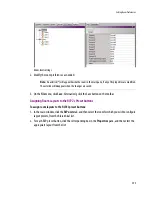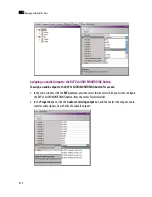240
Creating Actions
10
5. In
Action Editor
, click an action, and then drag it from the
Action List
pane into the middle pane
under either the
Single Click
or
Double Click
tab:
6. Select the action in the middle pane.
7. In the right pane, specify the attributes of the action.
8. Repeat the procedure to add more actions. If multiple actions are specified, the trigger (e.g. single click
on UMD) will cause all of these actions to be executed in order:
9. When finished, click
OK
. The next time the layout is loaded on the monitor wall, the actions will be
available.
Note:
When you click a monitor on the monitor wall, all the actions associated with the single-click event
are triggered. When you double-click a monitor, all the actions associated with the single-click AND the
double-click events are triggered.
Summary of Contents for Kaleido-X
Page 1: ...Kaleido X User s Manual Part Number M770 2800 111 1 June 2011 ...
Page 8: ...viii toc ...
Page 33: ...Loading a Layout 25 Kaleido X16 ...
Page 34: ...26 Getting Started 2 Kaleido X 4RU ...
Page 152: ...144 Creating Logical Sources 7 ...
Page 178: ...170 Setting Up Rooms 8 ...
Page 244: ...236 Creating Layouts 9 ...
Page 253: ...Detailed Directions 245 3 Under Properties General type a Friendly name for the Action ...
Page 256: ...248 Creating Actions 10 ...
Page 272: ...264 Managing Kaleido RCP2 Users 11 ...
Page 348: ...340 Tally Interface Devices 13 ...
Page 350: ......
Page 352: ...344 Using the Serial to TCP IP Dispatcher 15 ...
Page 406: ...398 Index ...