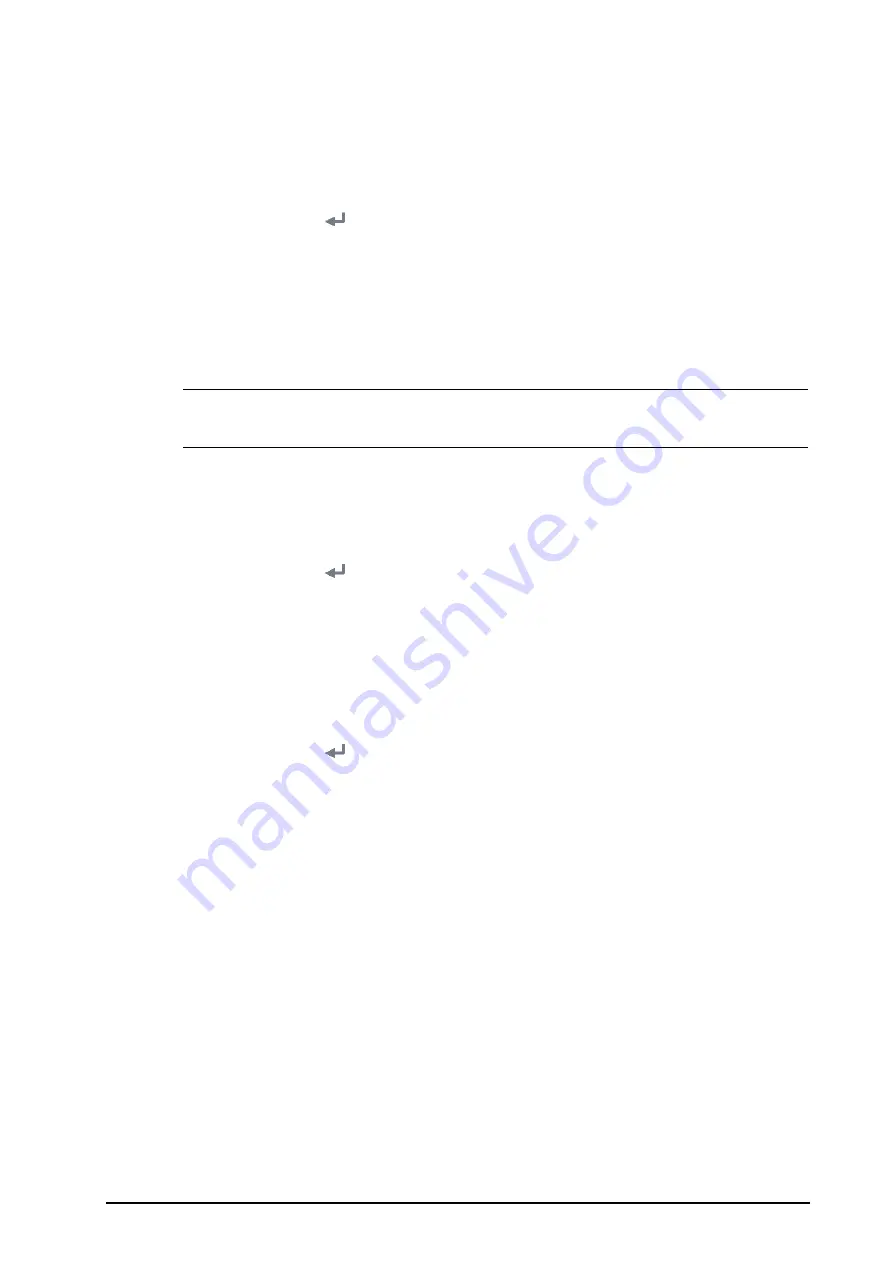
BeneVision N1 Patient Monitor Operator’s Manual
3 - 5
barcode, the text may read as
Pediatric
. You need to input
Pediatric
for the field
Ped
to establish their
relationship.
3.5.4.3
Setting the Barcode Reader Information
To set the barcode reader information, follow this procedure:
1.
Select the
Main Menu
quick key
→
from the
System
column select
Maintenance
→
input the required
password
→
select
.
2.
Select the
Scanner
tab
→
Scanner Info.
tab.
3.
Set
Scanner Type
:
◆
1D Scanner
: select this option when you are using a 1D scanner or a 2D scanner other than the
Mindray custom 2D scanner.
◆
2D Scanner
: select this option when you are using the Mindray custom scanner.
NOTE
•
When you set Scanner Type to 2D Scanner, default settings are applied to Data Encoding Type and
DataParseMode. You do not need to change these setting.
3.5.4.4
Identifying the Barcode Reader (for the non-Mindray Custom 2D Barcode Reader)
When you are using barcode readers other than HS-1R or HS-1M, you should select the barcode reader from the
USB device list, so that the monitor can identify the barcode reader. To do so, follow this procedure:
1.
Select the
Main Menu
quick key
→
from the
System
column select
Maintenance
→
input the required
password
→
select
.
2.
Select the
Scanner
tab
→
Identifying Scanner
tab.
3.
From the USB device list, select the barcode reader you are using.
3.5.4.5
Selecting Patient Information output by the Barcode Reader (for the Mindray Custom 2D
Barcode Reader)
To select desired patient information to be output by the barcode reader, follow this procedure:
1.
Select the
Main Menu
quick key
→
from the
System
column select
Maintenance
→
input the required
password
→
select
.
2.
Select the
Scanner
tab
→
Field
tab.
3.
Select desire patient information. The selected information can be output by the barcode reader.
3.6
Screen Display
The following figure shows the normal screen:
















































