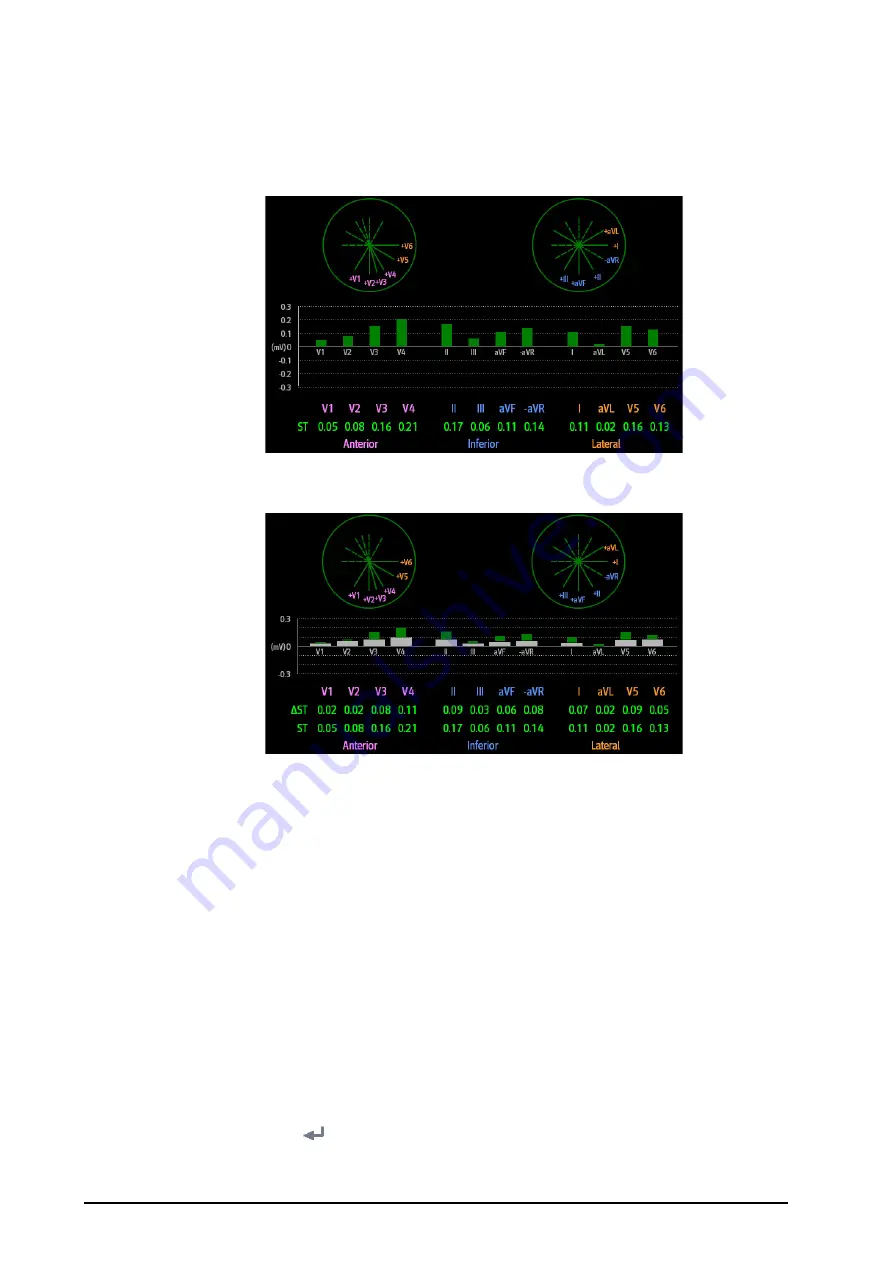
8 - 18
BeneVision N1 Patient Monitor Operator’s Manual
3.
From the bottom of the menu, select
ST Graphic
.The following figure shows the ST Graphic when
ST
Alarm Mode
is set to
Absolute
. The height of the bar indicates the ST value of corresponding ST lead. The
color of the bar indicates ST alarm status: green indicates that corresponding ST value is within alarm limits;
cyan, yellow and red indicate that the ST value exceeds the alarm limits. The color matches ST alarm
priority.
The following figure shows the ST Graphic when
ST Alarm Mode
is set to
Relative
. The height of grey bar
indicates the baseline ST value and the green bar (cyan, yellow or red if an alarm occurs) indicates
∆
ST.
8.8
Changing ST Settings
8.8.1
Setting ST Alarm Properties
To set ST alarm properties, follow this procedure:
1.
Select the ST numeric area, ECG numeric area or ECG waveform area to enter the
ECG
menu.
2.
Select the
ST
tab
→
Alarm
tab.
3.
Set
ST Alarm Mode
to
Absolute
or
Relative
.
◆
Absolute
: you can separately set the alarm properties for each ST alarm.
◆
Relative
: you can set the alarm properties for
ST Single
and
ST Dual
alarms.
4.
Set ST alarm properties.
8.8.1.1
Setting the ST Alarm Delay Time
To set the ST alarm delay time, follow this procedure:
1.
Select the
Main Menu
quick key
→
from the
System
column select
Maintenance
→
input the required
password
→
select .
2.
Select the
Alarm
tab
→
select the
Other
tab.






























