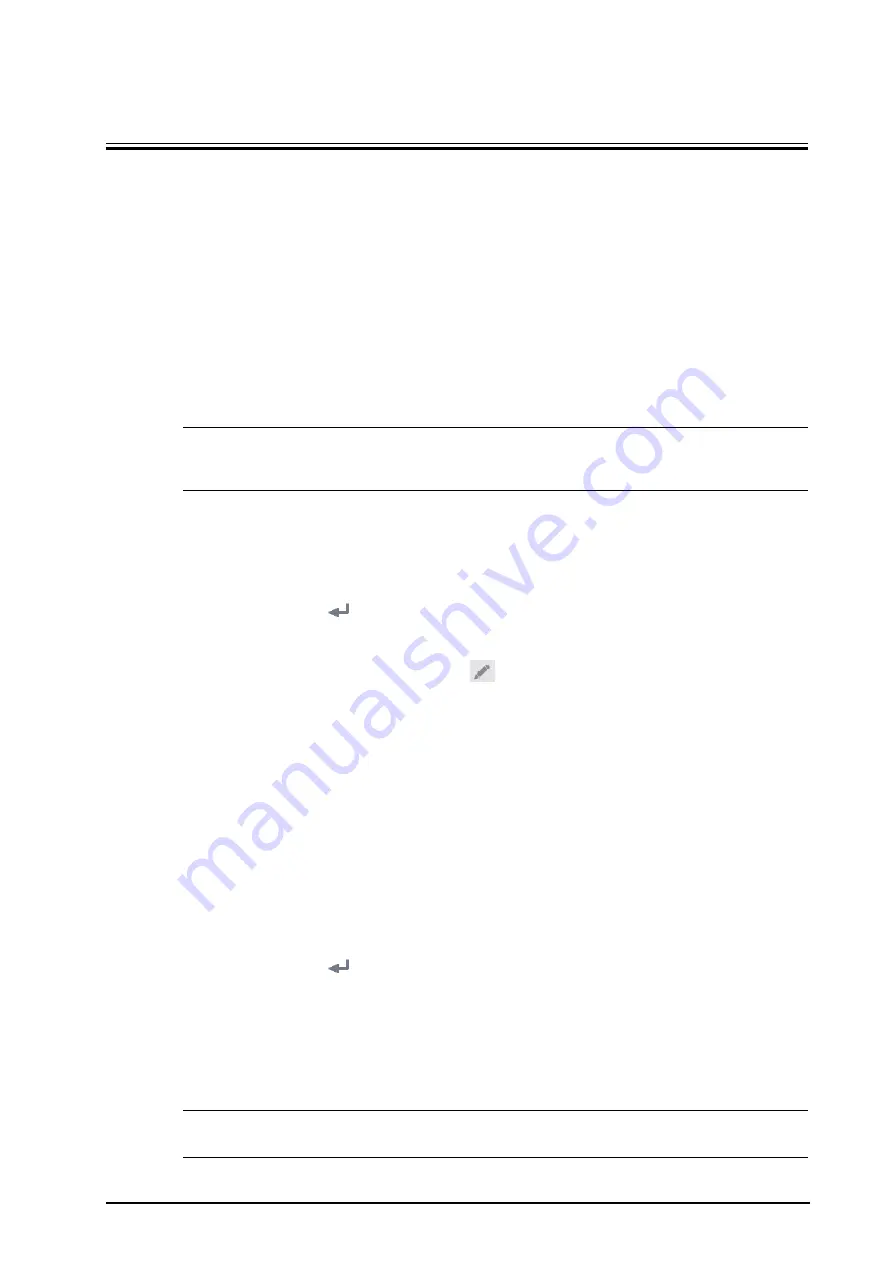
BeneVision N1 Patient Monitor Operator’s Manual
19 - 1
19
Printing
19.1
Printer
The monitor can output patient reports via a connected network printer. So far, the monitor supports the
following printer:
■
HP LaserJet Pro M202dw
■
HP LaserJet Enterprise M605
■
HP LaserJet P4015n
■
HP LaserJet Pro 400 M401n
■
HP LaserJet 600 M602
NOTE
•
For more details about the printer, see the document accompanying the printer. With product
upgrades, the monitor may support more printers and no prior notice will be given. If you have any
doubt about the printer you have purchased, contact Mindray.
19.2
Setting the Printer
To set a network printer, follow this procedure:
1.
Select the
Main Menu
quick key
→
from the
System column
select
Maintenance
→
input the required
password
→
select .
2.
Select the
tab.
3.
Select
Printer IP Address
. Select the edit icon
on the right of the printer IP address input box. Enter an
IP of a printer that is located in the same LAN with the monitor.
4.
Select
Paper Size
.
5.
Select
Resolution
.
After finishing configurations, you can select
Print Test Page
to verify that the printer works properly.
19.3
Setting Patient Information on the Reports
You can customize patient information that appears on the printed Reports.
19.3.1
Setting Patient Information on ECG Reports
To set the patient information you want to display on an ECG reports, follow this procedure:
1.
Select the
Main Menu
quick key
→
from the
System
column select
Maintenance
→
input the required
password
→
select .
2.
Select the
tab.
3.
s
elect the
ECG Report
tab.
4.
On the right of the
ECG Report
window, select the desired patient information items. Patient ID, patient
name, age, and gender are displayed on an ECG report by default.
NOTE
•
You can only set the patient information displays on the ECG report from the ECG Report page.
Patient information configured in the Report Layout page is not applied to ECG reports.
















































