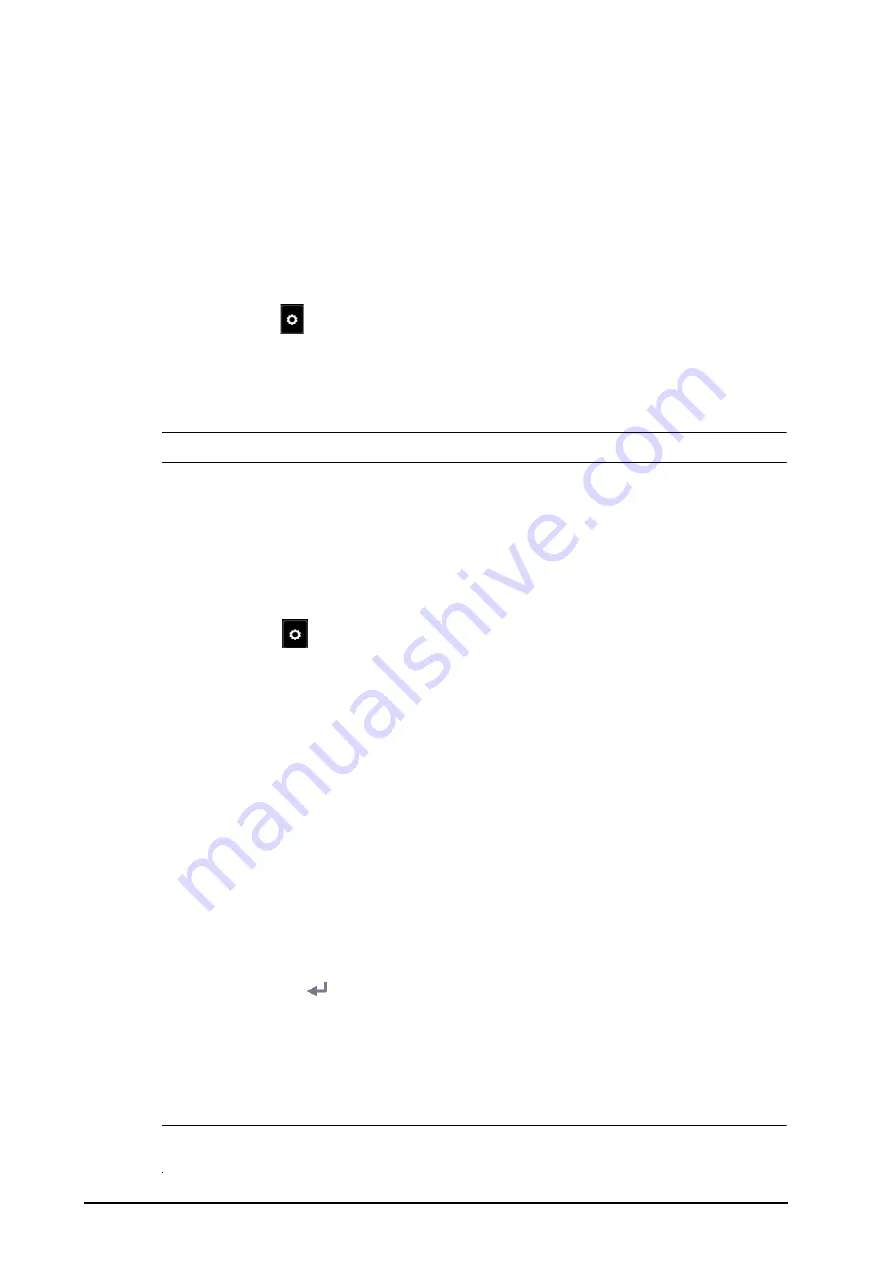
6 - 4
BeneVision N1 Patient Monitor Operator’s Manual
6.7.1.3
Adding a Bed
You need to add the desired remote devices, and then the alarms from these devices can be watched on your
monitor. To add a remote device, follow this procedure:
1.
Enter the
Select Bed
window. To do so, choose either of the following ways:
◆
In the
Remote View
window, select
Select Bed
. For more information, see
for entering the
Remote View
window.
◆
Select the
icon at the alarm watch tile if the tile is configured to display on the main screen.
2.
In the
Select Bed
window, select a desired department. All the beds under this department will be listed.
3.
Select a desired tile at the A-W1, or A-W2 areas and then select a bed from the bed list. The selected bed
will appear in the tile.
NOTE
•
The added bed is indicated by a
√
check mark at the right of the bed list.
6.7.1.4
Removing a Bed
If you do not want to monitor a remote device any longer, you can remove it. To remove a remote device, follow
this procedure:
1.
Enter the
Select Bed
window. Choose either of the following ways:
◆
In the
Remote View
window, select
Select Bed
. For more information, see
for entering the
Remote View
window.
◆
Select the
icon in the alarm watch tile if the tile is configured to display on the main screen.
2.
In the
Select Bed
window, select a bed at the A-W1 or A-W2 area, and then select
Clear Bed
. If you want
remove all beds, select
Clear All Beds
.
6.7.1.5
Displaying the Main Bed
In the
Remote View
window, you can select a bed at the alarm watch area, then the main body of the
Remote
View
window will display the real time monitoring screen of the device.
6.7.1.6
Saving a Manual Event
You can initiate a manual event by selecting
Manual Event
in the
Remote View
window.
The manual event stores in the event review of the corresponding remote device.
6.7.1.7
Resetting Alarms for Remote Devices
You can reset the alarms on the remote devices by selecting
Alarm Reset
in the
Remote View
window. This
function needs to be enabled. To enable this function, follow this procedure:
1.
Select the
Main Menu
quick key
→
from the
System
column select
Maintenance
→
input the required
password
→
select .
2.
Select the
Alarm
tab
→
Remote View
tab.
3.
Switch on
Reset Remote Bed’s Alarms
. Then the
Alarm Reset
button appears on the bottom left of the
Remote View
window.
4.
To reset remote device alarms, select
Alarm Reset
.
NOTE
•
You can reset remote device alarms only if the Alarm Reset by Other Bed switch is on at the remote
devices.
(2)
Main body
Display the patient’s information, alarm status and messages, waveforms, measurements, etc. of the selected bed.
This bed is called main bed.






























