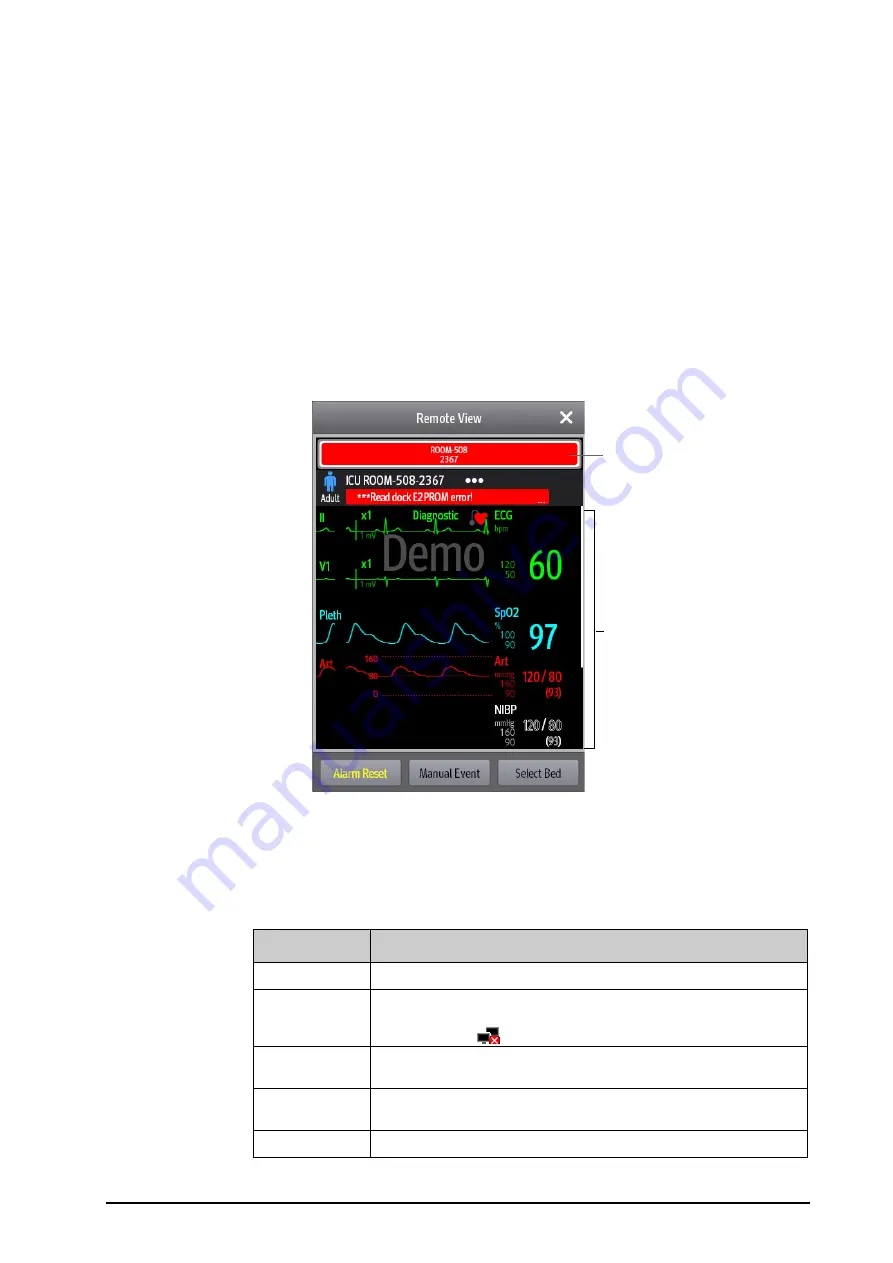
BeneVision N1 Patient Monitor Operator’s Manual
6 - 3
6.7.1
Remote View
In the
Remote View
window, you can view real time parameters and waveforms from one specific device, and
watch the alarms of other monitored devices at the same time.
6.7.1.1
Entering the Remote View Window
To enter the
Remote View
window, choose one of the following ways:
■
Select the
Remote View
quick key.
■
Select the bed at the alarm watch tile on the main screen. For more information, see
Alarm Watch Tile on the Main Screen
for configuring to display the tile on the main screen.
■
Select the
Screen Setup
quick key
→
select the
Choose Screen
tab
→
select
Remote View
.
6.7.1.2
About the Remote View
The following figure shows the
Remote View
window.
(1)
(2)
(1)
Alarm watch area
•
Display all the monitored remote beds.
•
Each bed displays the room number, bed number, connection status and alarm status. The background color
indicates the alarm status on the corresponding bed.
Background Color
Description
Green
No alarm is occurring to the bed.
Red
The remote device is disconnected or a high priority alarm is occurring. The high
priority alarm currently is the highest alarm level on the bed. If the remote device is
disconnected, the
icon is displayed.
Yellow
The medium priority alarm is occurring. The medium priority alarm currently is the
highest alarm level on the bed.
Cyan
The low priority alarm is occurring. The low priority alarm currently is the highest
alarm level on the bed.
Grey
The bed is in the standby mode.






























