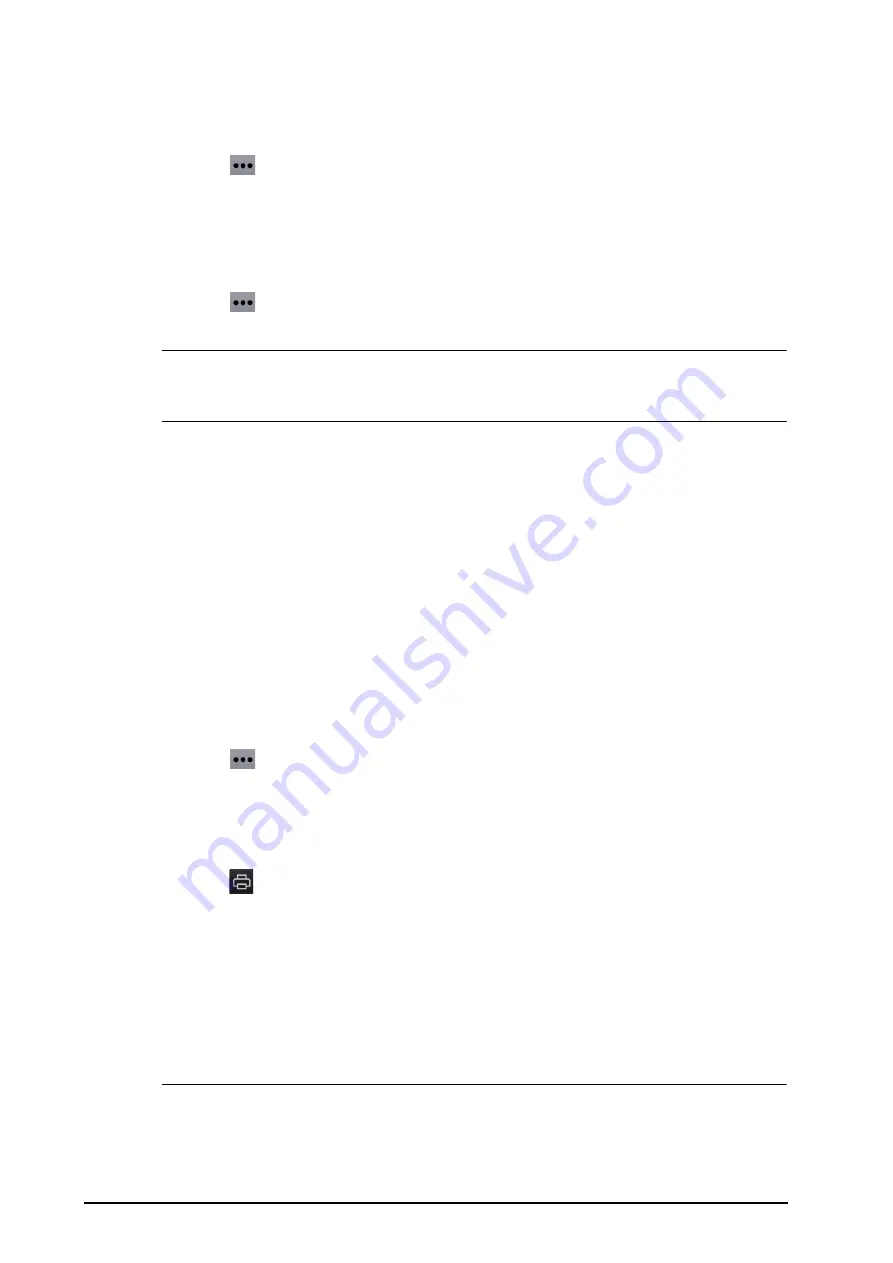
16 - 4
BeneVision N1 Patient Monitor Operator’s Manual
16.2.6.1
Changing the Trend Group
To change the trend group, follow this procedure:
1.
Enter the Graphic trends review page.
2.
Select
and set
Trend Group
.
16.2.6.2
Editing the Trend Group
The setting of the
Trend Group
defines the contents of displayed and printed trends. You can edit the trend
group. To do so, follow this procedure:
1.
Enter the Graphic trends review page.
2.
Select
and select
Group Setup
.
NOTE
•
You cannot edit the trend groups labeled All or Standard.
•
ECG parameter and waveform are always displayed in the first row on the trend page. It cannot be
deleted or moved.
16.2.6.3
Changing the Resolution of Trend Data
To change the length of trend data displayed on the current screen, follow this procedure:
1.
Enter the graphic trends review page.
2.
Select
Zoom
.
◆
8 min:
the screen displays eight minutes of trend data. You can view the recent one hour data.
◆
30 min, 1 hr, 2 hrs, 4 hrs
: the screen displays 30 minutes, one hour, two hours, or four hours of trend
data. You can view the recent four hour data.
◆
8 hrs, 12 hrs, 24 hrs, 48 hrs
: the screen displays eight hours, 12 hours, 24 hours, or 48 hours of trend
data. You can view the recent 120 hours of data.
16.2.6.4
Changing the Number of Waveforms
To change the number of waveforms displayed on the trend review page, follow this procedure:
1.
Enter the graphic trends review page.
2.
Select
and set
Trends
.
16.2.6.5
Printing a Graphic Trends Report
To print a graphic trends report, follow this procedure:
1.
Enter the graphic trends review page.
2.
Select
at the upper left corner of the review page.
3.
Set the graphic trends report as described in
19.8.4 Setting Graphic Trends Reports
4.
Select
.
16.2.7
Events Review Page
The monitor stores events in real time, including technical alarm events, physiological alarm events, manual
events, and operational events. When an event occurs, all the measurement numerics and three event-related
waveforms 16 seconds before and after the event are stored.
NOTE
•
Alarms are saved as events and will be maintained if the equipment is powered down. The time of
equipment power down is not recorded as an event and cannot be reviewed.
•
A total loss of power does not affect the events already stored.






























