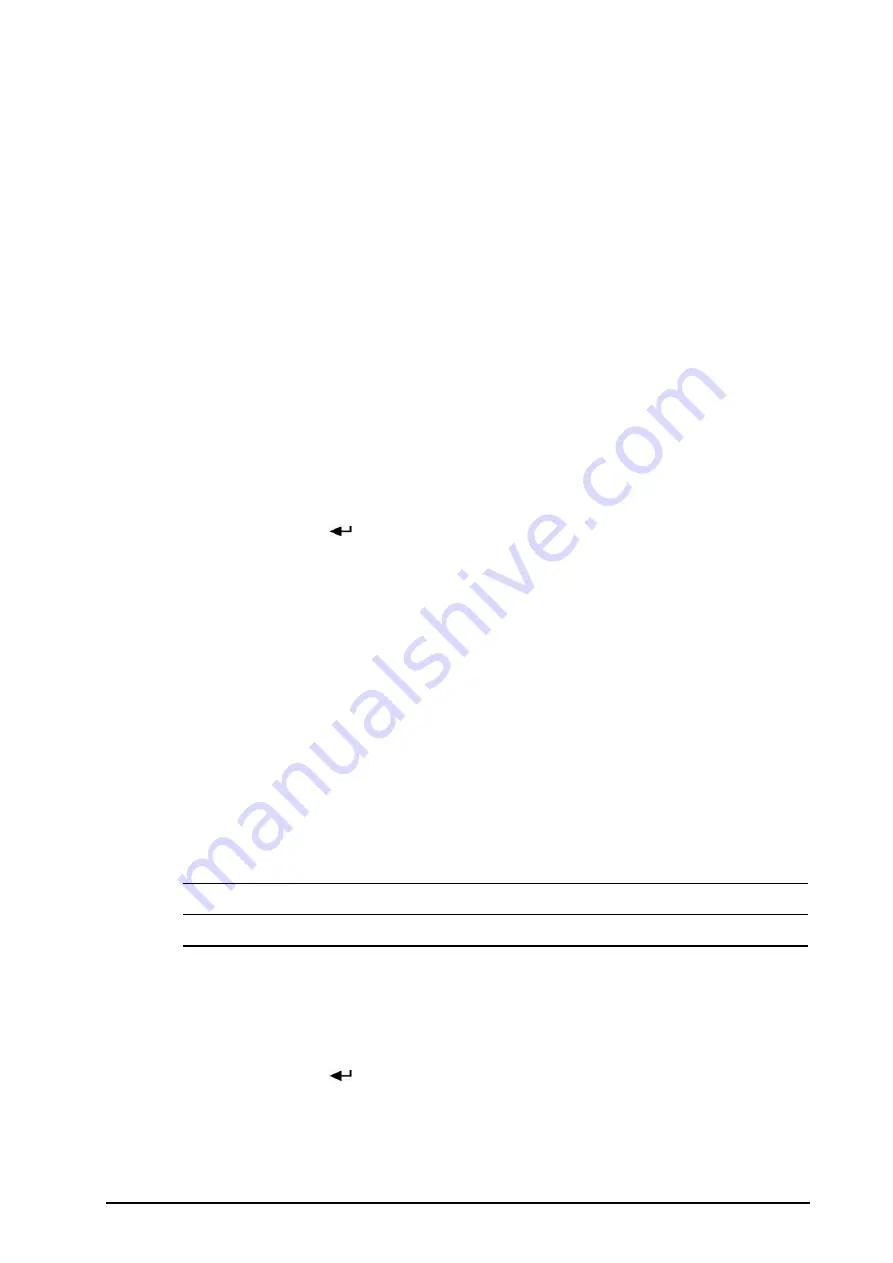
BeneVision N1 Patient Monitor Operator’s Manual
3 - 13
3.
Set
Enter Outdoor Mode
to
Manual
or
Auto
.
◆
Manual
: The monitor enters the outdoor mode by manually selecting the
Main Menu
quick key
→
from the
Display
column select
Enter Outdoor Mode
.
◆
Auto
: The monitor enters the outdoor mode automatically if the strength of ambient light is greater
than the threshold.
3.7.6.2
Exiting the Outdoor Mode
When
Enter Outdoor Mode
is set to
Manual
, select the
Main Menu
quick key
→
from the
Display
column
select
Exit Outdoor Mode
.
The monitor automatically exits the outdoor mode in the following situation:
■
The monitor is connected to a host monitor.
■
The strength of ambient light is lower than the threshold when
Enter Outdoor Mode
is set to
Auto
.
3.8
Configuring Your Monitor
Configure your monitor before putting it in use.
3.8.1
Selecting the Language
To set the user interface (UI) language, follow this procedure:
1.
Select the
Main Menu
quick key
→
from the
System
column select
Maintenance
→
input the required
password
→
select
.
2.
Select the
Other
tab.
3.
Set
Language
.
3.8.2
Setting the Date and Time
To set the system time, follow this procedure:
1.
Select the
Main Menu
quick key
→
from the
System
column
select
Time
.
2.
Set
Date
and
Time
.
3.
Set
Date Format
.
4.
If you want to use the 12-hour mode, switch off
24 Hour Time
.
5.
If you want to use daylight saving time, switch on
Daylight Saving Time
. You can manually switch on or off
the daylight saving time only when the auto daylight saving time function is disabled. For more
information, see
3.8.3Enabling Auto Daylight Saving Time
for details.
If your monitor is connected to a central monitoring system (CMS) or hospital clinical system (HIS), the date and
time are automatically taken from the CMS. In this case, you cannot change the date and time from your
monitor.
CAUTION
•
Changing the date and time affects the storage of trends and events and may result in loss of data.
3.8.3
Enabling Auto Daylight Saving Time
By default, you need to manually enable the daylight saving time. To auto start the daylight saving time, follow
this procedure:
1.
Select the
Main Menu
quick key
→
from the
System
column select
Maintenance
→
input the required
password
→
select
.
2.
Select the
Time
tab.
3.
Switch on
Auto Daylight Saving Time
.
4.
Adjust daylight saving time settings as necessary.
















































