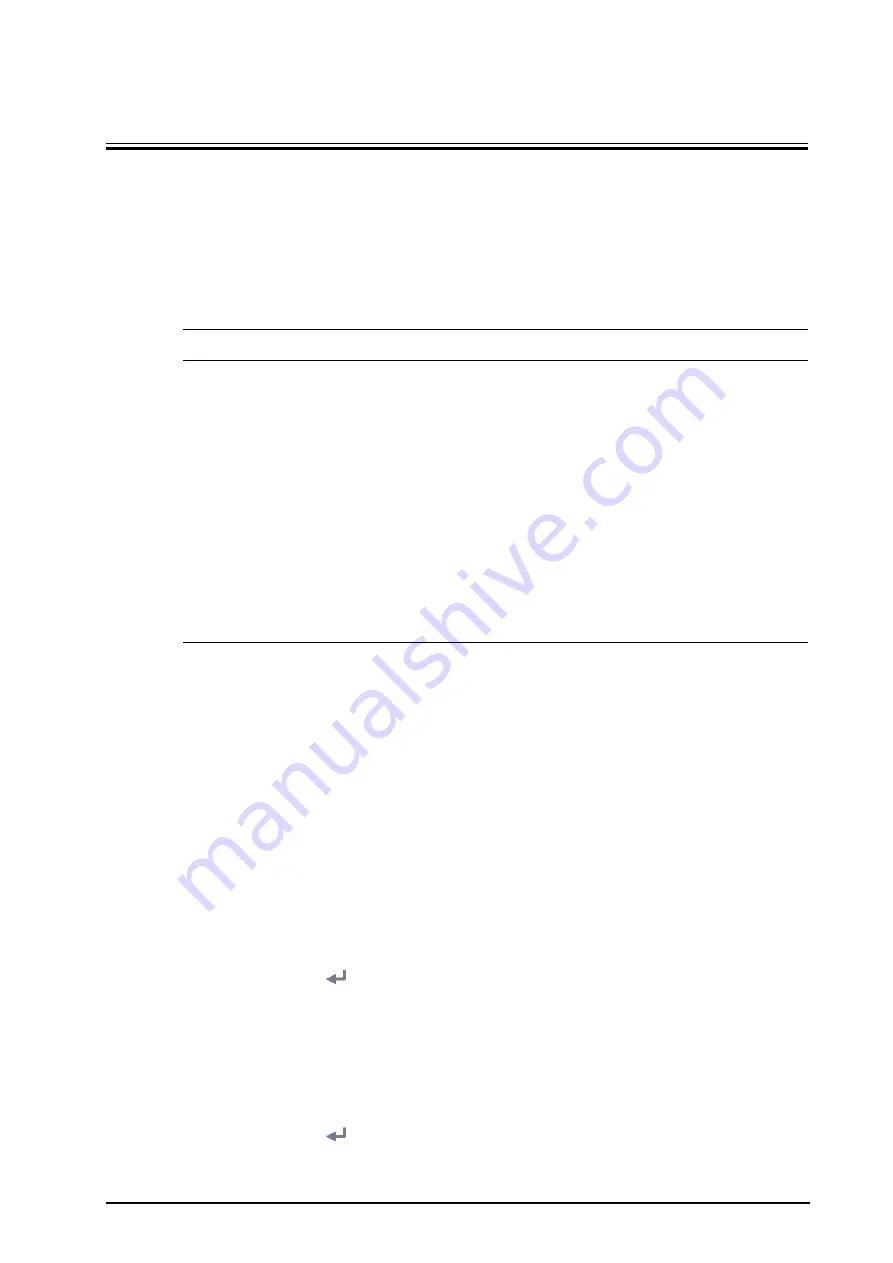
BeneVision N1 Patient Monitor Operator’s Manual
6 - 1
6
Networked Monitoring
6.1
Network Introduction
You can connect the monitor to the central monitoring system (CMS), and eGateway through wired LAN or
wireless LAN.
6.2
Network Safety Information
CAUTION
•
Wireless network designing, deploying, debugging, and maintenance should be executed by
Mindray service personnel or authorized technicians.
•
Always set the wireless network according to local wireless regulations.
•
Keep network authentication information, for example password, safe, protecting the network from
being accessed by unauthorized users.
•
Do not connect non-medical devices to the monitor network.
•
If wireless network signal is poor, there may be a risk of CMS data loss.
•
RF interference may result in wireless network disconnection.
•
Disconnecting from the network may result in CMS data loss and function failure. Check the patient
in case of network disconnection and solve the network problem as soon as possible.
•
Ensure that the monitor IP address setting is correct. Changing the network settings may result in
network disconnection. Contact your service personnel if you have any problems on setting the IP
address.
6.3
Connecting the Monitor to the CMS
To connect the monitor to the CMS, follow this procedure:
1.
Set the
IP address
,
Subnet Mask
, and
Gateway.
For more information, see section
.
2.
Connect the monitor to the CMS through either of the following methods:
◆
Admit the monitor on the CMS. Refer to the
BeneVision Central Monitoring System Operator's Manual
(PN: 046-007687-00)
for details of admitting a monitor.
◆
Setting the CMS (refer to section
for details), and then selecting a CMS (refer to
section
for details).
6.3.1
Setting the CMS
You can add up to 30 central stations (CMS) for your monitor. To set the CMS, follow this procedure:
1.
Select the
Main Menu
quick key
→
from the
System
column select
Maintenance
→
input the required
password
→
select .
2.
Select the
Network Setup
tab
→
Central Station Setup
tab.
3.
Select
Add Central Station
and set the
Name
and
IP Address
of the CMS.
4.
Edit or delete the CMS as desired.
6.3.2
Selecting a CMS
1.
Select the
Main Menu
quick key
→
from the
System
column select
Maintenance
→
input the required
password
→
select .
2.
Select the
Network Setup
tab
→
Central Station Setup
tab.






























