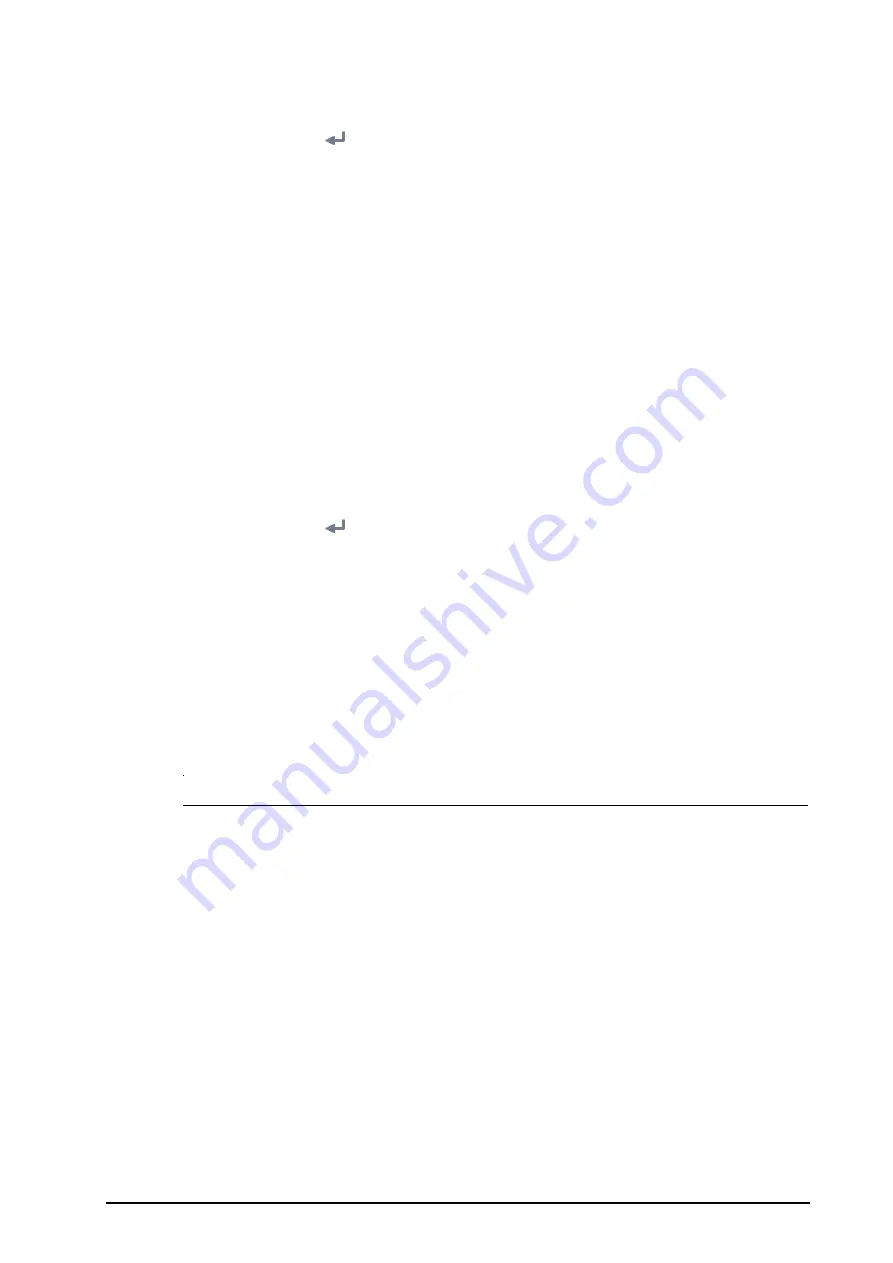
BeneVision N1 Patient Monitor Operator’s Manual
7 - 5
To set the reminder tone, follow this procedure:
1.
Select the
Main Menu
quick key
→
from the
System
column select
Maintenance
→
input the required
password
→
select .
2.
Select the
Alarm
tab
→
Pause/Reset
tab.
3.
Set
Alarm Reset Reminder
.
◆
On
: the monitor issues reminder tones at a designated interval.
◆
Re-alarm
: if the alarm condition persists the acknowledged alarms marked with “√” will be re-
generated after the designated reminder tone interval .
◆
Off
: the monitor does not issue reminder tones at a designated interval. The acknowledged alarms
marked with “√” will be silenced.
4.
Set
Alarm Off Reminder.
5.
Set
Reminder Interval
to
10 min
,
5 min
,
3 min
,
2 min
, or
1 min
.
7.6.2.6
Setting Alarm Volume Escalation
The monitor provides the function of automatically escalating the alarm tone volume. When this function is
enabled, if an alarm is not reset within the designated delay time after the alarm occurs, the volume of the alarm
tone increases automatically.
To set the alarm volume escalation, follow this procedure:
1.
Select the
Main Menu
quick key
→
from the
System
column select
Maintenance
→
input the required
password
→
select .
2.
Select the
Alarm
tab
→
Audio
tab.
3.
Set
Auto Increase Volume
.
◆
2 Steps
: if an alarm is not reset within the designated delay time after the alarm occurs, the alarm
volume automatically increases by two levels.
◆
1 Step
: if an alarm is not reset within the designated delay time after the alarm occurs, the alarm
volume automatically increases by one level.
◆
Off
: if an alarm is not reset within the designated delay time after the alarm occurs, the volume of the
alarm tone does not change.
4.
Select
Increase Volume
Delay
to set the delay time of alarm volume escalation.
NOTE
•
The alarm volume escalation function is not applied to the latched alarms.
7.6.3
Initiating Auto Alarm Limits
The monitor provides the auto alarm limits function to automatically adjust alarm limits according to the
patient’s vital signs using. When auto limits are selected, the monitor calculates safe auto limits based on the
latest measured values. To get accurate auto alarm limits, you need to collect a set of measured vital signs as a
baseline.
To initiate auto alarm limits, follow this procedure:
1.
Select the
Main Menu
quick key
→
from the
Alarm
column select
Limits.
2.
From the
Limits
page, select
Auto Limits
at the left bottom.
3.
Select
OK
from the popup dialog box.
Then the monitor will automatically calculate alarm limits basing on the latest measured values. Before applying
these automatically created alarm limits, confirm if they are appropriate for your patient from the
Limits
menu. If
not, you can adjust them manually. These alarm limits will remain unchanged until you select auto limits again
or adjust them manually.
The monitor calculates auto limits basing on the following rules:






























