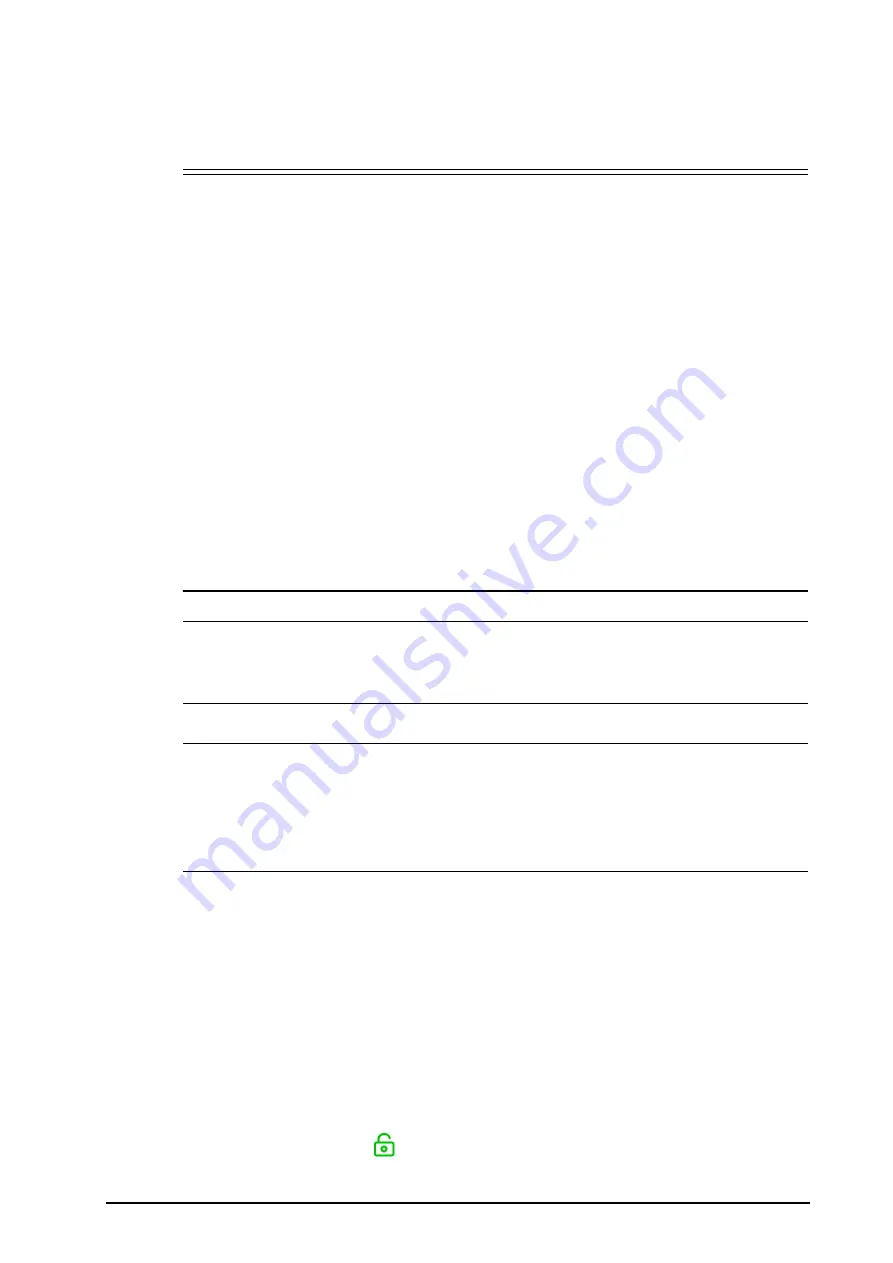
BeneVision N1 Patient Monitor Operator’s Manual
3 - 3
•
Use the cable retainer to secure the power cord to prevent it from falling off.
•
Use AC power source when the N1 is in use with the Dock.
•
Use the battery if the integrity of the protective earth conductor or the protective earthing system in
the installation is in doubt.
3.4.2
Connecting the Input Devices
Connect the mouse, keyboard, and barcode scanner if necessary.
3.4.3
Installing the External Parameter Module
If external parameter module is needed, refer to section
2.7.1Installing the N1 or External Parameter Module into
for installation.
3.4.4
Turning on the Monitor
Before turn on the monitor, perform the following inspections:
1.
Check the monitor for any mechanical damage. Make sure that all external cables, plug-ins and accessories
are properly connected.
2.
Connect the monitor to the AC power source using AC adapter or Dock. Make sure the battery power is
sufficient if the monitor is powered by the battery.
3.
Press the power switch to turn on the monitor.
The monitor automatically performs a self test at startup. Check that the alarm tone is heard and the alarm lamp
illuminates, one after the other, in red, yellow, and cyan. This indicates that the visible and audible alarm
indicators functions correctly.
CAUTION
•
Check that visual and auditory alarm signals are presented correctly when the equipment is
powered on. Do not use the patient monitor for any monitoring procedure on a patient if you
suspect it is not working properly, or if it is mechanically damaged. Contact your service personnel
or us.
NOTE
,
•
For first use, connect the monitor to the AC power source for a while and then turn on the monitor to
activate the battery.
•
The time for the monitor to warm from the minimum storage temperature between uses until the
monitor is ready for its intended use is 10 minutes when the ambient temperature is 20 °C.
•
The time for the monitor to cool from the maximum storage temperature between uses until the
monitor is ready for its intended use is 10 minutes when the ambient temperature is 20 °C.
3.5
Operation and Navigation
Everything you need to operate the monitor is on its screen. Almost every element on the screen is interactive.
Screen elements include parameter values, waveforms, quick keys, information fields, alarms fields and menus.
Often you can access the same element in different ways. For example, you can access a parameter menu by
selecting corresponding numeric area or waveform area, or by selecting the
Main Menu
quick key
→
from the
Parameters
column select
Setup
.
3.5.1
Using the Touchscreen
You can use the touchscreen to select a screen element by pressing directly on the monitor’s screen. To avoid
misuse, the touchscreen is locked in the following situation:
■
The touchscreen is not used in 60 seconds.
■
Select the
Unlock
quick key
, and swipe the slider up as instructed.






























