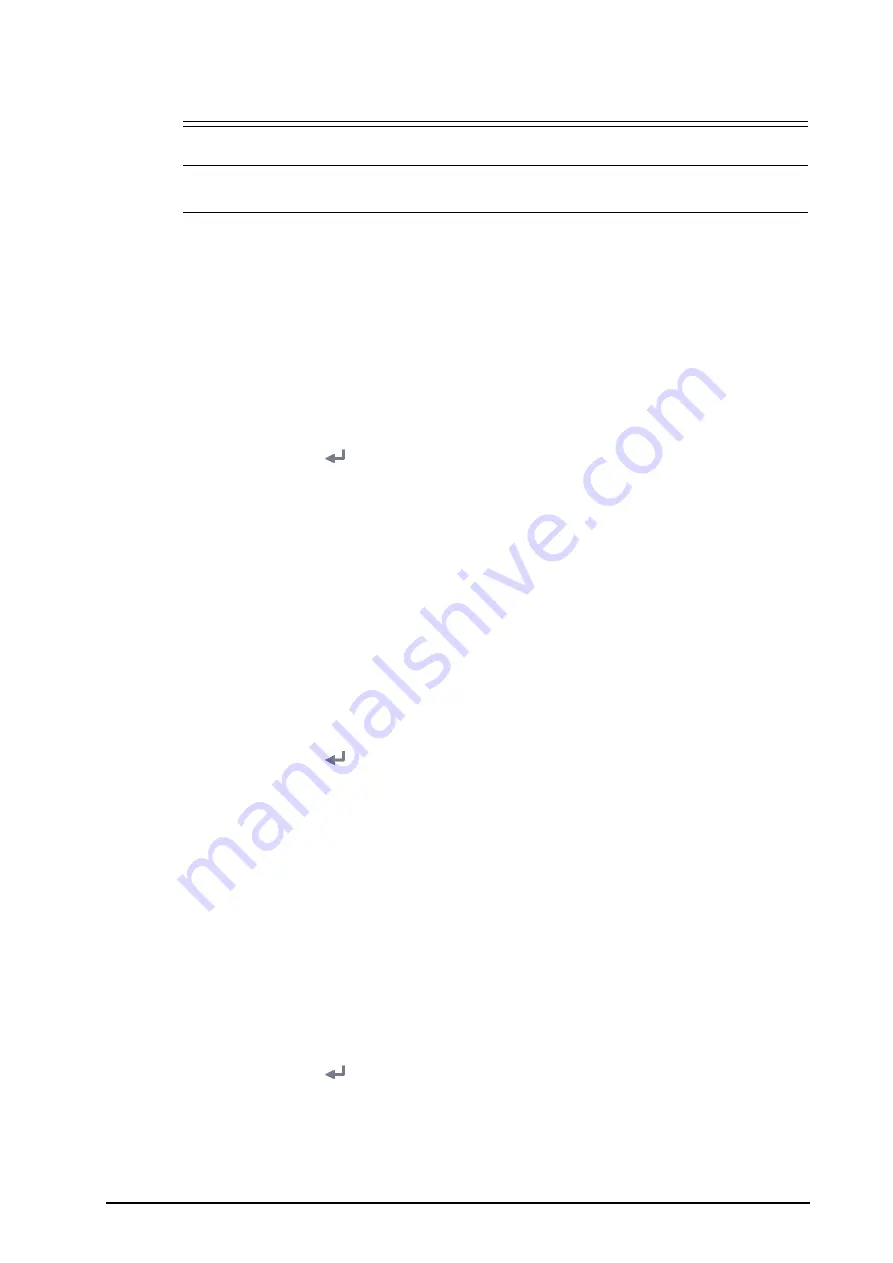
BeneVision N1 Patient Monitor Operator’s Manual
4 - 5
•
After a patient is successfully transferred, check if the patient settings (especially patient category,
paced status, alarm limits settings, and etc) on the monitor are appropriate for this patient.
NOTE
•
The system automatically switches on the HR alarm and lethal arrhythmia alarm after transferring
the patient data.
4.5
Setting the Dock
After the N1 is transferred to the target location, connecting the N1 to a Dock enables N1 to use the settings of
the Dock. All the settings in this section are stored in the Dock. When the N1 is disconnected from the Dock, the
N1 uses its own settings and network.
4.5.1
Setting the Work Mode
To set the work mode of the Dock, follow this procedure:
1.
Connect the N1 to the Dock.
2.
Select the
Main Menu
quick key
→
from the
System
column select
Maintenance
→
input the required
password
→
select
.
3.
Select the
Dock Setup
tab
→
select the
Setup
tab.
4.
Set the
Work Mode
. The default work mode is
Dock Mode
.
◆
Dock Mode
: the patient location settings (facility, department, room number, and bed number),
printer settings, and authorization settings are from the N1. You can change these settings on
Device
Location
,
, or
Authorization Setup
page from the
Maintenance
menu.
◆
Host Mode
: the patient location settings (facility, department, room number, and bed number),
printer settings, and authorization settings are from the Dock. You can change these settings on
Location
,
, or
Authorization Setup
tab from the
Dock Setup
page.
4.5.2
Setting the Net Setting Type
To set the network setting type of the Dock, follow this procedure:
1.
Connect the N1 to the Dock.
2.
Select the
Main Menu
quick key
→
from the
System
column select
Maintenance
→
input the required
password
→
select
.
3.
Select the
Dock Setup
tab
→
select the
Setup
tab.
4.
Set the
Net Setting Type
. The default work mode is
Use current N1 net setting
.
◆
Use current N1 net setting
: the IP and WLAN settings are from the N1. You can change these settings
on
Network Setup
page from the
Maintenance
menu.
◆
Use current Dock net setting
: the IP and WLAN settings are from the Dock. You can change these
settings on
IP
, or
WLAN
tab from the
Dock Setup
page.
4.5.3
Setting the Network of the Dock
4.5.3.1
Selecting a Network Type
To select network type, follow this procedure:
1.
Connect the N1 to the Dock.
2.
Select the
Main Menu
quick key
→
from the
System
column select
Maintenance
→
input the required
password
→
select .
3.
Select the
Dock Setup
tab
→
select the
Setup
tab.
4.
Set the
Work Mode
to
Host Mode
.
5.
Select the
IP
tab.
6.
Set
Network Type
to
LAN1 IP
, or
WLAN
according to your network type.






























