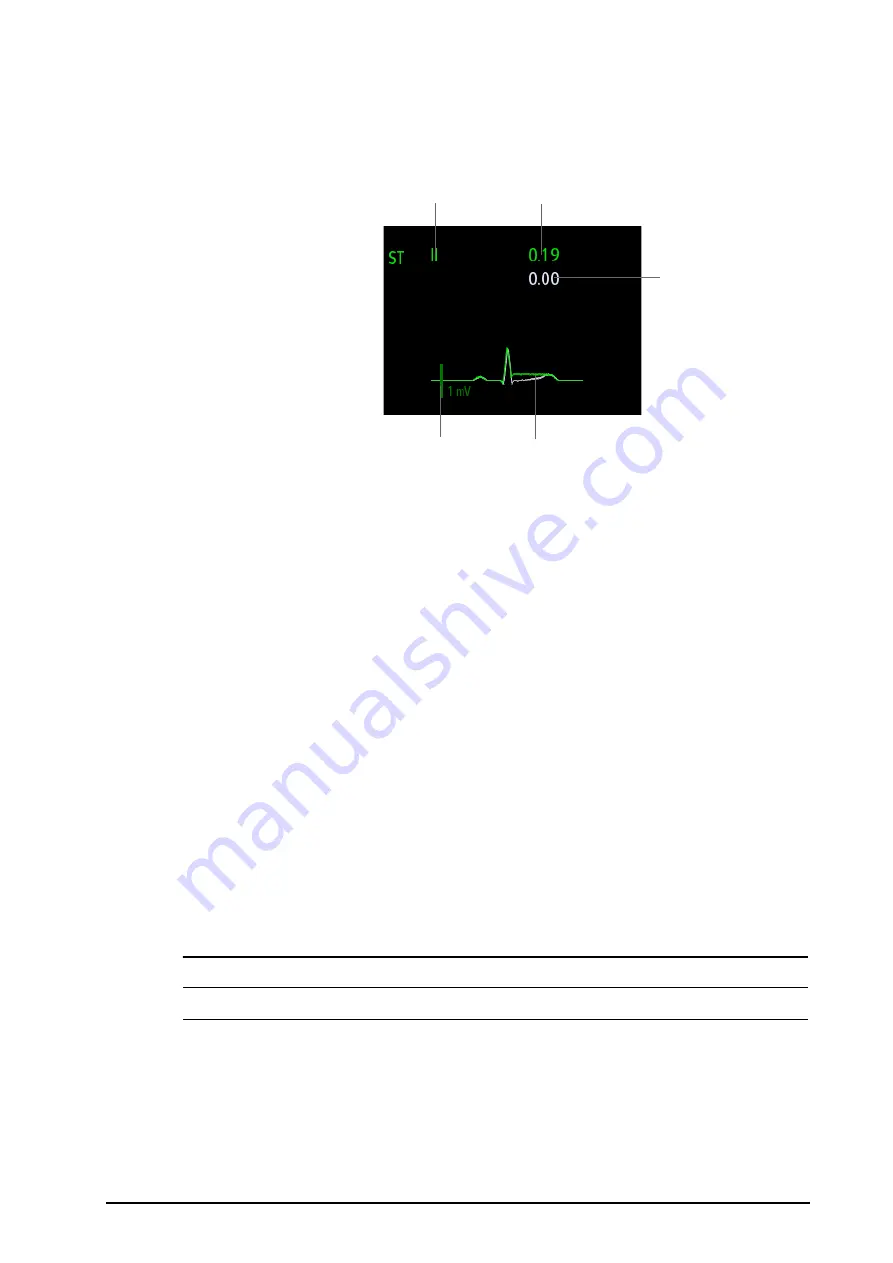
BeneVision N1 Patient Monitor Operator’s Manual
8 - 17
2.
Select the waveform area where you want to display the ST segments, and then select
ST
→
ST Segment
.
The waveform area displays the current and baseline ST segments. It also displays the current and baseline ST
values. In the following picture, the current ST segment and value are in green, while the baseline ST segment
and value are in white.
8.7.5
Entering the ST View
The ST View shows a complete QRS segment for each ST lead. The color of current ST segments and ST values is
consistent with the color of ECG waveforms, normally green. The color of baseline ST segments and ST values is
white.
You can enter the ST view either by selecting the ST segment in the waveform area, or by the following ways:
1.
Select the ST numeric area, ECG numeric area or ECG waveform area to enter the
ECG
menu.
2.
Select the
ST
tab.
3.
From the bottom of the menu, select
ST View
.
8.7.6
Saving the Current ST as Baseline
ST deviation is a typically monitored as a relative change from a baseline value. Set an ST baseline when ST
values become stable. If you did not set the ST baseline, the monitor automatically saves the baseline when valid
ST values appear for 5 minutes. To manually set the ST baseline, select
Set Baseline
in the
ST View
window.From
the
ST View
window, you can also perform the following operations:
■
Display or hide ST baseline by selecting
Display Baseline
or
Hide Baseline
.
■
Display or hide the position of ISO point, J point and ST point by selecting
Display Marker
or
Hide Marker
.
CAUTION
•
Updating ST baseline affects ST alarms.
8.7.7
Entering the ST Graphic Window (only available for the independent external
display)
To display
ST Graphic
window, follow this procedure:
1.
Select the ECG numeric area or waveform area to enter the
ECG
menu.
2.
Select the
ST
tab.
(1) ST lead
(2) Current ST value
(3) Baseline ST value
(4) 1 mV scale
(5) Current ST segment (green) and baseline ST segment (white)
(1) (2)
(3
)
(4) (5)






























