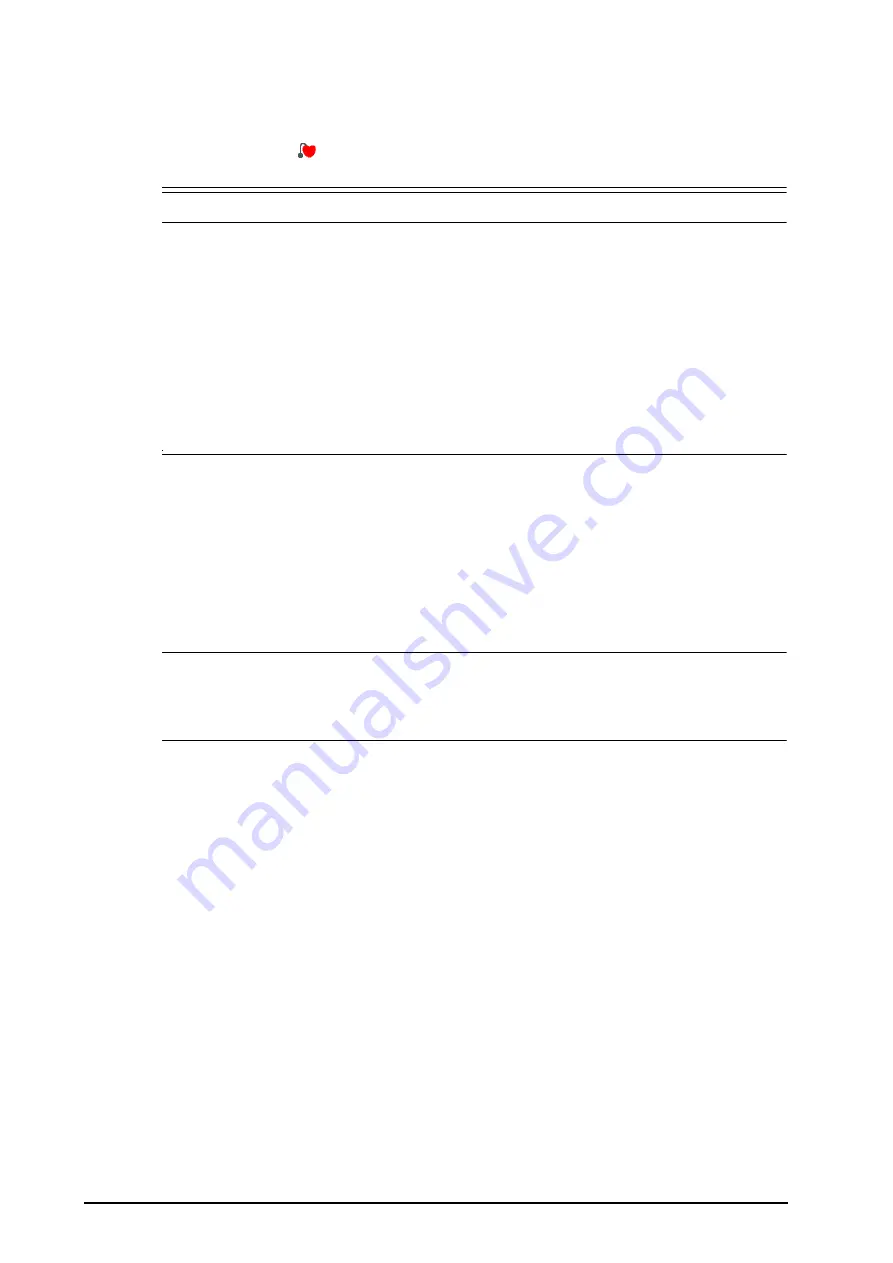
8 - 6
BeneVision N1 Patient Monitor Operator’s Manual
You can also change the patient’s paced status from the Patient Management menu. For more information, see
4.3.1 Entering the Patient Management Menu
.
If you did not set the paced status, the monitor issues a prompt tone when pace pulse is detected. At the same
time, the paced symbol
flashes and the message
Please check if the patient has a pacemaker?
appears in
the ECG waveform area. Check and set the patient’s paced status.
WARNING
•
For paced patients, you must set Paced to Yes. If it is incorrectly set to No, the monitor could mistake
a pace pulse for a QRS complex and fail to alarm when the ECG signal is too weak. On ventricular
paced patients, episodes of ventricular tachycardia may not always be detected.Do not rely entirely
upon the system’s automated arrhythmia detection algorithm.
•
False low heart rate or false asystole alarms may result with certain pacemakers because of
pacemaker artifacts, such as electrical overshoot of the pacemaker overlapping the true QRS
complexes.
•
Do not rely entirely on rate meter alarms when monitoring patients with pacemakers. Always keep
these patients under close surveillance.
•
The auto pacer recognition function is not applicable to pediatric and neonatal patients.
•
For non-paced patients, you must set Paced to No.
8.4.7
Enabling Pacer Rejection
The pace pulse rejection function is disabled by default. To enable this function, follow this procedure:
1.
Select the ECG numeric area or waveform area to enter the
ECG
menu.
2.
Select the
Pacer
tab.
3.
Switch on
Pacer Reject
.
NOTE
•
When pace pulses are detected, the pace pulse marks “|” are shown on the ECG waveforms. Pacer
Rejection setting has no impact on the display of pace pulse marks “|”.
•
You can switch on pacer rejection only when Paced is set to Yes. If Paced is set to no, the setting of
Pacer Reject is disabled.
8.5
Changing ECG Settings
8.5.1
Choosing an ECG Screen
When monitoring ECG, you can choose the screen as desired.
■
For 3-lead ECG monitoring, only normal screen is available.
■
For 5-lead or 6-lead ECG monitoring, besides the normal screen, you can also choose the full screen.
■
For 12-lead ECG monitoring, besides the normal screen, you can also choose the full screen, and 12-lead
full screen.
Taking the selection of the 12-lead screen for example, to choose the 12-lead screen, follow this procedure:
1.
Select the ECG numeric area or waveform area to enter the
ECG
menu.
2.
Select the
Setup
tab, and set the
Lead Set
to
12-Lead
.
3.
From the bottom of the menu, select
12-lead
.
8.5.2
Setting ECG Alarm Properties
To set ECG alarm properties, follow this procedure:
1.
Select the ECG numeric area or waveform area to enter the
ECG
menu.






























