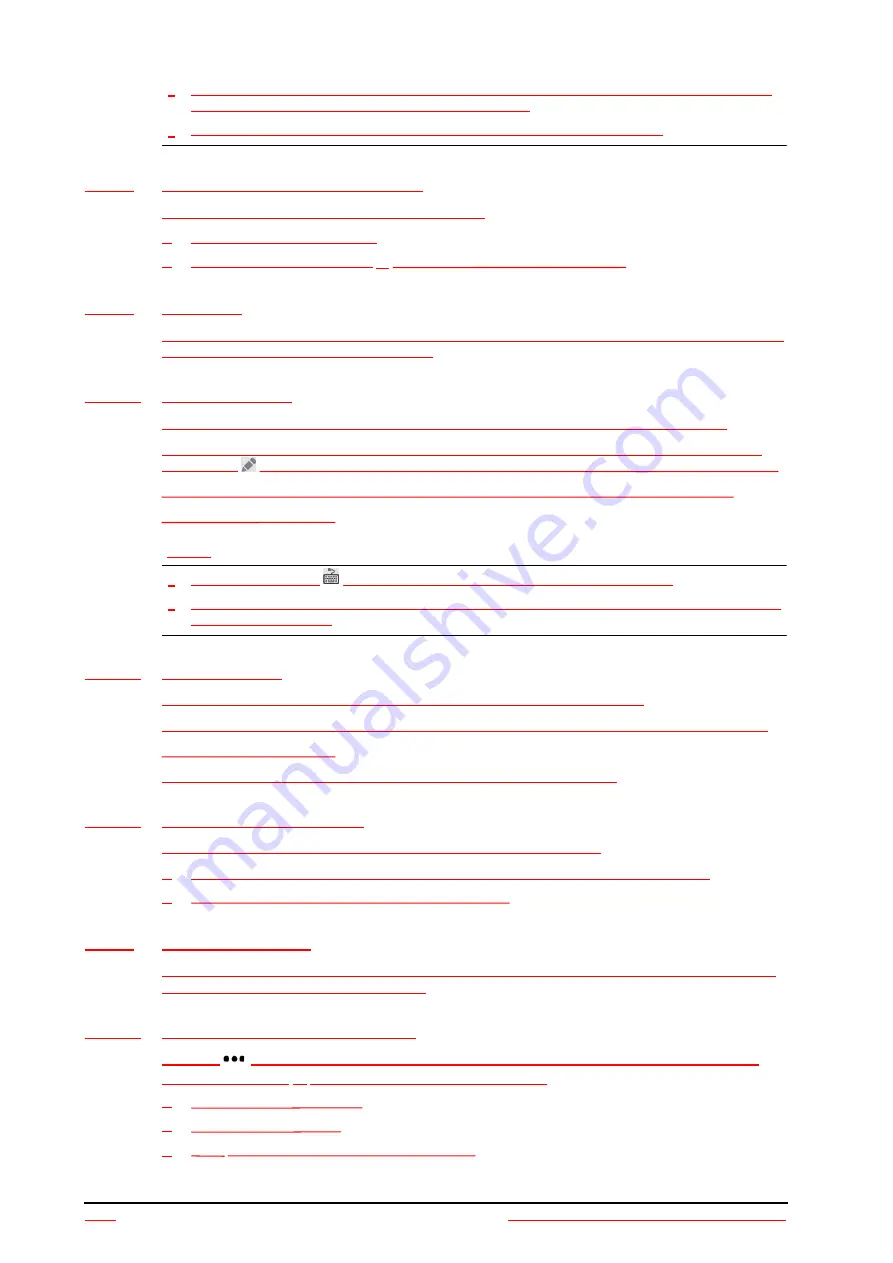
17 - 8
BeneVision N1 Patient Monitor Operator’s Manual
•
Due to space limitations on the screen, the recommendations cannot always be reproduced in the
full detail available in the printed and on-line guidelines.
•
SepsisSight is intended for patients suffering from sepsis or suspicion of sepsis.
17.3.1
Accessing the SepsisSight Dialog
Enter the
SepsisSight
dialog in any of the following ways:
■
Select the
SepsisSight
quick key.
■
Select the
Main Menu
quick key
→
from the
CAA
column select
SepsisSight
.
17.3.2
Screening
As per Sepsis-3, SepsisSight supports quick Sepsis-Related Organ Failure Assessment (qSOFA, or quick SOFA) and
Sepsis-Related Organ Failure Assessment (SOFA).
17.3.2.1
Performing qSOFA
qSOFA evaluates the patient’s respiration rate, systolic blood pressure and altered mental status.
RR and BP-S being monitored are automatically obtained. You can also manually enter these values by
selecting the
symbol.
Select whether the patient’s mental status is altered. Then qSOFA score is calculated.
If the qSOFA score is greater than or equal to 2, or sepsis is suspected, select
SOFA>>
to perform SOFA.
To clear the score, select
Reset
.
NOTE
•
The keyboard symbol
indicates that the parameter value is manually entered.
•
The question mark (?) in the score circle indicates that more parameter values are required before a
score can be calculated.
17.3.2.2
Performing SOFA
SOFA score is used to identify organ function or the rate of sepsis-related organ failure.
To perform SOFA, enter the value or select a range for each item, SOFA score will be automatically calculated.
To clear the score, select
Reset
.
If Sepsis criteria is met, make a comprehensive judgement on the clinical features.
17.3.2.3
Changing Screening Settings
From the
Screening
page select
Setup
. You can change the following settings:
■
In the
Screening
area, set
RR (rpm)
high limit and
BP-S (mmHg)
low limit for qSOFA scoring.
■
In the
Unit
area, set the unit of
Bilirubin
and
Creatinine
.
17.3.3
Recommendations
As per the SSC Guidelines 2016, SepsisSight provides graded recommendations. Pages
Part I
and
Part II
in the
SepsisSight screen list these recommendations.
17.3.3.1
Viewing Detailed Recommendations
Select the
icon at the right side of each item to view detailed recommendations of SSC Guideline
2016. The star symbol
★
indicates the grade of recommendation:
■
★★
: strong recommendation
■
★
: weak recommendation
■
No
★
symbol: ungraded
strong recommendation
















































