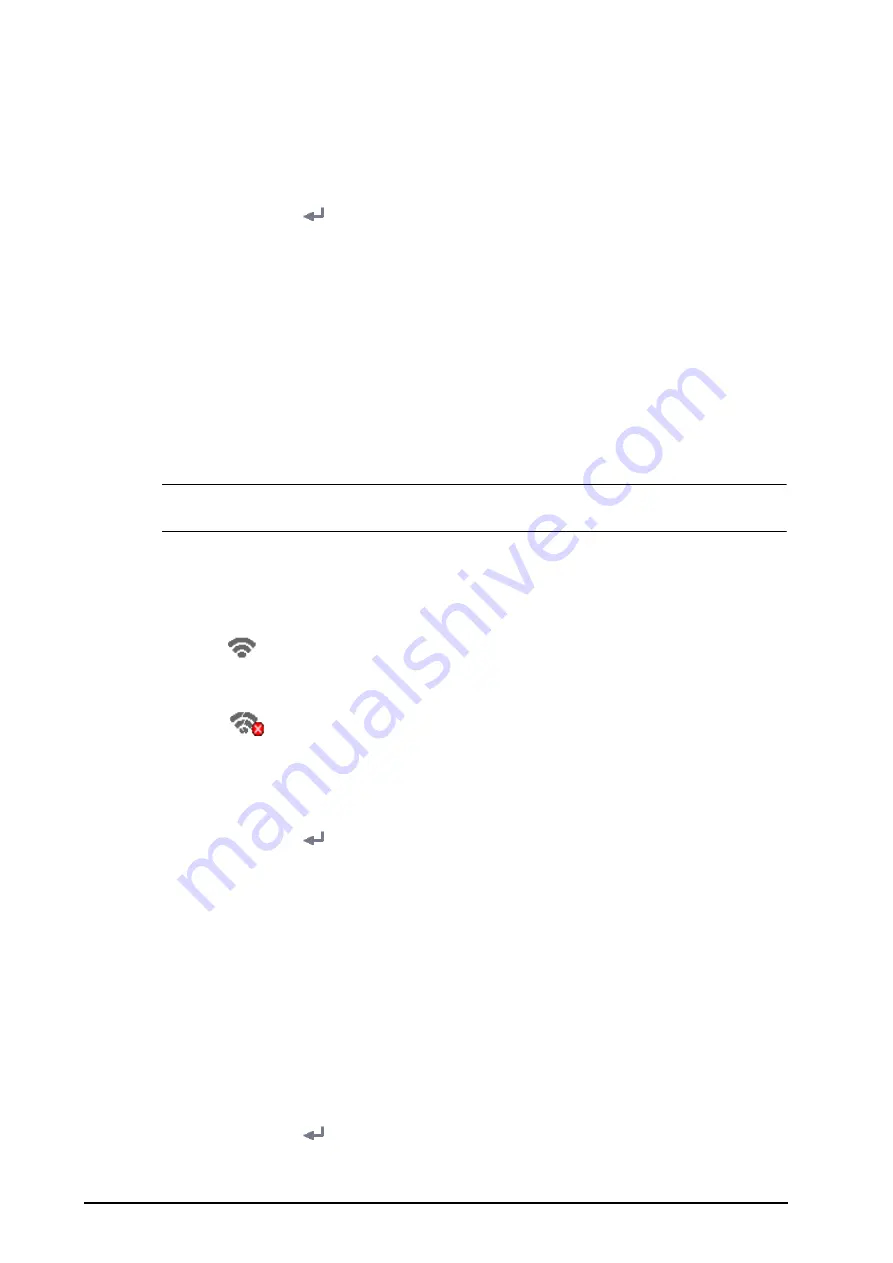
6 - 6
BeneVision N1 Patient Monitor Operator’s Manual
6.8
Configuring the Network
6.8.1
Setting the Wireless Network
To set the wireless network of the N1, follow this procedure:
1.
Select the
Main Menu
quick key
→
from the
System
column select
Maintenance
→
input the required
password
→
select .
2.
Select the
Network
Setup
tab
→
WLAN
.
3.
Input
SSID
,
Security
, and
Password
.
4.
Select the
WLAN
IP
tab and select how to get the IP address.
◆
Obtain IP Address Automatically
: the monitor automatically gets the IP address.
◆
Use the Following Address
: you need to input the
IP address
,
Subnet Mask
, and
Gateway
.
The monitor supports the following security methods: WEP OFF, WEP ON, WPA PSK, WPA TKIP, WPA2 PSK, WPA2
AES, CCKM TKIP, CCKM AES, WPA PSK AES, WPA AES.
Selecting the security method as desired. You may need to set more parameters for some security methods.
NOTE
•
When the N1 is connected to a Dock, the N1 can use the network setup of the Dock. For more
information about the network setup of the Dock, see section
6.8.2
Disconnecting the Wireless Network
To disconnect the wireless network manually, follow this procedure:
1.
Swipe the screen from top down with a single finger.
2.
Select
.
To reconnect the wireless network after it is disconnected manually, follow this procedure:
1.
Swipe the screen from top down with a single finger.
2.
Select
.
6.8.3
Selecting WLAN Band and Channels
The monitor supports 2.4 G and 5 G WLAN. To select WLAN band rate and channels, follow this procedure:
1.
Select the
Main Menu
quick key
→
from the
System
column select
Maintenance
→
input the required
password
→
select .
2.
Select the
Network
Setup
tab
→
WLAN
tab.
3.
Select
WLAN Setup
from the bottom left corner of the menu.
4.
Set
WLAN Band
to
Auto
,
5G
, or
2.4G
according to the band you are using. The default is
Auto
, which
means the monitor can automatically identify the WLAN band.
5.
Select
Auth Server Type
to set the type of authentication server.
6.
Set
BGN Channel
.
7.
Set
AN Channel
.
6.8.4
Managing Certifications
You can delete certifications from the monitor, or import certifications from the USB memory. To do so, follow
this procedure:
1.
Select the
Main Menu
quick key
→
from the
System
column select
Maintenance
→
input the required
password
→
select .
2.
Select the
Network
Setup
tab
→
WLAN
tab.






























