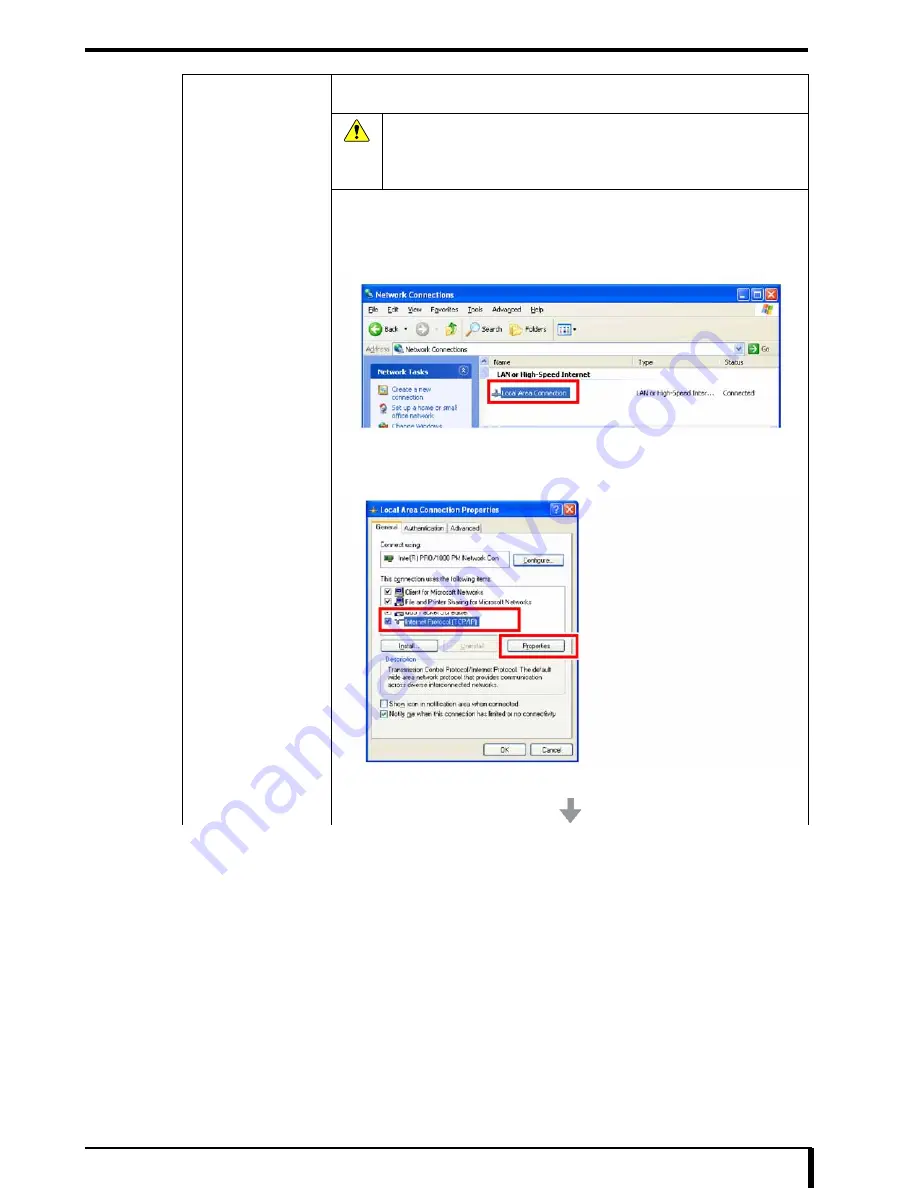
Chapter 17 Troubleshooting
17-67
Initializing network
settings
If the compact flash is replaced, the DRYPRO 832 network settings return to the factory settings.
For this reason, return the Printlink5-IN network settings to the factory settings.
Caution
Check that following IP Address is not the same as another IP address within
the facility.
•
IP address: 192.168.20.179
•
Subnet mask: 255.255.255.0
1. Select [Start] - [Control Panel] - [Network Connections] from the WindowsXP
desktop.
The network connections window opens.
2. Right-click on “Local Area Connection”, and select “Properties” from the pull down
menu.
“Local Area Connection Properties” dialog box is displayed.
3. Select “Internet Protocol (TCP/IP)” from “This connection uses the following
items:”, and click the [Properties] button.
“Internet Protocol (TCP/IP) Properties” dialog box is displayed.
Summary of Contents for Drypro 832
Page 2: ......
Page 12: ......
Page 22: ......
Page 28: ......
Page 74: ......
Page 118: ......
Page 228: ......
Page 242: ......
Page 388: ......
Page 498: ......
Page 521: ...18 23 18 5 Block Diagram ...
Page 527: ...18 29 18 7 Printing Operation Load Timing Chart Standard 1 ch ...
Page 529: ......






























